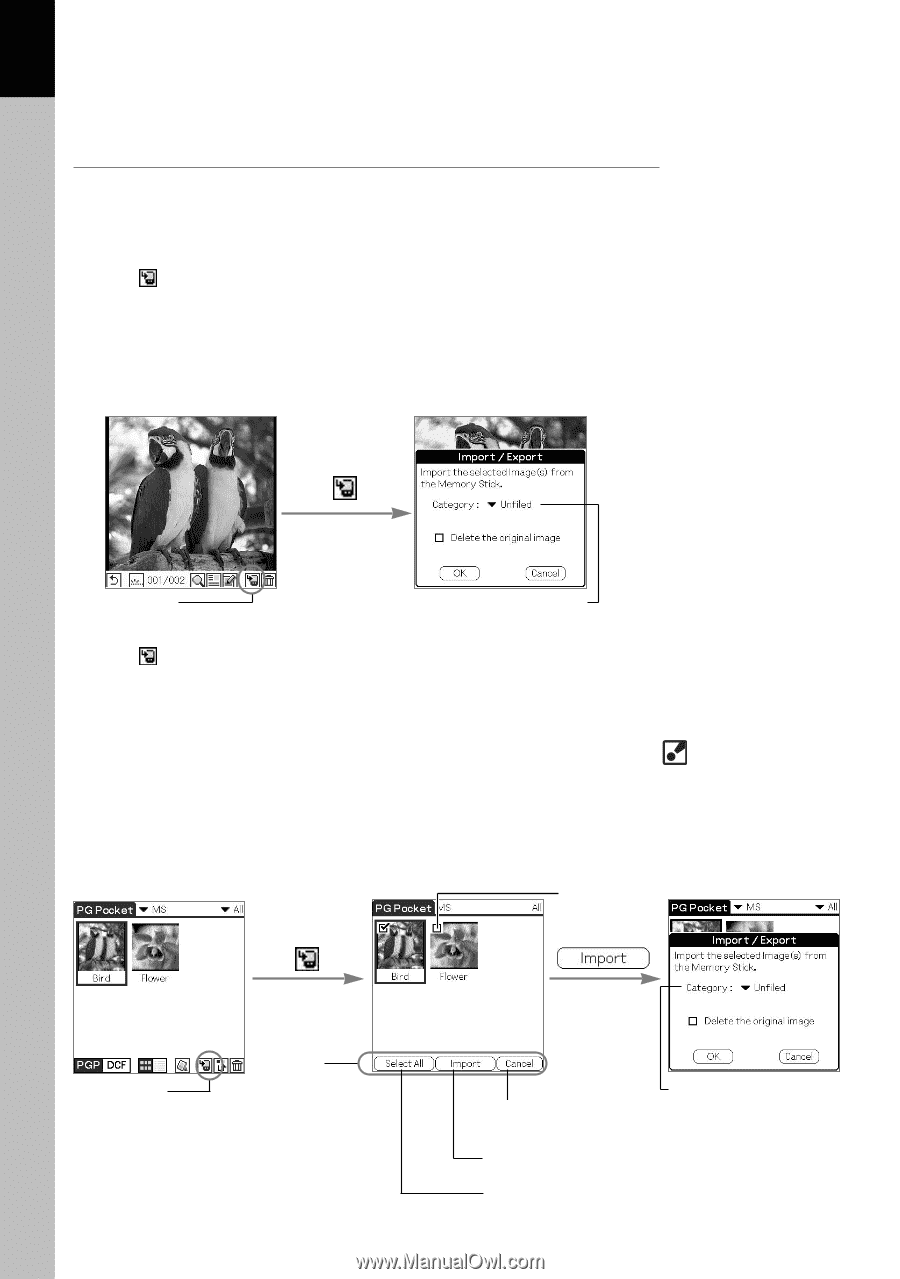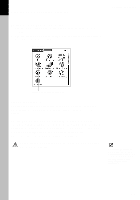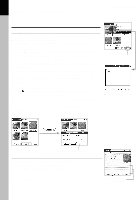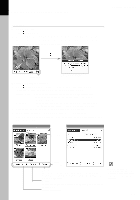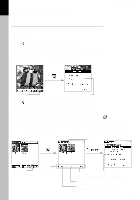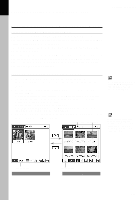Sony PEG-T615C PictureGear Pocket v2.1 Operating Instructions - Page 19
Import
 |
UPC - 027242598119
View all Sony PEG-T615C manuals
Add to My Manuals
Save this manual to your list of manuals |
Page 19 highlights
2 Viewing and Organizing Pictures PictureGear Pocket Import You can import pictures from the inserted Memory Stick media to your handheld. Importing a picture 1. Tap at the bottom of the Full Screen Mode. 2. The confirmation dialog box to import is displayed. Select category. Tap OK to enter and to return to the selection mode. To cancel the Import, tap Cancel or press the Back button of the CLIE handheld to return to Full Screen Mode. Import icon Category list Importing multiple pictures 1. Tap in the selection mode (Preview Mode or List Mode). 2. Select the selection check box of the pictures to be imported. 3. Tap Import to transfer the pictures. 4. The confirmation dialog box to import is displayed. Select category. At this time, if you want to delete the original image, select the check box of "Delete the original image". Tap OK to If your CLIE handheld is the import the pictures and to return to the selection mode. Tap monochrome model, color category of the Confirmation Cancel or press the Back button to return to the selection mode. dialog is not effective. Check box Confirmation dialog Import icon Import commands Category list Cancel: Cancels the selection and returns to the selection mode. Or press the Back button of the CLIE handheld. Import : Executes transfer. Import/Export dialog box opens. Select All : Selects all pictures. 2.9