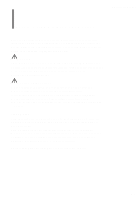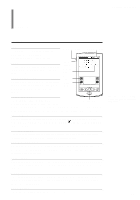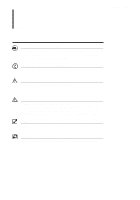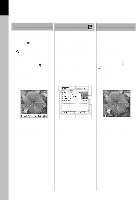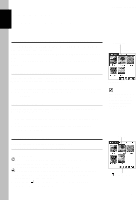Sony PEG-T615C PictureGear Pocket v2.1 Operating Instructions - Page 9
Display Modes and Functions - clie m
 |
UPC - 027242598119
View all Sony PEG-T615C manuals
Add to My Manuals
Save this manual to your list of manuals |
Page 9 highlights
1 Setup and Startup PictureGear Pocket Display Modes and Functions PictureGear Pocket is equipped with five picture display modes. Each display mode has its own function. Choose the best mode to suit your purpose. Name of each item on the screen Category list Displays the category to which a picture belongs. Storage list Displays the location (the CLIE handheld or Memory Stick media) where a picture is stored. Command icons Switch the display mode and performs file operations. Thumbnail Reduced size picture. Title Name of picture. Date Year, month, date and time in which the picture was created. Comment Area where text can be typed. Preview Mode ( Selection Mode ) List Mode ( Selection Mode ) The mode to display pictures stored in the CLIE handheld or a Memory Stick media in the thumbnail (reduced size picture) format. By tapping a thumbnail or clicking the Jog Dial navigator, the mode is switched to Full Screen Mode and a tapped picture is magnified and displayed on the full screen. Press the Back button to return to the Home screen when the Storage list displays [▼Internal ]. The mode to display the pictures stored in the CLIE handheld or a Memory Stick media using picture information such as titles of pictures and recorded date and time that are shown in a list format. By tapping a title in the list, the mode is switched to Full Screen Mode and the picture tapped is displayed on the full screen. Press the Back button to return to the Home screen when the Storage list displays [▼Internal ]. Storage list Category list Storage list Category list By tapping the Menu icon, you can display the commands such as dropdown list and command buttons on the screen. You can operate your CLIE handheld with the commands. Command icons Title Thumbnail Command icons List Header Switching the display mode Preview Mode List Mode Full Screen Mode Practicable command -Tap Tap a thumbnail or click the Jog Dial navigator. Delete, Import/Export, Categorize, Display Camera picture, PhotoStand (setting) Tap -Tap a line of the list or click the Jog Dial navigator. Delete, Import/Export, Sort, Categorize, Display Camera picture, PhotoStand (setting) 1.3