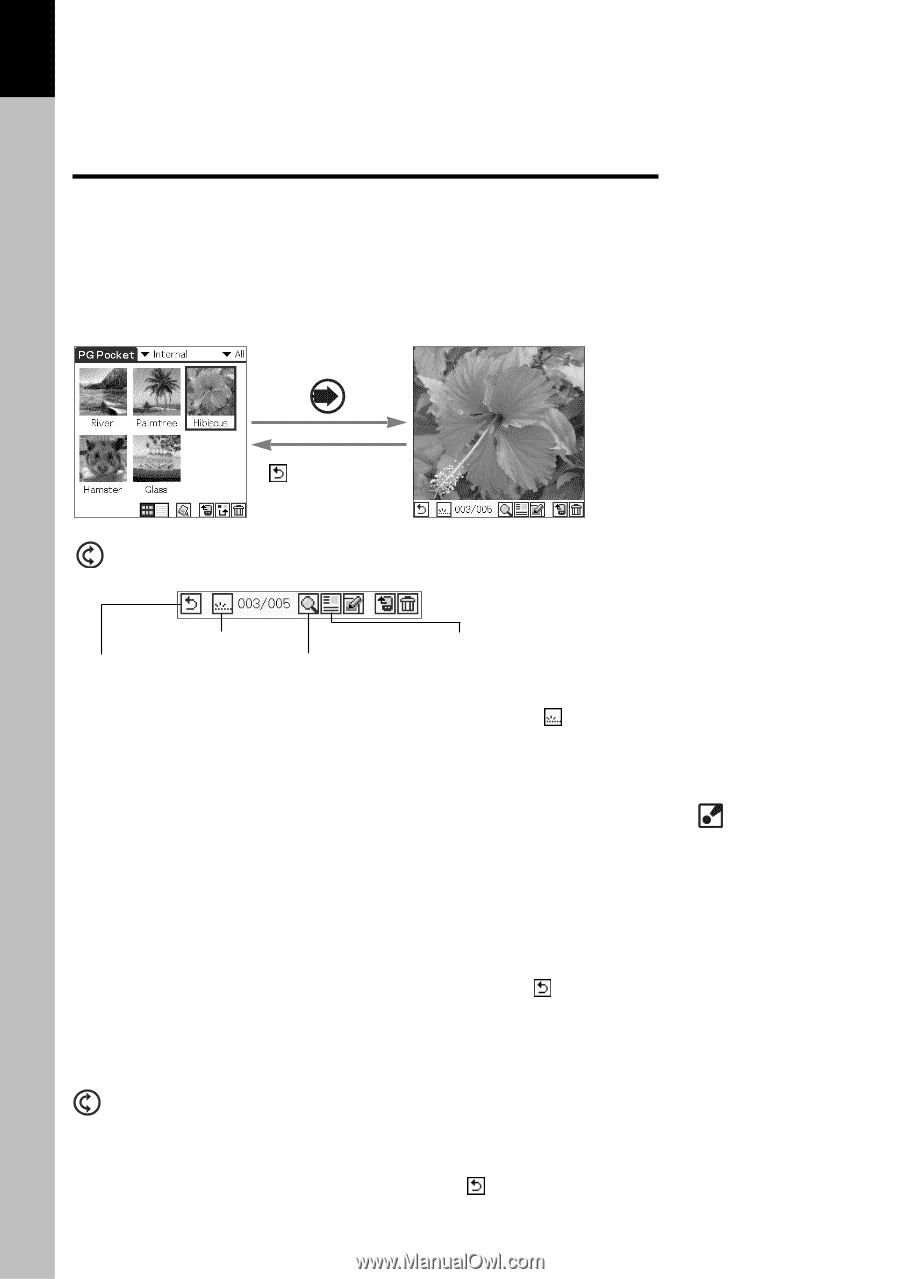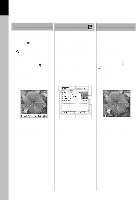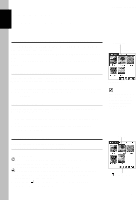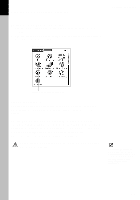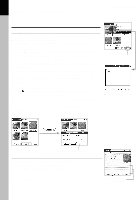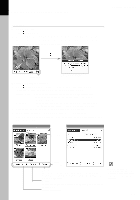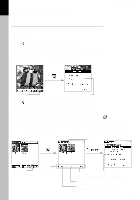Sony PEG-T615C PictureGear Pocket v2.1 Operating Instructions - Page 14
Viewing Pictures
 |
UPC - 027242598119
View all Sony PEG-T615C manuals
Add to My Manuals
Save this manual to your list of manuals |
Page 14 highlights
2 Viewing and Organizing Pictures PictureGear Pocket Viewing Pictures To view pictures, switch over the display mode to Full Screen Mode. To switch over to Full Screen Mode, select a thumbnail in Preview Mode or line of the list in List Mode. To select a thumbnail or line, rotate the Jog Dial navigator, then click the Jog Dial navigator to make a selection. You can also select a picture by tapping the stylus. or Back button Selection Mode (Preview Mode or List Mode) Move cursor to select a picture Full Screen Mode "Hide in" icon Information Mode icon Return icon Zoom Mode icon Making the icons at the bottom of the screen disappear To make the icons at the bottom of the screen disappear, tap icon at the left-hand side of the screen. To display the icons again, press the Back button or tap the Stylus anywhere on the screen. Viewing in Zoom Mode To switch over from Full Screen Mode to Zoom Mode, tap the Zoom icon in the command icons. In Zoom Mode you can magnify or reduce the picture in Full Screen Mode. To return to Full Screen Mode, press the Back button. Viewing in Information Mode To switch over from Full Screen Mode to Information Mode, tap "information" in the command icons. In Information Mode you can change the title and category, or make a memo for the picture. To return to Full Screen Mode, press the Back button or tap . Displaying another picture Display the next or previous picture. By rotating the Jog Dial navigator, another picture is displayed. Rotate Jog Dial navigator up: The picture above the current one in List Mode is displayed. Rotate Jog Dial navigator down: The picture below the current one in List Mode is displayed. Changing to selection modes To return to selection modes, press the Back button or tap in Full Screen Mode. In Zoom Mode You can drag the picture on the screen to display the out of frame part of the picture. 2.4