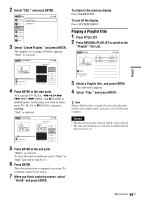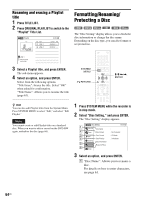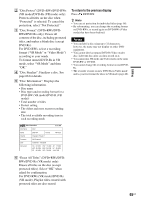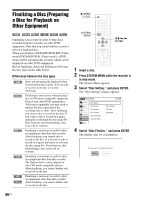Sony RDR-GX360 Operating Instructions - Page 61
Changing the Name of a Title, Select Title Name, and press ENTER.
 |
UPC - 027242735507
View all Sony RDR-GX360 manuals
Add to My Manuals
Save this manual to your list of manuals |
Page 61 highlights
Editing 4 Press ENTER at the point where you want to divide the title. You can use H PLAY, , . PREV/> NEXT, and X PAUSE to find the point. At the point you want to select, press H PLAY or X PAUSE, and press ENTER. "Divide" is selected. Divide Title (Original) 10:10 AM Title No.01 Start 00:00:00 00:00:10 T Title No. 01 May/02/2008 08:00 PM End 00:00:10 Point Divide 5 Press ENTER. The display asks for confirmation. To reset the dividing point, select "No" and press ENTER, then repeat from step 4. 6 Select "Yes," and press ENTER. The display asks whether to rename the title. To use the same name as before, select "No" and press ENTER to finish. 7 Select "Yes," and press ENTER. The "Title Name" display appears. 8 Follow steps 4 to 6 of "Changing the Name of a Title" (page 61) to complete renaming. The divided title appears in the Title List with the new name. z Hint If the dividing point is set too close to the beginning of the title, the title cannot be divided. Changing the Name of a Title +RW -RWVR -RWVideo +R -RVR -RVideo You can enter a title name of up to 32 characters. Since the displayed number of characters is limited, their appearance in menus such as Title List may be different. When the display for entering characters appears, follow the steps below. TITLE LIST 123 456 789 0 O RETURN ORIGINAL/ PLAYLIST M/m/