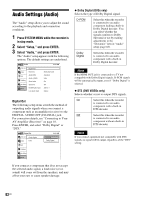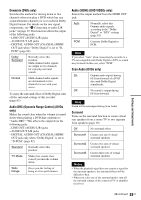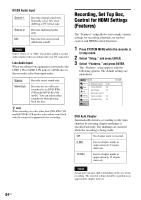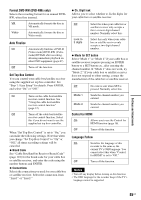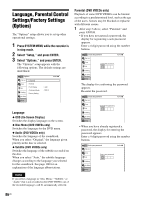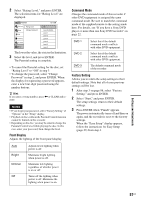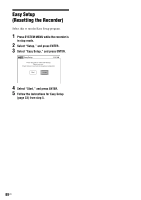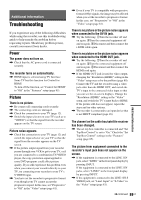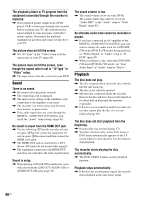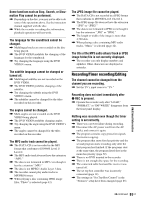Sony RDR-GX360 Operating Instructions - Page 86
Language, Parental Control Settings/Factory Settings (Options
 |
UPC - 027242735507
View all Sony RDR-GX360 manuals
Add to My Manuals
Save this manual to your list of manuals |
Page 86 highlights
Language, Parental Control Settings/Factory Settings (Options) The "Options" setup allows you to set up other operational settings. 1 Press SYSTEM MENU while the recorder is in stop mode. 2 Select "Setup," and press ENTER. 3 Select "Options," and press ENTER. The "Options" setup appears with the following options. The default settings are underlined. Options Title List Timer Edit Dubbing Disc Setting Language Parental Front Display Command Mode Factory Setting Setup : Auto : DVD 3 10:10 AM Language ◆ OSD (On-Screen Display) Switches the display language on the screen. ◆ Disc Menu (DVD VIDEOs only) Switches the language for the DVD menu. ◆ Audio (DVD VIDEOs only) Switches the language of the soundtrack. When you select "Original," the language given priority in the disc is selected. ◆ Subtitle (DVD VIDEOs only) Switches the language of the subtitles recorded on the disc. When you select "Auto," the subtitle language changes according to the language you selected for the soundtrack. See page 100 for an explanation of the language abbreviations. Note If you select a language in "Disc Menu," "Subtitle," or "Audio" that is not recorded on the DVD VIDEO, one of the recorded languages will be automatically selected. Parental (DVD VIDEOs only) Playback of some DVD VIDEOs can be limited according to a predetermined level, such as the age of the users. Scenes may be blocked or replaced with different scenes. 1 After step 3 above, select "Parental," and press ENTER. • If you have not entered a password, the display for registering a new password appears. Enter a 4-digit password using the number buttons. Create the password Title List 10:10 AM Timer Edit Create the password. Dubbing Disc Setting Setup The display for confirming the password appears. Re-enter the password. Create the password Title List 10:10 AM Timer Edit Confirm the password. Dubbing Disc Setting Setup • When you have already registered a password, the display for entering the password appears. Enter a 4-digit password using the number buttons. Enter your password Title List 10:10 AM Timer Edit Enter your password. Dubbing Disc Setting Setup 86US