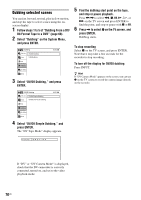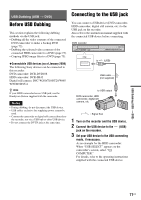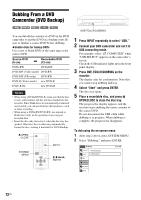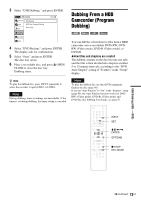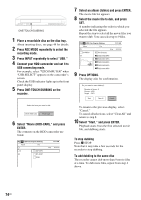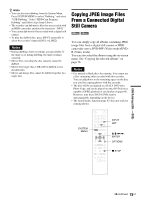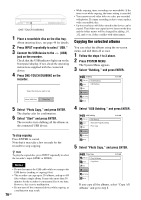Sony RDR-GX360 Operating Instructions - Page 75
Copying JPEG Image Files From a Connected Digital Still Camera - hdd dvdr
 |
UPC - 027242735507
View all Sony RDR-GX360 manuals
Add to My Manuals
Save this manual to your list of manuals |
Page 75 highlights
z Hints • You can also start dubbing from the System Menu. Press SYSTEM MENU to select "Dubbing," and select "USB Dubbing." Select "HDD-Cam Program Dubbing" and follow steps from 6 above. • The recorder can dub movie files that are recorded with an HDD camcorder and have the extension ".MPG." • You cannot dub movie files recorded with a digital still camera. • To play the dubbed disc, press INPUT repeatedly to select the recorder's input (LINE1 or LINE2). Notes • During dubbing, timer recordings are unavailable. If the timer is set during dubbing, the timer setting is canceled. • Movie files exceeding the disc capacity cannot be dubbed. • Movie files larger than 2 GB will be dubbed in two divided titles. • Movie and image files cannot be dubbed together in a single disc. Copying JPEG Image Files From a Connected Digital Still Camera -RWVideo -RVideo You can simply copy all albums containing JPEG image files from a digital still camera or HDD camcorder onto a DVD-RW (Video mode)/DVDR (Video mode). You can also select the albums using the on-screen menu. See "Copying the selected albums" on page 76. Notes • Use unused or blank discs for copying. You cannot use a disc containing titles recorded with this recorder. You can add photos to the remaining space on the disc you used for copying photos with this recorder. • The disc will be recognized as a DATA DVD after Photo Copy, and can be played on other DVD devices capable of JPEG playback if you finalize it (page 66). However, note that a DATA DVD may be unrecognizable, depending on the device. • The Auto Finalize function (page 67) does not work for copying photos. SYSTEM MENU 123 456 789 0 INPUT SET M/m/