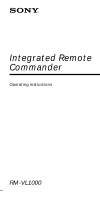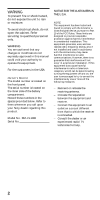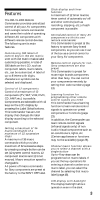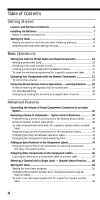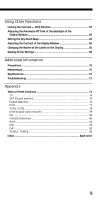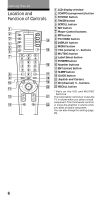Sony RM-VL1000/B Operating Instructions
Sony RM-VL1000/B - Currently Not Available Manual
 |
View all Sony RM-VL1000/B manuals
Add to My Manuals
Save this manual to your list of manuals |
Sony RM-VL1000/B manual content summary:
- Sony RM-VL1000/B | Operating Instructions - Page 1
3-244-192-12 (1) Integrated Remote Commander Operating Instructions RM-VL1000 © 2002 Sony Corporation - Sony RM-VL1000/B | Operating Instructions - Page 2
servicing to qualified personnel only. WARNING You are cautioned that any changes or modifications not expressly approved in this manual numbers in the spaces provided below. Refer to them whenever you call upon your Sony dealer regarding this product. Model No. RM-VL1000 instructions the user help. 2 - Sony RM-VL1000/B | Operating Instructions - Page 3
for most major brands components other than Sony. You can control your components remotely by setting their code numbers (page 13). Learning function for programming other remote control signals you need This Commander has a learning function to learn remote control signals to operate non-preset - Sony RM-VL1000/B | Operating Instructions - Page 4
code number works 16 Finding a component code with the Search function 17 To clear the contents programmed for a specific component label .......... 19 Operating Your Components with the Remote Commander 21 To control the volume 23 Using Non-Preset Remote Control Operations - Learning Function - Sony RM-VL1000/B | Operating Instructions - Page 5
Using Other Functions Locking the Controls - Hold Function 62 Adjusting the Automatic-Off 65 Erasing All the Settings 68 Additional Information Precautions 70 Maintenance 70 Specifications 70 Troubleshooting 71 Appendix Table of Preset Functions 74 TV ...74 SAT (Digital satellite 75 Digital - Sony RM-VL1000/B | Operating Instructions - Page 6
button qh Number buttons qj ENT (enter) button qk SLEEP button ql GUIDE button w; Joystick and Cursors wa CH (channel) +/- buttons ws RECALL button * Note on the VOL and MUTING buttons The Commander controls or mutes the TV's volume when you select a visual component. The Commander controls or mutes - Sony RM-VL1000/B | Operating Instructions - Page 7
control operation and backlight (two size AA (R6) batteries) Under normal conditions, alkaline batteries will last up to 5 months. The battery life varies depending on frequency of use. If the Commander does not operate properly, the alkaline batteries might be worn out and "BATT" appears on the LCD - Sony RM-VL1000/B | Operating Instructions - Page 8
"SET" appears on the LCD display. 2 Select "CLOCK" by pressing the Label Select button. SET PRESET LEARN LABEL CLOCK MENU GUIDE VOL CH 4-6 The Commander enters clock setting mode. MUTING RECALL For the first time after installing batteries, the display for component operation appears. SET - Sony RM-VL1000/B | Operating Instructions - Page 9
3 Select "STD TIME" (standard time) or "DS TIME" (daylight saving time) by pressing the Label Select button. If the summer time (daylight saving time) is used in your area, select "DS TIME" when it is in the summer time. SET CLOCK SUN 12:00 AM STD TIME DS TIME --:-- If the summer time is not used in - Sony RM-VL1000/B | Operating Instructions - Page 10
Setting the Clock (continued) 5 Set the hour (AM or PM) by pressing the Joystick toward or . Each time the Joystick is pressed toward or , the hour changes by one. The selected hour (AM or PM) flash. PM 6 Set the minute by pressing the Joystick toward or . Each time the Joystick is pressed toward - Sony RM-VL1000/B | Operating Instructions - Page 11
PRESET LEARN LABEL CLOCK COMPO SYSTEM TIMER SCROLL SET POWER REC VIDEO1 VIDEO2 AUX TUNER CD TAPE MD TV PHONO DVD 3 2 1,5 MENU VOL GUIDE CH 4 MUTING RECALL 1 Keep the SET button pressed for more than a second. If you press the SET button again The display for component operation - Sony RM-VL1000/B | Operating Instructions - Page 12
LEARN LABEL CLOCK 4 Set the clock by pressing the Joystick toward , , or . Follow Steps 4 - 6 on pages 9-10. 5 Press the SET button. The Commander enters clock setting mode. "CLOCK" and the current time setting is displayed on the LCD display. The time mode (STD - Sony RM-VL1000/B | Operating Instructions - Page 13
RECALL Example: To set up a Philips' TV 1 See the tables in the supplied "Component Code Numbers," and find the four-digit code number for the desired component. If more than one code number is listed, use the number that is listed first. For example, to set up a Philips TV, you would use the - Sony RM-VL1000/B | Operating Instructions - Page 14
Code for Preset Audio and Visual Components (continued) 2 Keep the SET button pressed for more than a second. "SET" appears on the LCD display. 3 Select "PRESET" by pressing the Label Select button. 4 Select the desired component LEARN LABEL CLOCK "PRESET" appears on the LCD display, and component - Sony RM-VL1000/B | Operating Instructions - Page 15
5. If you press the SET button The display returns to the previous one. Notes • If you press a component code number that is not on the table in the supplied "Component Code Numbers," the Commander beeps five times and "NG" flashes after you press the ENT button. The setting returns to the previous - Sony RM-VL1000/B | Operating Instructions - Page 16
Audio and Visual Components (continued) Checking if the code number works 1 When the display for component operation appears (if not, press the SET button repeatedly), press the COMPO button. TV SAT CABLE DVD VCR1 DVR CD AMP "COMPO" appears on the LCD display, and component names are displayed - Sony RM-VL1000/B | Operating Instructions - Page 17
using the other codes listed for your components (see page 13). Notes on labels on the LCD display which have "learned" a remote control signal already If another signal has already been programmed on that label by the learning function (page 23), you cannot preset the component code number. To use - Sony RM-VL1000/B | Operating Instructions - Page 18
as in Step 4 on page 14. When the desired component is selected, the component name (in this case, TV) and the four-digit component code number previously set to the component is displayed. "PRESET" appears on the LCD display, and component names are displayed on the labels. COMPO SET PRESET SET - Sony RM-VL1000/B | Operating Instructions - Page 19
code number of another category (for example, a code number which begins with "3", "4", etc.) before Step 4. 5 Aim the Commander at the component and press the POWER button. To clear the contents programmed for a specific component label You can clear all data you have set (preset data, learned - Sony RM-VL1000/B | Operating Instructions - Page 20
Setting the Code for Preset Audio and Visual Components (continued) 3 Select "CLEAR" by pressing the Label Select button. SET POWER ON COPY CLEAR SYSDELAY 5 Select the component of which the settings you want to erase by pressing the Label Select button. COMPO SET CLEAR TV SAT CABLE DVD While - Sony RM-VL1000/B | Operating Instructions - Page 21
Operating Your Components with the Remote Commander If you operate a non-Sony component, make sure you set the component code first (page 13). COMPO SYSTEM TIMER SCROLL SET 1 2 POWER REC VIDEO1 VIDEO2 AUX TUNER CD TAPE MD TV PHONO DVD MENU GUIDE VOL CH MUTING RECALL Example: To - Sony RM-VL1000/B | Operating Instructions - Page 22
control signals may be different for some components or functions. In this case, program the remote control signals with the learning function (see page 23). Note, however, that components and functions that do not support the remote control of infrared signals will not work with this Commander - Sony RM-VL1000/B | Operating Instructions - Page 23
to "teach" any of the programmable buttons on the Commander and labels on the display to operate the functions of another remote control. You can also use the learning function to change the signal of individual labels and buttons after setting the component code number (page 13). Note Some specific - Sony RM-VL1000/B | Operating Instructions - Page 24
-Preset Remote Control Operations - Learning Function (continued) Example: To program the N (Play) signal of your component to the VCR1 N (Play) button of the Commander 1 Place the RM-VL1000 head to head with your component's remote control. "LEARN" appears on the LCD display, and component names - Sony RM-VL1000/B | Operating Instructions - Page 25
on page 27. If you press the SET button The display returns to the setting learning mode. When teaching to a button on the Commander The labels disappear. 6 Press and hold down the button on the other remote control until you hear a beep. (If you release the button before you hear a beep, the - Sony RM-VL1000/B | Operating Instructions - Page 26
on your component's remote control in Step 6. You cannot teach the REC signal to the two buttons pressed at the same time (for example, z and N) on the Commander. Teach the REC signal to a single button. When you teach signals to the VOL +/ - or MUTING buttons •If you have programmed any signal - Sony RM-VL1000/B | Operating Instructions - Page 27
name using up to 8 characters or digits. 1 In Step 4 (page 24), select the component label (for example, VCR1) by pressing the Label Select button. The Commander enters the Label Input mode. SET LEARN PLAYx2 VCR1 COMPO SET LEARN VCR1 DVR CD AMP 2 Select the function name you want to change by - Sony RM-VL1000/B | Operating Instructions - Page 28
"ON" with one button or label and "OFF" with another, while your air-conditioner's remote control can operate "ON/ OFF" with a single button or label, program the signal on two buttons or labels of the Commander as follows. 1 Clear the learned power-on/off signal from the button or label (page 29 - Sony RM-VL1000/B | Operating Instructions - Page 29
remote control unit (supplied with some of Sony's receivers and amplifiers) to the Commander, the response signal of the main unit may interfere with the learning of the Commander the Hold function to lock all the buttons on the Commander (page 62) when it is not used. Components such as air - Sony RM-VL1000/B | Operating Instructions - Page 30
Controlling the Volume of Visual Components Connected to an Audio System The Commander is factory preset based on the assumption that you hear the sound of your visual components from your TV speakers, and that you hear sound of your audio components MENU GUIDE VOL CH Component Controls the - Sony RM-VL1000/B | Operating Instructions - Page 31
LCD display. 2 Press the SCROLL button once to display "VOLUME" on one of the labels. 4 To change the volume control setting of visual components (TV, SAT, CABLE, DVD, VCR1, VCR2 and DVR), select the component page 14. The components with a preset code number beginning with "8" (TV) or - Sony RM-VL1000/B | Operating Instructions - Page 32
code number beginning with "4" (amplifier) flash. COMPO SET VOLUME VCR1 DVR CD AMP AUDIO 7 Select the component of which volume setting you want to change (in this case, AMP) by pressing the Label Select button. (To change the labels, press the SCROLL button.) With a beep sound, the volume control - Sony RM-VL1000/B | Operating Instructions - Page 33
signal for its VOL or MUTING button of each component by "learning", the learned signal programmed for the component is transmitted even if you try to control the volume using the volume control function. • When controlling the volume of the audio components, the signal of the VOL or MUTING button - Sony RM-VL1000/B | Operating Instructions - Page 34
label is preset with a series of the system power-off commands for Sony components. You can overwrite a system macro over this label. If you have set the System Control function for a component label (page 40), the execution of the programmed commands begins when you press the Label Select button - Sony RM-VL1000/B | Operating Instructions - Page 35
second. "SET" appears on the LCD display. 2 Press the SCROLL SONY OFF SYSTEM2 SYSTEM3 SYSTEM4 The selected macro number is displayed, and component names are displayed on the labels. If a series of commands is already programmed for that label To program a new series of operations, clear the program - Sony RM-VL1000/B | Operating Instructions - Page 36
selected component name AMP is displayed on the bottom of the LCD display, and the labels for the operation of the component are component, press the COMPO button. 9 When you have programmed all the keys and buttons, press the SET button. With a beep sound, a series of operating commands - Sony RM-VL1000/B | Operating Instructions - Page 37
be canceled. In this case, set the entire program from the beginning. • If you change the component code number (page 13) or program a new signal by learning (page 23) on a label that has been programmed in the series of commands of the System Control function, the new signal is transmitted when you - Sony RM-VL1000/B | Operating Instructions - Page 38
the SONY OFF label. If the character contents of the SONY OFF label programmed, the 'NG' sound is heard. If you release the Label Select button then, data is not cleared and the System Macro signal is transmitted. Notes on System Control Operations •If the remote control detectors of the components - Sony RM-VL1000/B | Operating Instructions - Page 39
To clear programmed commands for a specific System Macro number label You can clear the System Macro and the character contents you have programmed for a label. SYSTEM" appears on the LCD display, and the system macro numbers are displayed on the labels. To change the labels (SONY OFF, SYSTEM2- 12), - Sony RM-VL1000/B | Operating Instructions - Page 40
Control function you want to erase by pressing the Label Select button. SYSTEM SET CLEAR SONY OFF SYSTEM2 SYSTEM3 SYSTEM4 While erasing SYSTEM SET CLEAR COMPLETE RRR RRR RRR SYSTEM2 When erasing finishes, "COMPLETE" is displayed with a beep sound. Programming a series of commands for the component - Sony RM-VL1000/B | Operating Instructions - Page 41
button corresponding to the label that you want to erase, press the SCROLL button. (The labels for which a series of commands is programmed stay lit.) "CLEAR OK" appears and the component macro is cleared with a beep sound. The cleared label flashes together with other labels for which a series of - Sony RM-VL1000/B | Operating Instructions - Page 42
Executing a Series of Commands - System Control Functions (continued) Changing the interval between operation steps You can control the interval from 150- 900 ms. 1 Keep the SET button pressed for more than a second. 2 Press the SCROLL button twice to display "SYSDELAY" on one - Sony RM-VL1000/B | Operating Instructions - Page 43
SET SYSDELAY 0sec 1sec 2sec TIME 4 Press the SET button. The display returns to Step 2. The current component macro executing time stays lit. The factory setting is 1 sec. 3 Select the component macro executing time by pressing the Label Select button. COMPO SET SYSDELAY 0sec 1sec 2sec TIME With - Sony RM-VL1000/B | Operating Instructions - Page 44
Adding an Extra Function to the Component Labels Programming the Power-On command of a selected component (for Sony components only) When using Sony components, you can program the Power-On signal for each component on a component label. You can select the desired component and turn it on by just - Sony RM-VL1000/B | Operating Instructions - Page 45
SAT CABLE DVD SET POWER ON OFF DVD The selected component name appears at the bottom of the LCD display. A beep sound is heard, and "ON" lights. Note If the component code of a non-Sony product has been set for a component label, you cannot program the PowerOn function for it. SET POWER ON ON - Sony RM-VL1000/B | Operating Instructions - Page 46
to another label You can copy the entire settings of a component label. The settings of the component code (page 13), the channel macro function (page 48), the learned functions (page 23), component macro function (page 40), Power-On command (page 44) and character contents are copied to a new label - Sony RM-VL1000/B | Operating Instructions - Page 47
channel macro, learning, component macro function has been programmed "NG" appears and the 'NG' sound is heard twice. And the display returns to Step 5. 6 Press the SET button. The display returns to the previous one. The selected component name appears at the bottom of the LCD display. 5 Select - Sony RM-VL1000/B | Operating Instructions - Page 48
Single Label - Channel Macro Function You can program the Channel Macro function of the components of which the first digit of the fourdigit preset component code number is 3 (SAT, DVR and a digital cable box), 8 (TV) or 9 (CABLE). And you can program the Channel Macro function for the macro labels - Sony RM-VL1000/B | Operating Instructions - Page 49
three or less numbers, press the number buttons and the SET button in order. The numbers are decided for the macro label. • If you enter four numbers, the four numbers are decided for the macro label. If you select the component name for which the Channel Macro function cannot be programmed The 'NG - Sony RM-VL1000/B | Operating Instructions - Page 50
program the Channel Macro function for a macro label that has "learned" a signal. Try again with another macro label, or clear the "learned" signal (page 29) and program the Label Select button pressed for more than 2 seconds. The Commander enters the Label Input mode. To clear the Channel Macro of - Sony RM-VL1000/B | Operating Instructions - Page 51
3,7 5 9 1,13 SET SYSTEM TIMER CH MACRO VOLUME "TIMER" appears on the LCD display, and the timer program numbers are displayed on the labels. To change the labels (PROG 1- 12), press the SCROLL button repeatedly. MENU VOL GUIDE CH 8 SET TIMER PROG1 PROG2 PROG3 PROG4 MUTING RECALL Continued 51 - Sony RM-VL1000/B | Operating Instructions - Page 52
which are set to be executed (standby mode) stay lit. The program numbers having timer setting programs which are set not to be executed flash. The program numbers without timer setting programs flash. 4 Select the program number to which you want to set the timer by pressing the Label Select - Sony RM-VL1000/B | Operating Instructions - Page 53
Each time the Joystick is pressed toward or , the display of day(s) of the week changes as follows. EVERYDAY MON-SAT MON-FRI SUN SAT 7 Select the second label (time) by pressing the Label Select button. SET PROG4 SAT 12:00 AM MACRO SUN MON TUE WED THU FRI SAT SUN : Sunday MON : Monday TUE : - Sony RM-VL1000/B | Operating Instructions - Page 54
for the timer Press the SYSTEM button. System macro numbers are displayed on the labels. Select the system label of which information you want to program for the timer. Go to Step 12. SYSTEM SET PROG4 SONY OFF SYSTEM2 SYSTEM3 SYSTEM4 The Commander enters the Timer Macro setting mode. 10Program the - Sony RM-VL1000/B | Operating Instructions - Page 55
for one timer program number. • A component operated by the timer program, the next program might not function successfully. When setting a timer program, check carefully the setting of other programs. • Some programs cannot be executed at the set time because the execution time of the remote control - Sony RM-VL1000/B | Operating Instructions - Page 56
2 seconds. The Commander enters the Label Input mode. SET TIMER PROG4 Changing the program already set or changing another program that you select 1 The display goes to Step 5 on page 52. The program numbers appear. Numbers which have the timer setting information flashes. The others stay lit. - Sony RM-VL1000/B | Operating Instructions - Page 57
of the selected program (in this case, PROG1) are copied to the program number displayed on the the Timer Macro setting is cleared, and the Commander enters the Timer Macro setting mode (Step 10 change the program without clearing the frequently used procedure, use the System Control function ( - Sony RM-VL1000/B | Operating Instructions - Page 58
. SET PROG4 ON/OFF TEST SETUP COPY To switch the timer standby mode to on or off 1 In Step 4 (page 52), select the program number having a timer setting program by pressing the Label Select button. 2 Select "ON/OFF" by pressing the Label Select button. The timer standby mode will be switched as - Sony RM-VL1000/B | Operating Instructions - Page 59
When the selected program number of which the standby mode is set to off To switch quickly the timer standby mode to on or off using the TIMER button SET PROG4 ON/OFF TEST SETUP COPY 1 When the display for component operation appears (if not, press the SET button repeatedly), press the TIMER - Sony RM-VL1000/B | Operating Instructions - Page 60
programmed for a specific program number label 1 Keep the SET button pressed for more than a second. If you select the program number which has no timer program of the timer program. IMPORTANT The timer function of this Commander is designed for the timer operation of AV components. Do not use - Sony RM-VL1000/B | Operating Instructions - Page 61
. SET CLEAR COMPO SYSTEM TIMER ALL If you want to erase the settings of other timer program numbers Repeat Step 5. 6 Press the SET button. The display returns to the previous one. The timer program numbers are displayed on the labels. To change the labels (PROG 1- 12), press the SCROLL button - Sony RM-VL1000/B | Operating Instructions - Page 62
SCROLL button. When the controls are locked Even if you press a button (except when the POWER button and the SCROLL button are pressed at the same time), the Commander does not operate. When the timer is set to be executed, "TIMER" stays lit. To unlock the controls While pressing the POWER button - Sony RM-VL1000/B | Operating Instructions - Page 63
Off Time of the Backlight of the Display Window The Commander is preset at the factory to brighten the backlight, and 0-60 seconds). 1 While pressing the POWER button, press the GUIDE button. "LIGHT" appears on the LCD display, and the list of Automatic-Off time of the backlight is displayed on the - Sony RM-VL1000/B | Operating Instructions - Page 64
) 2 Select the desired Automatic-Off time of the backlight by pressing the Label Select button. LIGHT 30sec 40sec 50sec 60sec Setting the KeyTouch Beep The Commander is preset at the factory to turn on the key-touch confirmation beep. You can turn on or off the key-touch confirmation beep. 1 While - Sony RM-VL1000/B | Operating Instructions - Page 65
Display You can change the display of the component names, the function displays of components, the system macro numbers (SONY OFF, SYSTEM2 - 12) and timer program numbers (PROG1 - 12) on the labels to TUNER CD TAPE MD TV PHONO DVD 1,5 MENU VOL GUIDE CH 4 MUTING RECALL Continued 65 - Sony RM-VL1000/B | Operating Instructions - Page 66
for more than a second. "SET" appears on the LCD display. 2 Select "LABEL" by pressing the Label Select button. SET PRESET LEARN LABEL CLOCK 3 Select the label (COMPO, SYSTEM or TIMER) by pressing the Label Select button. COMPO: Displays component names. To change the labels, press the SCROLL - Sony RM-VL1000/B | Operating Instructions - Page 67
label of each component After selecting the component (for example, TV), select the component function of which name SONY OFF SYSTEM2 SYSTEM3 SYSTEM4 The Commander enters the Label Input mode of the system macro name. Go to Step 4. SYSTEM SET LABEL SYSTEM4 TIMER: Displays timer program numbers - Sony RM-VL1000/B | Operating Instructions - Page 68
of the Labels on the Display (continued) The Commander enters the Label Input mode of the timer program name. Go to Step 4. SET TIMER LABEL PROG4 Erasing All the Settings You can erase all the settings to reset the Commander to its factory settings. COMPO SYSTEM TIMER SCROLL SET 2 5 3 POWER - Sony RM-VL1000/B | Operating Instructions - Page 69
"ALL" by pressing the Label Select button. SET CLEAR COMPLETE RRR RRR RRR ALL When erasing finishes, "COMPLETE" is displayed with a beep sound. The Commander is reset to its factory settings. The display returns to Step 4. If you select "NO?" The display returns to Step 4. 6 Press the SET button - Sony RM-VL1000/B | Operating Instructions - Page 70
remote control detectors of your components to direct sunlight or other strong illumination. Too much light in such places can interfere with remote control operations. •Be sure to place the Commander 1 second * Some signals cannot be learned by the Commander, even though the signals comply with - Sony RM-VL1000/B | Operating Instructions - Page 71
You cannot operate the components even after setting the component code numbers. You cannot control the volume. The Commander fails to learn the remote control signals. You cannot operate a component even after you programmed the remote control signals with the "learning" function. "NG" flashes five - Sony RM-VL1000/B | Operating Instructions - Page 72
the learned signals (page another component label. 29). A system control program does not function correctly. • Make sure that you have programmed the commands in the correct order (page 34). • Try changing the orientation of the Commander. If that does not help, try placing the components as - Sony RM-VL1000/B | Operating Instructions - Page 73
on. Unlock the Hold function (page 62). the LCD and the display for operation does not appear when you press a button. For the customers in the U.S.A. Customer Support Information After you have read through this manual, if you still cannot get the Remote Commander to work properly, call the Sony - Sony RM-VL1000/B | Operating Instructions - Page 74
Table of Preset Functions Note There may be some components or functions that cannot be operated with this Commander. KEY DISPLAY PIP CH + PIP CH - PIPINPUT TV KEY DISPLAY POWER 1 - 9, 0, ENT TV/VIDEO DISPLAY SLEEP MENU OK (Joystick) GUIDE PIP CH +/- RECALL VOL +/- MUTING PIP SWAP PIP MOVE - Sony RM-VL1000/B | Operating Instructions - Page 75
the right To move the cursor to the left To bring up the Station Index when a program guide is not displayed To select the channel that is highlighted Channel up: + Channel down: - Decimal point for channel number To exit the setting menu To use the "FAVORITE" function To bring up the Station Index - Sony RM-VL1000/B | Operating Instructions - Page 76
- INFO HOME EXIT FUNCTION To bring up the Station Index when a program guide is not displayed To select the channel that is highlighted To exit the display the function tag To display a drop menu and toggle to change the user To return to the just previous display from any display To forward the - Sony RM-VL1000/B | Operating Instructions - Page 77
DVD KEY DISPLAY POWER 1 - 9, 0 PIP ENT DISPLAY RECALL MENU OK (Joystick) m N M x X FUNCTION To turn the power on/ off Number buttons: To set items selected from the screen To select numbers 10 and above To enter a setting or to set items selected from the screen To show the current play status on - Sony RM-VL1000/B | Operating Instructions - Page 78
DISPLAY POWER 1 - 9, 0, ENT TV/VIDEO DISPLAY MENU OK (Joystick) GUIDE m N M FUNCTION To turn the power on/ off To change the SW To switch the antenna output SEARCHt CUE locked picture search SEARCHT REVIEW locked picture search PLAY × 2 To play at double learning function (page 23). 78 - Sony RM-VL1000/B | Operating Instructions - Page 79
(It is necessary to have recorded the desired program.) To select the desired recorded program (It is necessary to have recorded the desired program.) To clear the setting *4 This key corresponds to the Tivo service or the replay service. Refer to its instruction manual for details. Continued 79 - Sony RM-VL1000/B | Operating Instructions - Page 80
0 PIP ENT RECALL DISPLAY SLEEP m N M x X CH + CH - CONTINUE SHUFFLE PROGRAM REPEAT DISC TRACK GROUP EDIT EJECT DSP MODE DSP OFF FADER FUNCTION To turn the power on/ off To select the track number (0 selects track 10) To select track numbers above 10, see the descriptions on the PIP button below. To - Sony RM-VL1000/B | Operating Instructions - Page 81
AMP KEY DISPLAY POWER 1 2 3 4 5 6 7 8 9 0 DISPLAY MENU RECALL SLEEP GUIDE FUNCTION To turn the power on/ off To select the input source: VIDEO 1 To select the input source: VIDEO 2 To select the input source: AUX - Sony RM-VL1000/B | Operating Instructions - Page 82
- CONTINUE SHUFFLE PROGRAM REPEAT DECK A DECK B REC MODE CD SYNC EJECT FADER SCROLL FUNCTION To turn the power on/ off To select the track number (0 selects track 10) To select track numbers above 10, previous track High speed review High speed cue To select the fade-in/ fade out Record muting 82 - Sony RM-VL1000/B | Operating Instructions - Page 83
TAPE A, TAPE B KEY DISPLAY POWER m N M REC x X TV/VIDEO DISPLAY RECALL CH + CH - DOLBY NR REC LEV+ REC LEV- REC MUTE CD SYNC FADER C.RESET FUNCTION To turn the power on/ off To rewind To play To fast-forward To record, press N while pressing REC. First release N, then release REC. To stop To pause - Sony RM-VL1000/B | Operating Instructions - Page 84
64 L LCD 6 backlight 63 Learning Function 23 Locking Hold function 62 M, N, O MUTING button 6, 23, 26 P, Q Power-On function setting 44 Preset components 13 S System Control function 34 programming a series of commands 34 interval of the System Control function 42 System Power-Off function SONY OFF
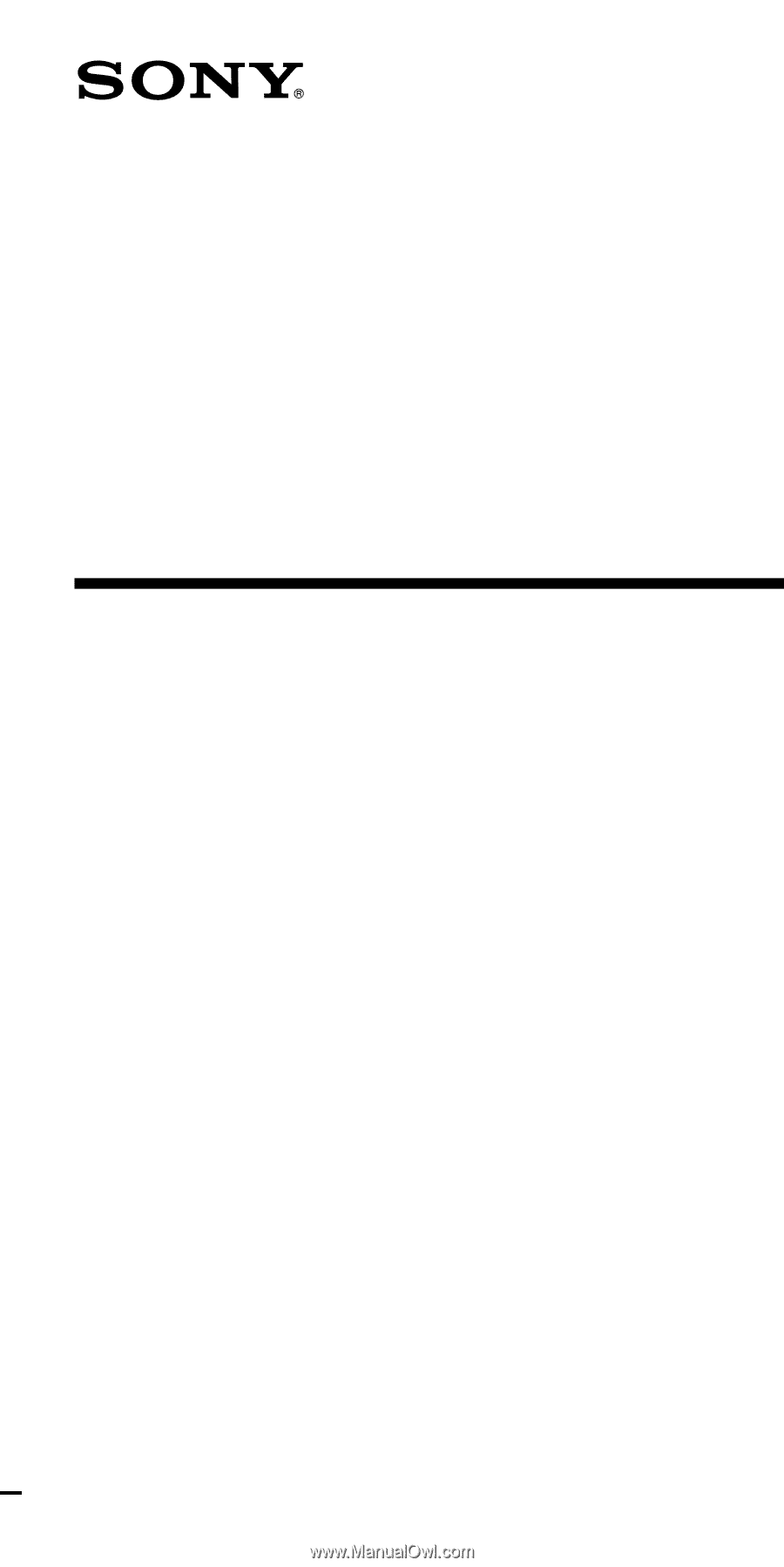
3-244-192-
12
(1)
Integrated Remote
Commander
Operating Instructions
© 2002
Sony Corporation
RM-VL1000