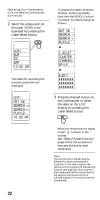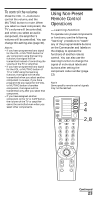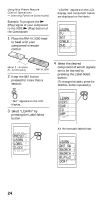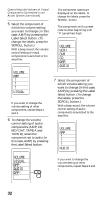Sony RM-VL1000/B Operating Instructions - Page 27
LEARN, PLAYx2, ANT SW, SEARCH, Select the function name
 |
View all Sony RM-VL1000/B manuals
Add to My Manuals
Save this manual to your list of manuals |
Page 27 highlights
To change the function name of the labels on the display You can change the display of the labels on the display to a suitable name using up to 8 characters or digits. 1 In Step 4 (page 24), select the component label (for example, VCR1) by pressing the Label Select button. The Commander enters the Label Input mode. SET LEARN PLAYx2 VCR1 COMPO SET LEARN VCR1 DVR CD AMP 2 Select the function name you want to change by keeping the Label Select button pressed for more than 2 seconds. SET LEARN ANT SW SEARCH t SEARCH T PLAYx2 VCR1 3 Input digits or characters on the label by pressing the Joystick toward , , and . The cursor flashes at the left end of the label. Begin inputting digits or characters from the left. Press the Joystick toward or repeatedly until you obtain the desired digit or character. Each time the Joystick is pressed toward , the digit or character changes in the order as below. Each time the Joystick is pressed toward , the digit or character changes conversely. If you keep the Joystick pressed toward or , the digit or character changes continuously. A t B t C t D t E t F t G t H t I t J t K t L t M t N t O t P t Q t R t S t T t U t V t W t X t Y t Z t a t b t c t d t e t f t g t h t i t j t k t l t m t n t o t p tq t r t s t t t u t v t wtxtytzt 0t1t 2 t 3 t 4 t 5 t 6 t 7 t 8 t 9 t space t ! t " t # t $ t & t ( t ) t ∗ t + t , t - t .t/t:t?t~t t ttt ttt t t Continued 27