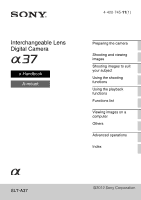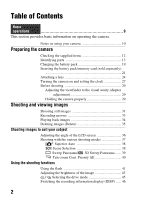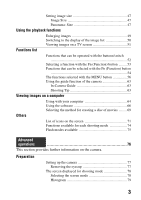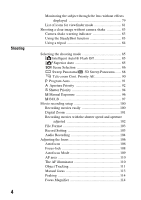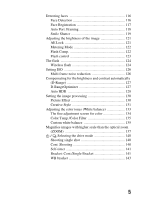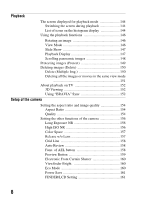Sony SLT-A37M User Manual
Sony SLT-A37M Manual
 |
View all Sony SLT-A37M manuals
Add to My Manuals
Save this manual to your list of manuals |
Sony SLT-A37M manual content summary:
- Sony SLT-A37M | User Manual - Page 1
Interchangeable Lens Digital Camera α Handbook A-mount Preparing the camera Shooting and viewing images Shooting images to suit your subject Using the shooting functions Using the playback functions Functions list Viewing images on a computer Others Advanced operations Index SLT-A37 ©2012 Sony - Sony SLT-A37M | User Manual - Page 2
information on operating the camera. Notes on using your camera 10 Preparing the camera Checking the supplied items 12 Identifying parts 13 Charging the battery pack 19 Inserting the battery pack/memory card (sold separately) 21 Attaching a lens 24 Turning the camera on and setting the - Sony SLT-A37M | User Manual - Page 3
be selected with the Fn (Function) button 54 The functions selected with the MENU button 56 Using the guide function of the camera 63 In-Camera Guide 63 Shooting Tip 63 Viewing images on a computer Using with your computer 64 Using the software 66 Selecting the method for creating a disc of - Sony SLT-A37M | User Manual - Page 4
the lens without effects displayed 79 List of icons for viewfinder mode 81 Shooting a clear image without camera shake 83 Camera shake Priority 92 Shutter Priority 94 Manual Exposure 96 BULB 97 Movie recording setup 100 Recording movies easily 100 Digital Zoom 101 Recording movies with - Sony SLT-A37M | User Manual - Page 5
Detection 116 Face Registration 117 Auto Port. Framing 118 Smile Shutter 119 Adjusting the brightness of the image 121 AE Lock 121 Metering Mode 122 Flash Comp 122 Flash control 123 The flash 124 Wireless flash 124 Setting ISO 126 Multi frame noise reduction 126 Compensating for the - Sony SLT-A37M | User Manual - Page 6
"BRAVIA" Sync 152 Setup of the camera Setting the aspect ratio and image quality 154 Aspect Ratio 154 Quality 154 Setting the other functions of the camera 156 Long Exposure NR 156 High ISO NR 156 Color Space 157 Release w/o Lens 157 Grid Line 158 Auto Review 158 Func. of AEL button 158 - Sony SLT-A37M | User Manual - Page 7
162 Lens Comp.: Distortion 162 Setting the method for recording on a memory card ..... 163 Format 163 File Number 163 Folder Name 163 Select REC Folder 164 New Folder 164 Recover Image DB 165 Upload Settings 165 Resetting to the default 167 Confirming the version of the camera 171 - Sony SLT-A37M | User Manual - Page 8
Trouble shooting/Others Troubleshooting 184 Warning messages 193 Precautions 195 To use your camera abroad - Power sources 198 AVCHD format 199 3D-shootings 200 Memory card 201 Battery pack/Battery charger 203 The License 205 Index 206 8 - Sony SLT-A37M | User Manual - Page 9
Basic operations This section provides the basic information on operating the camera. To more effectively take advantage of the camera, see "Advanced operations" (page 76). 9 - Sony SLT-A37M | User Manual - Page 10
is not possible due to a malfunction of your camera or a memory card, etc. Back up recommendation To avoid the potential risk of data loss, always copy (back up) data to other medium. Notes on the LCD screen, electronic viewfinder, lens, and image sensor • The LCD screen and electronic viewfinder - Sony SLT-A37M | User Manual - Page 11
1 hour after the CHARGE lamp goes out. Model name This manual covers several models supplied with different lenses. The model name varies depending on the supplied lens. The available model varies depending on the countries/regions. Model name Lens SLT-A37 SLT-A37K SLT-A37M SLT-A37Y - DT18-55mm - Sony SLT-A37M | User Manual - Page 12
battery pack NPFW50 (1) • USB cable (1) • Shoulder strap (1) • Eyecup (1) (Attached on the camera) • CD-ROM (1) - Application Software for α camera - α Handbook (This manual) • Instruction Manual (1) SLT-A37K • DT18-55mm zoom lens (1)/Front lens cap (1)/Packaging lid (1) SLT-A37M • DT18 - Sony SLT-A37M | User Manual - Page 13
parts See the pages in parentheses for details of operation. Front side Preparing the camera A Shutter button (31) B Power switch (27) C Control dial (92, 94, 96) D Self-timer lamp (141) E Lens contacts* F Mirror* G Preview button (94, 159) H Mount I Built-in flash* (41, 124) J Microphone** (104 - Sony SLT-A37M | User Manual - Page 14
) button (53, 54) For viewing: (Image rotation) button (146) H Control button v/V/b/B/DISP (Display) (46, 14 144)/WB (White balance) (133)/ (Drive) (45, 140)/ ISO (126) I Control button (Enter)/AF button (110)/Object Tracking button (111) J (In-Camera Guide) button (63) For viewing: (Delete - Sony SLT-A37M | User Manual - Page 15
Top side Identifying parts Preparing the camera A Auto-lock Accessory shoe (124) B MENU button (56) C Microphone* D FINDER/LCD button (161) E Speaker F Image sensor position mark (108) G ZOOM button (137) H For shooting: AEL (AE lock) button (121, 158) For viewing: (Zoom in) button (49) I For - Sony SLT-A37M | User Manual - Page 16
• Use a tripod with a screw length of less than 5.5 mm (7/32 inch). You will be unable to firmly secure the camera to tripods with a screw length of 5.5 mm (7/32 inch) or longer, and attempting to do so may damage the camera. G Memory card insertion slot (21) H Battery/memory card cover (21) - Sony SLT-A37M | User Manual - Page 17
I Connection plate cover Identifying parts • For using the AC-PW20 AC Adaptor (sold separately) Be careful not to catch the cord of the AC Adaptor in the cover when you close the cover. Preparing the camera 17 - Sony SLT-A37M | User Manual - Page 18
designed for Sony Amount cameras (models equipped with an APS-C sized image sensor). You cannot use these lenses on 35mm-format cameras. • For the lenses other than DT 1855mm F3.5-5.6 SAM/DT 55200mm F4-5.6 SAM/DT 18135mm F3.5-5.6 SAM, refer to the operating instructions supplied with the lens. 18 - Sony SLT-A37M | User Manual - Page 19
pack is discharged little by little, even when you do not use it. To avoid missing an opportunity to shoot, check the remaining battery level before you shoot. If the battery level is low, charge it again. 1 Insert the battery pack onto the battery charger. Push the battery pack until it clicks. 19 - Sony SLT-A37M | User Manual - Page 20
Charging the battery pack 2 Connect the battery charger For the U.S.A and Canada to the wall outlet (wall Plug socket). Light on: Charging Light off: Charge completed Charging time About 250 minutes • When charging a fully depleted battery pack at a temperature of 25°C (77°F). CHARGE lamp - Sony SLT-A37M | User Manual - Page 21
Preparing the camera Inserting the battery pack/memory card (sold separately) 1 While sliding the cover open lever, open the cover. 2 Firmly insert the battery pack all the way while pressing the lock lever with the tip of the battery. 3 Insert a memory card. • With the notched corner facing as - Sony SLT-A37M | User Manual - Page 22
High "Battery exhausted." Low You cannot shoot any more pictures. Available memory cards The following memory cards are compatible with this camera. However, all memory cards are not guaranteed to work with this camera. Types of memory card Still images Movies In this manual Memory Stick - Sony SLT-A37M | User Manual - Page 23
the camera Inserting the battery pack/memory card (sold separately) Note • Images recorded on an SDXC memory card cannot be imported to or played on computers or AV devices that are not compatible with exFAT. Make sure that the device is compatible with exFAT before connecting it to the camera. If - Sony SLT-A37M | User Manual - Page 24
the locked position. • Be sure to put the lens on straight. Notes • When attaching a lens, do not press the lens release button. • Do not use force when attaching a lens. • E-mount lenses are not compatible with this camera. • When you use a lens for which a tripod socket is provided, attach the - Sony SLT-A37M | User Manual - Page 25
cap is not supplied with the DT 18-55mm F3.5-5.6 SAM Lens Kit. When you store the lens without attaching it to the camera, purchase the Rear Lens Cap ALC-R55. To attach a lens hood It is recommended that you use a lens hood to reduce flare and ensure maximum image quality. Fit the hood into the - Sony SLT-A37M | User Manual - Page 26
hood and place it onto the lens backwards. Note on changing the lens When changing the lens, if dust or debris gets inside the camera and adheres to the surface of the image sensor (the part that acts as the film), it may appear as dark spots on the image, depending on the shooting environment. The - Sony SLT-A37M | User Manual - Page 27
date and time appears. • To turn the camera off, set it to OFF. 2 Verify that [Enter] is selected on the LCD screen, then press the center of the control button. 3 Select your area with b/B on the control button, then press the center of the control button. 4 Select each item with b/B and set - Sony SLT-A37M | User Manual - Page 28
the control button. To cancel the date/time setting operation Press the MENU button. To set up the date/time again When you turn the camera on use the camera abroad. MENU button t 1 t [Area Setting] Maintaining the date and time setting This camera has an internal rechargeable battery for maintaining - Sony SLT-A37M | User Manual - Page 29
with this camera. Holding the camera properly Stabilize your upper body and take a position that keeps the camera from moving. In LCD screen mode In viewfinder mode In viewfinder mode (vertical position) Point 1 One hand holds the grip of the camera, and the other hand supports the lens. Point - Sony SLT-A37M | User Manual - Page 30
Before shooting Point 3 Lightly tuck your elbows against your body. When shooting in a kneeling position, steady your upper body by placing your elbow on your knee. 30 - Sony SLT-A37M | User Manual - Page 31
steady, or by using a tripod. • When the camera recognizes the scene, the Scene Recognition icon appears on the screen and suitable settings for that scene will be put into effect. AF area (Camera shake warning) indicator 4 When using a zoom lens, turn the zoom ring, then decide on your shot - Sony SLT-A37M | User Manual - Page 32
, z or (Focus indicator) lights up (page 107). Shooting still images 6 Press the shutter button fully down to shoot. • When the camera detects and shoots a face with [Auto Port. Framing] set to [Auto], the captured image is automatically trimmed into a suitable composition. Both the original and - Sony SLT-A37M | User Manual - Page 33
adjust the focus when it is in autofocus mode. MOVIE button 2 Press the MOVIE button again to stop recording. Notes • The sound of the camera and the lens in operation may be recorded while recording a movie. You can disable sound recording by setting [Audio Recording] to [Off] (page 104). • The - Sony SLT-A37M | User Manual - Page 34
View(MP4)] or [AVCHD View] according to the file format. 3 Select an image with b/B on the control button. • To play back movies, press the center of the control button. During movie playback Control button/control dial operation To pause/resume z To fast-forward B To fast-rewind b To - Sony SLT-A37M | User Manual - Page 35
restore it. Check whether to delete the image or not beforehand. Note • Protected images cannot be deleted. Deleting the image that is currently displayed 1 Display the image you want to delete and press the button. button 2 Select [Delete] with v on the control button, then press the center of - Sony SLT-A37M | User Manual - Page 36
Shooting images to suit your subject Adjusting the angle of the LCD screen Adjust the LCD screen to an easily viewable angle. 36 - Sony SLT-A37M | User Manual - Page 37
for the subject. (Sweep Allows you to shoot panoramic images. Panorama) (39, 88) (3D Sweep Allows you to shoot 3D panoramic images for playback on a Panorama) (39, 88) 3D compatible TV. (Tele-zoom Cont. Priority AE) (40, 90) The camera continues to shoot while the shutter button is pressed - Sony SLT-A37M | User Manual - Page 38
to be shot. Recognized scene mode mark Shooting function Number of images to be shot 3 Adjust the focus and shoot the subject. Scene recognized by the camera (Night Scene) (Backlight Portrait) (Backlight) (Spotlight) (Hand-held Twilight) (Portrait) (Macro) (Low Brightness) (Landscape) (Tripod - Sony SLT-A37M | User Manual - Page 39
modes 2 Select the desired mode with v/V, then press the center of the control button. • To change the scene, press the Fn button, then select so that the subject looks as if it is standing still. The camera shoots images continuously while the shutter button is pressed. Shoots close subjects such as - Sony SLT-A37M | User Manual - Page 40
to shoot while the shutter button is pressed fully down. • The center area on the screen is cropped and the camera records the images continuously at a maximum of about 7 images per second. • The minimum zoom scale of the camera is set to 1.4 times and the image size can be set to M or S. 40 - Sony SLT-A37M | User Manual - Page 41
it also helps to prevent camera shake. When shooting into the sun, you can use the flash to shoot a bright image of the backlit subject. 1 charging, shoot the subject. Flashing: The flash is being charged. When the indicator flashes, you cannot release the shutter. Lit: The flash has been charged - Sony SLT-A37M | User Manual - Page 42
against light. Fires every time you trigger the shutter. Fires every time you trigger the shutter. Slow sync shooting allows you to shoot a clear image of both the subject and the background by slowing the shutter speed. Fires right before the exposure is completed every time you trigger the shutter - Sony SLT-A37M | User Manual - Page 43
(Exposure compensation). 1 Press the button. button Using the shooting functions 2 Adjust the exposure with the control dial. Toward + (over): Brightens an image. Toward - (under): Darkens an image. • In viewfinder mode, confirm the exposure using the EV scale. The LCD screen after the exposure - Sony SLT-A37M | User Manual - Page 44
Adjusting the brightness of the image Note • This item cannot be set when the exposure mode is set to Intelligent Auto, Superior Auto, or Scene Selection. 44 - Sony SLT-A37M | User Manual - Page 45
purposes, such as single-shot advanced, continuous advanced, or bracket. on the control button t Select the desired mode (Single Shooting) (140) This mode is for normal shooting. (Cont. Shooting) The camera records the images continuously. (140) (Self-timer) (141) The 10-second self-timer is - Sony SLT-A37M | User Manual - Page 46
Switching the recording information display (DISP) Each time you press DISP on the control button, the recording information display changes as follows. You can select the available displays in the viewfinder or on the LCD screen separately. Graphic Display - Sony SLT-A37M | User Manual - Page 47
1624 pixels Usage guidelines For prints up to A3+ size For prints up to A4 size For prints up to L/2L size [Aspect Ratio]: [16:9] Image size L:14M M:7.1M S:3.4M 4912 × 2760 pixels 3568 × 2000 pixels 2448 × 1376 pixels Usage guidelines For viewing on a high-definition TV Note • When you select - Sony SLT-A37M | User Manual - Page 48
[3D Pan.: Image Size] 16:9 Standard Wide 1920 × 1080 4912 × 1080 7152 × 1080 Setting image size 48 - Sony SLT-A37M | User Manual - Page 49
This is convenient to check the focus condition of a recorded image. 1 Display the image you want to enlarge, then press the button. button 2 Zoom the image in or out with the button or button. • Rotating the control dial switches the image at the same display magnification. When you shoot multiple - Sony SLT-A37M | User Manual - Page 50
displayed. • You can select the number of images displayed on one page of the image index screen using [Image Index] in the Playback menu. button To return to the single-image screen Press the center of the control button when you select the desired image. To display the desired folder Select the - Sony SLT-A37M | User Manual - Page 51
also the operating instructions supplied with the TV. 3 Turn on the camera, and press the button. Images shot with the camera appear on the TV screen. Select the desired image with b/B on the control button. • The LCD screen on the camera does not turned on. button Control button Using the playback - Sony SLT-A37M | User Manual - Page 52
54)/ button (146) Control button button (34) images. Sets up the following functions: Display (46, 78, 144), White Balance (133), Drive mode (45, 140), ISO (126), and Autofocus (106). Plays back images. Displays a shooting tip or In-Camera Guide./Deletes images. Switches the autofocus and manual - Sony SLT-A37M | User Manual - Page 53
press the center z to execute. The setup screen appears. 3 Following the operation guide, select and execute the desired function. Operation guide To set up the camera directly from the recording information screen Turn the control dial without pressing the center z in step 2. You can set up the - Sony SLT-A37M | User Manual - Page 54
On (Regist. Faces)/Face Detection On/Smile Shutter) Auto Port. Framing (118) Analyzes the scene when capturing face and automatically saves another image with well-balanced composition. (Auto/Off) ISO (126) Sets the sensitivity to light. The larger the number, the faster the shutter speed - Sony SLT-A37M | User Manual - Page 55
Balance (133) Adjusts the color tone of images. (Auto WB/Daylight/Shade/Cloudy/Incandescent/Fluor.: Creative Style (131) Selects your desired image processing. (Standard/Vivid/Portrait/Landscape/Sunset achieve more impressive expression. (Off/Toy Camera/Pop Color/Posterization/Retro Photo/Soft High - Sony SLT-A37M | User Manual - Page 56
button, then set up the desired item with v/V/b/B on the control button, then press the center of the control button. Select a page of the menu Select an item on the menu Still shooting menu Image Size (47) Selects the size of still images. (L:16M/M:8.4M/S:4.0M (When [Aspect Ratio] is set to - Sony SLT-A37M | User Manual - Page 57
The functions selected with the MENU button Digital Zoom (101, 137) Long Exposure NR (156) High ISO NR (156) Flash control (123) AF Illuminator (110) Color Space (157) Zooms an image with higher magnification than Clear Image Zoom. This feature can be also available in movie recording. (On/Off) - Sony SLT-A37M | User Manual - Page 58
Off) Sets whether shutter can open when lens is not attached. (Enable/Disable) image after shooting. Sets auto review. (10 Sec/5 Sec/2 Sec/Off) DISP Button(Monitor) Allows you to select the available screen display modes of (78) the LCD screen that can be selected by pressing DISP on the control - Sony SLT-A37M | User Manual - Page 59
Live View Display (79) Enhances the outline of in-focus ranges with a specific color in manual focus mode. (High/Mid/Low/Off) Sets the color used for the Mode/Flash Comp./White Balance/DRO/Auto HDR/Creative Style/Picture Effect/Image Size/Quality/AEL hold/AEL toggle/ AEL hold/ AEL toggle/Object - Sony SLT-A37M | User Manual - Page 60
for distortion on the screen caused by the lens attached. (Auto/Off) Front Curtain Shutter Image Type) Displays the image list. (4 Images/9 Images) Plays back 3D-images using a 3D-compatible TV connected to the camera. Protects or cancels protection for an image. (Multiple Img./Cancel All Images - Sony SLT-A37M | User Manual - Page 61
recording time of movies and the recordable number of still images on the memory card. Clock setup menu Date/Time Setup (27) Sets date of the LCD screen. (-2 to +2) Sets the brightness of the viewfinder. (Auto/Manual) Sets the level of the power saving feature. (Standard/Max) Sets the interval - Sony SLT-A37M | User Manual - Page 62
to an HDMI TV. (Auto/1080p/1080i) Operates the camera from a TV that support "BRAVIA" Sync. (On/Off) Upload Settings* (165) Sets the upload function of the camera when using an Eye-Fi card. (On/Off) USB Connection (172) Sets the USB connection method. (Auto/Mass Storage/MTP) Audio signals Sets - Sony SLT-A37M | User Manual - Page 63
functions or settings on the Fn screen, then press the center of the control button, the appropriate setup is indicated in order to enable them. (In-Camera Guide) button Functions list Shooting Tip The camera displays the shooting tips in accordance with the shooting mode selected. 1 Press the - Sony SLT-A37M | User Manual - Page 64
with the camera to your computer so that you can view them, and use various convenient features to enhance the images you have shot. For detailed notes on installation, also see page 66. Notes • Use "Image Data Converter" to play back RAW images. • "PlayMemories Home" is not compatible with Mac - Sony SLT-A37M | User Manual - Page 65
allows advanced transfer (high speed transfer), as the camera is compatible with Hi-Speed USB (USB 2.0 compliant). • When your computer resumes activity from suspend or sleep mode, communication between the camera and your computer may not recover at the same time. Viewing images on a computer 65 - Sony SLT-A37M | User Manual - Page 66
AutoPlay screen appears, select "Run Install.exe" and follow the instructions that appear on the screen to proceed with the installation. 2 Connect the camera to the computer (page 172). 3 Click [Install]. Make sure that both "Image Data Converter" and "PlayMemories Home" are checked and follow the - Sony SLT-A37M | User Manual - Page 67
with this camera. • To rate the images on a scale of five. • To set color labels. To use "Image Data Converter," refer to Help. Click [Start] t [All Programs] t [Image Data Converter] t [Help] t [Image Data Converter Ver.4]. "Image Data Converter" support page (English only) http://www.sony.co.jp - Sony SLT-A37M | User Manual - Page 68
not compatible with Mac computers. When you play back images Guide." Double-click the shortcut of (PlayMemories Home Help Guide) on the desktop. Or, click [Start] t [All Programs] t [PlayMemories Home] t [PlayMemories Home Help Guide]. "PlayMemories Home" support page (English only) http://www.sony - Sony SLT-A37M | User Manual - Page 69
create a disc from AVCHD movies that have been recorded with this camera. Depending on the disc type, playable devices may vary. Select the image quality (HD) (AVCHD recording disc) AVCHD format playback devices (Sony Blu-ray disc player, PlayStation®3, etc.) -* To keep standard definition image - Sony SLT-A37M | User Manual - Page 70
a disc using "PlayMemories Home," see "PlayMemories Home Help Guide." Notes • To create Blu-ray discs with "PlayMemories Home," you have to install proprietary add-on software. For details, access following URL: http://support.d-imaging.sony.co.jp/BDUW/ • The PlayStation®3 may not be available - Sony SLT-A37M | User Manual - Page 71
A Display Indication Exposure mode (37) P A S M Display All Info. (LCD screen) Scene Recognition icons (31, 38, 85) Memory card (21, 201)/ Upload (165) For playback (Basic information display) 100 Remaining number of recordable images Aspect ratio of still images (154) 3D Sweep Panorama - Sony SLT-A37M | User Manual - Page 72
Display Indication Image size of movies (103) 100% Remaining battery (22) Flash charge in progress (41) Setting Effect OFF (79) No audio recording of movies (104) SteadyShot/Camera shake warning (83) SteadyShot error (192) Overheating warning (10) Database file full (194)/ Database file error (194) - Sony SLT-A37M | User Manual - Page 73
Display Indication Face Detection (116)/ Smile Shutter (119) Auto Portrait Framing (118) Smile Detection Sensitivity indicator (119) E Display Indication Metering mode (122) Flash compensation (122) AWB White balance (Auto, Preset, Custom, Color temperature, Color filter) (133) 7500K A5 G5 - Sony SLT-A37M | User Manual - Page 74
(31, 85) - (31, 85) - (38, - 85) - - (38, 86) - - - - - - - - - - - - - - - - - (39, 88) - - - - - (39, 88) - - - - - (40, 90) (91) - - - - - (92) (94) (96) - (33, 100) * - - * When [Manual Exposure] is selected, this function is not available. 74 - Sony SLT-A37M | User Manual - Page 75
Flash modes available The flash modes you can select depend on the shooting mode and functions selected. In the table below, indicates the function selectable. - indicates the function not selectable. The flash modes you cannot select are displayed in gray on the screen. Shoot Mode (Flash Off) (31 - Sony SLT-A37M | User Manual - Page 76
Preparation Preparation (Advanced operations) Advanced operations This section provides further information on the camera. 76 - Sony SLT-A37M | User Manual - Page 77
eyecup. • Put your fingers under the eyecup, and slide it upward. Note • When an FDA-A1AM Angle Finder (sold separately) is attached to the camera, switch the display between the viewfinder and the LCD screen by pressing the FINDER/LCD button. Setting [Eye-Start AF] to [Off] is recommended because - Sony SLT-A37M | User Manual - Page 78
displayed for shooting mode Selecting the screen mode You can select the desired screen mode. When you switch the screen by pressing DISP on the control button (page 46), only selected screens are displayed. You can set the available screens to be displayed on the LCD screen and the viewfinder - Sony SLT-A37M | User Manual - Page 79
The histogram does not indicate the final recorded image. It indicates the condition of the image just monitored on the screen. The histogram scenery. Monitoring the subject through the lens without effects displayed You can monitor the subject through the lens without effects, such as the exposure - Sony SLT-A37M | User Manual - Page 80
screen displayed for shooting mode MENU button t 2 t [Live View Display] t [Setting Effect OFF] • When [Setting Effect OFF] is selected, the Live View image in M mode is always displayed with the appropriate brightness. Note • [Setting Effect OFF] cannot be selected when the exposure mode is set to - Sony SLT-A37M | User Manual - Page 81
/ Scene Selection mode P/A/S/M mode Preparation (Advanced operations) A Display Indication Exposure mode (37) P A S M Memory card (21, 201)/ Upload (165) 100 Remaining number of recordable images Aspect ratio of still images (154) 3D Sweep Panorama (39, 88) Display Indication 16M 8.4M - Sony SLT-A37M | User Manual - Page 82
movies (104) SteadyShot/Camera shake warning (83) SteadyShot error (192) Overheating warning (10) Database file full (194)/ Database file error (194) Indication Drive (130) Auto Portrait Framing (118) Exposure compensation (43)/Metered Manual (97) Flash compensation (122) EV scale (143) C Display - Sony SLT-A37M | User Manual - Page 83
that occurs after the shutter button has been pressed, resulting in a blurred image. To reduce camera shake follow the instructions below. Camera shake warning indicator Due to potential camera shake, the (Camera shake warning) indicator flashes. In this case, use a tripod or the flash. Preparation - Sony SLT-A37M | User Manual - Page 84
Shooting a clear image without camera shake Using a tripod In the following cases, we recommend that you mount the camera on a tripod. • Shooting without a flash under dark conditions. • Shooting with slow shutter speeds, which are typically used in night-time shooting. • Shooting a close subject, - Sony SLT-A37M | User Manual - Page 85
can select a storage method that allows the camera either to store 1 appropriate image from among the continuously shot images or store all the images. MENU button t 1 t [S. Auto Image Extract.] t Select the desired setting Notes • Even when you set [S. Auto Image Extract.] to [Off] with [Hand-held - Sony SLT-A37M | User Manual - Page 86
if it is standing still. The camera shoots images continuously while the shutter button is pressed. • Press and hold the shutter button halfway down until the right moment. Shoots close subjects such as flowers, foods. • You can shoot a closer subject using a macro lens (sold separately). • Set the - Sony SLT-A37M | User Manual - Page 87
dark night scene. Shoots night scenes with less noise and blur without using a tripod. A burst of shots are taken, and image processing is applied to reduce subject blur, camera shake, and noise. • Reducing blur is less effective even in [Hand-held Twilight] when shooting: - Subjects with erratic - Sony SLT-A37M | User Manual - Page 88
buildings with dynamic composition. z Shooting 3D-images with a sense of depths and viewing them using a 3D- compatible TV. Set the mode dial to (Sweep Panorama) or Panorama), and shoot images (page 39). (3D Sweep Notes • If you cannot pan or tilt the camera across the entire subject within the - Sony SLT-A37M | User Manual - Page 89
that the section is in the center of the image, then shoot again. 3D-images Using the same operation as that for Sweep Panorama, the camera records multiple images and combines them to create a 3D-image. You can view these 3D images using a 3D-compatible TV. For details on 3D-shooting, see page 200 - Sony SLT-A37M | User Manual - Page 90
. Priority AE), and shoot • The minimum zoom scale of the camera (ZOOM) is set to 1.4 times and the image size is set to M or S. Shooting techniques • When the maximum aperture value) and the ISO sensitivity can be adjusted. • In manual focus mode or when the autofocus mode is set to [Single-shot - Sony SLT-A37M | User Manual - Page 91
slower, depending on shooting conditions (Image size, ISO setting, aperture value, High ISO NR, or the setting of [Lens Comp.: Distortion]). Program Auto combination with the correct exposure determined by the camera maintained. Rotate the control dial to select your desired combination while the - Sony SLT-A37M | User Manual - Page 92
Set the mode dial to A. 2 Select the aperture value (F- number) with the control dial. • Smaller F-number: The foreground and background of the subject are blurred. Larger blurring of an image on the LCD screen or in the viewfinder. Check the recorded image and adjust the aperture. Aperture (F-number) - Sony SLT-A37M | User Manual - Page 93
lens). • You can check the approximate blurring of the image before recording using the preview button. Note • Press the button when you shoot with the flash. However, the flash range differs according to the aperture value. When you shoot with the flash, check the flash range in "Specifications - Sony SLT-A37M | User Manual - Page 94
aperture. The change in aperture affects the sharpness of the subject image, creating a discrepancy between the sharpness of the image before shooting and that of the actual image. While you are pressing the preview button, you can see the image with the aperture used in the actual shot so that you - Sony SLT-A37M | User Manual - Page 95
2 Select the shutter speed with the control dial. Selecting the shooting mode Shooting (Advanced operations) 3 Adjust the focus and shoot the subject. The aperture is automatically adjusted to obtain correct exposure. • When the camera judges that the proper exposure is not obtained with the - Sony SLT-A37M | User Manual - Page 96
speed slower, the light of the flash will not reach distant subjects. Manual Exposure This mode is suitable for z Shooting with the desired exposure setting to M. 2 Rotate the control dial to adjust the shutter speed, and while pressing the AV button, rotate the control dial to adjust the aperture - Sony SLT-A37M | User Manual - Page 97
Check the exposure value using Metered Manual*. Toward +: Images become brighter. Toward -: Images become darker. * When the camera is in M mode, it value. When you shoot with the flash, check the flash range in "Specifications." BULB This mode is suitable for z Shooting trails of light, such as - Sony SLT-A37M | User Manual - Page 98
the shooting mode BULB 3 While pressing the AV button, rotate the control dial to adjust the aperture (F-number). AV button 4 Press the shutter • Set the focus to infinity in manual focus mode when shooting fireworks, etc. When the infinity position of the lens is not known, first adjust the focus - Sony SLT-A37M | User Manual - Page 99
using the Remote Commander. Notes • When using a tripod, turn off the SteadyShot function (page 84). • The longer the exposure time, the more conspicuous the noise on the image. • After BULB shooting after the temperature of the camera drops to prevent the quality of the image from deteriorating. 99 - Sony SLT-A37M | User Manual - Page 100
Detection - Object Tracking - D-Range optimizer - Lens Comp.: Shading - Lens Comp.: Chro. Aber. - Lens Comp.: Distortion - Picture Effect • ISO, mode, the recordable area (angle of view) is narrower than that of still image shooting. • When the [For viewfinder] screen is displayed on the LCD screen, - Sony SLT-A37M | User Manual - Page 101
Mono.], or [Miniature] in Picture Effect. When movie recording starts, Picture Effect is temporarily set to [Off]. • [Clear Image Zoom] cannot be used during movie recording. Digital Zoom You can use the digital zoom feature during movie recording. The quality, however, will deteriorate because - Sony SLT-A37M | User Manual - Page 102
speed and the aperture value). The other settings can be adjusted manually, and your setting values can be saved. (Aperture Priority) (92) Allows you to shoot after adjusting the aperture value manually using the control dial. (Shutter Priority) (94) Allows you to shoot after adjusting the - Sony SLT-A37M | User Manual - Page 103
manually (both the shutter speed and the aperture value) using the control AVCHD recording disc, or a DVD-Video disc using the supplied software "PlayMemories the interlace scanning system, Dolby Digital audio, and the AVCHD format. image quality. MENU button t 1 t [Record Setting] t Select the - Sony SLT-A37M | User Manual - Page 104
a disc with the original image quality. If you want to keep the original image quality, you must store compatible with 24p/25p. If you use a non-compatible TV, the movies are converted to 60i/50i and output to the TV. Audio Recording When you record movies, the operating noise of the camera or lens - Sony SLT-A37M | User Manual - Page 105
Shooting (Advanced operations) Movie recording setup When the focus mode is set to manual focus, you can disable recording of the operating noise of the lens for the autofocus (page 113). To reduce wind noise You can reduce wind noise by cutting bass sound input from the built-in microphone. MENU - Sony SLT-A37M | User Manual - Page 106
method for switching between the auto focus and manual focus is different. The type of lens The switch to be used The lens is Lens (Always set equipped with a the focus mode focus mode switch switch on the camera to AF.) The lens is not Camera equipped with a focus mode switch To switch to - Sony SLT-A37M | User Manual - Page 107
image. • When the focus is confirmed, the focus indicator changes to z or (below). • The AF area where the focus has been confirmed turns green. Adjusting the focus AF area Focus indicator Note • While the camera (page 108) or manual focus (page 113). body of an automobile, or the surface of - Sony SLT-A37M | User Manual - Page 108
subject, refer to the position of the horizontal line. * The image sensor is the part of the camera that acts as the film. Adjusting the focus Note • If the subject is closer than the minimum shooting distance of the attached lens, the focus cannot be confirmed. Make sure you put enough distance - Sony SLT-A37M | User Manual - Page 109
the shutter button halfway down, if the subject is motionless, the focus is locked and if the subject is in motion, the camera continues to focus. (Continuous AF) The camera continues to focus while the shutter button is pressed and held halfway down. • The audio signals will not sound when the - Sony SLT-A37M | User Manual - Page 110
the focus from among left, right, or center zone with the control button. The camera determines which of the AF areas in the selected zone is used which you want to activate the focus from among 15 AF areas with the control button. Press the AF button to display the setup screen and select the - Sony SLT-A37M | User Manual - Page 111
the Fn button, then set it to [Off]. 2 Align the target frame with the subject to be tracked, and press the center of the control button. The camera starts tracking the subject. • To cancel this tracking feature, press the center again. Target frame 3 Press the shutter button to shoot the subject - Sony SLT-A37M | User Manual - Page 112
[Hand-held Twilight] in Scene Selection is used, the manual focus function is selected. • The camera stops tracking a subject when the subject moves off of the Tracking] is set to [Off], the camera tracks the body when the face is not visible. If the targeted person disappears from the screen - Sony SLT-A37M | User Manual - Page 113
manually. 1 Set the focus mode switch on the lens to MF. 2 When the lens is not equipped with the focus mode switch, set the focus mode switch on the camera to MF. 3 Rotate the focusing ring of the lens is used, an area that is selected with the control button is used. • When using a tele converter - Sony SLT-A37M | User Manual - Page 114
macro shooting (DT 18-135mm F3.5-5.6 SAM etc.,). Peaking You can enhance the outline of in-focus ranges with a specific color in manual focus. This function , shooting situation, or on the lens used. • The outline of in-focus ranges is not enhanced when the camera is connected using an HDMI cable. - Sony SLT-A37M | User Manual - Page 115
Magnifier button. Adjusting the focus Focus Magnifier button 3 Press the Focus Magnifier button again to enlarge the image and select the portion you want to enlarge with v/V/b/B on the control button. • Each time you press the Focus Magnifier button, the magnifier scaling changes as follows: Full - Sony SLT-A37M | User Manual - Page 116
Detecting faces Face Detection The camera detects faces, adjusts the focus, exposure, performs image processing, and adjusts flash settings. Fn button t (Smile/Face Detect.) t Select the desired setting Face Detection Off Face Detection On (Regist. Faces) Face Detection On - Sony SLT-A37M | User Manual - Page 117
. Face Registration The camera detects faces for which information has been registered in advance. 1 MENU button t 4 t [Face Registration] t [New Registration] 2 Align the guide frame with the face to be registered, and press the shutter button. 3 Select [Enter] with v on the control button, then - Sony SLT-A37M | User Manual - Page 118
camera. If you also want to delete this data from the camera images are saved. • turns to green when the trimming feature is available in Live View mode. • The frame used for trimming is indicated on the auto review screen after shooting. Auto review trimmed image may not be the best possible - Sony SLT-A37M | User Manual - Page 119
of the camera (ZOOM), manual focus, camera detects a smile, the shutter is released automatically. 1 Fn button t (Smile/Face Detect.) t [Smile Shutter On: Normal Smile] t Select the desired Smile Detection Sensitivity mode with b/B on the control camera records images automatically. • When the camera - Sony SLT-A37M | User Manual - Page 120
button while the Smile Shutter function is activated, the camera shoots the image, and then returns to Smile Shutter. Notes • The manual focus is selected. • The drive mode is automatically set to [Single Shooting]. • The AF illuminator does not work with the Smile Shutter function. • If the camera - Sony SLT-A37M | User Manual - Page 121
before shooting. To reduce the brightness of the subject, point the camera forwards a spot that is brighter than the subject and use the light meter to lock the exposure of the entire image. To make the subject brighter, point the camera forwards a spot that is darker than the subject and use the - Sony SLT-A37M | User Manual - Page 122
of the image Metering Mode shoot with the optimal exposure using the spot metering function and take advantage of an AE lock shooting (page 121). Note • When the , Superior Auto, or Scene Selection, or when the zoom feature of the camera (ZOOM) is used, [Metering Mode] is fixed to [Multi segment] and - Sony SLT-A37M | User Manual - Page 123
used. • ADI flash is only available in combination with a lens that is provided with a distance encoder. To determine if the lens is equipped with a distance encoder, refer to the operating instructions supplied with the lens. • This item cannot be set when the exposure mode is set to Sweep Panorama - Sony SLT-A37M | User Manual - Page 124
instructions supplied with the flash. Notes • Do not hold the camera by grabbing the flash emitter. • Shooting conditions required to prevent shadows from appearing on an image vary, depending on the lens Accessory shoe, the flash may not pop up to the correct position and recorded images may - Sony SLT-A37M | User Manual - Page 125
of light and shadow on the subject. For the actual steps of shooting, refer to the operating instructions of the flash. 1 Attach the wireless flash to the Auto-lock Accessory shoe and turn both the camera and the flash on. 2 Fn button t (Flash Mode) t (Wireless) 3 Remove the wireless flash from the - Sony SLT-A37M | User Manual - Page 126
sensitivity. 1 Press ISO on the control button to display the ISO screen. 2 Select the desired setting with v/V on the control button. • The larger the noise reduction The camera automatically shoots multiple images continuously, combines the images, reduces the noise, and records 1 image. In multi - Sony SLT-A37M | User Manual - Page 127
HDR functions. (D-Range Opt.) By dividing the image into small areas, the camera analyses the contrast of light and shadow between the on the control button. (Auto) (Level)* Corrects the brightness automatically. Optimizes the gradations of a recorded image in each area of the image. Select the - Sony SLT-A37M | User Manual - Page 128
be noisy. Select the proper level by checking the recorded image, especially when you enhance the effect. Auto HDR 1 Fn button t (DRO/Auto HDR) t (Auto HDR) 2 Select an optimal level with b/B on the control button. (Auto HDR: Exposure Diff. Auto) (Exposure Difference Level)* Corrects the exposure - Sony SLT-A37M | User Manual - Page 129
(D-Range) • When the contrast of the scene is low or when camera shake or subject blur is occurred, you may not obtain good HDR images. If the camera has detected a problem, is indicated on the recorded image to inform you of this situation. Shoot again, as necessary, paying attention - Sony SLT-A37M | User Manual - Page 130
Does not use the Picture Effect function. Creates the look of a Toy Camera photo with shaded corners and pronounced colors. You can set the color . Creates an image with the indicated atmosphere: bright, transparent, ethereal, tender, soft. Creates an image which retains 1 specific color, but - Sony SLT-A37M | User Manual - Page 131
subject blur has occurred with [HDR Painting] or [Rich-tone Mono.] selected, you may not obtain good HDR images. If the camera detects such situation, is indicated on the recorded image to inform you of this situation. Shoot again, as necessary, recomposing or paying attention to the blur. Creative - Sony SLT-A37M | User Manual - Page 132
. Distant landscapes also stand out more. (Sunset) For shooting the beautiful red of the setting sun. (Black & White) For shooting images in black and white monotone. (Contrast), (Saturation), and (Sharpness) can be adjusted for each Creative Style item. (Contrast) (Saturation) (Sharpness - Sony SLT-A37M | User Manual - Page 133
when the color tone of the image did not come out as you expected source available is a mercury lamp or a sodium lamp, the camera will not be able to acquire the accurate white balance because of . Use the flash in such cases. WB on the control button t Select the desired setting • When you select - Sony SLT-A37M | User Manual - Page 134
) (Fluor.: Warm White) (Fluor.: Cool White) (Fluor.: Day White) (Fluor.: Daylight) (Flash) The camera automatically detects a light source and adjusts the color tones. If you select an option to suit a specific light source, the color tones are adjusted for the light source (preset white balance - Sony SLT-A37M | User Manual - Page 135
./Filter) t B 2 Set the color temperature with v/V on the control button. 3 Press B to display the fine adjustment screen and compensate the color to your preference with v/V/b/B. Note • Since color meters are designed for film cameras, the values differ under fluorescent/ sodium lamp/mercury lamps - Sony SLT-A37M | User Manual - Page 136
balance) 2 Hold the camera so that the white area fully covers the AF area located in the center, and then press the shutter button down. The shutter clicks and the calibrated values (Color Temperature and Color filter) are displayed. 3 Press the center of the control button. The screen returns - Sony SLT-A37M | User Manual - Page 137
using a zoom lens (page 31). 2 Press the ZOOM button. ZOOM button Shooting (Advanced operations) 3 Magnify the image to your desired zoom scale with b/B on the control button. • You can magnify the image at wider intervals with v/V. The zoom features available with this camera The icon displayed - Sony SLT-A37M | User Manual - Page 138
- About 1.4× About 2× About 2× About 2.8× About 4× Gives priority to higher L magnification when zooming images. Clear Image Zoom: On M Digital Zoom: On S About 4× About 5.6× About 8× Notes • The zoom feature of the camera (ZOOM) is unavailable - When the exposure mode is set to Sweep Panorama or - Sony SLT-A37M | User Manual - Page 139
with higher scale than the optical zoom (ZOOM) To change the setting of [Clear Image Zoom] The default setting is [On]. MENU button t 2 t [Clear Image Zoom] t Select the desired setting To change the setting of [Digital Zoom] The default setting is [Off]. If you want to use higher magnification - Sony SLT-A37M | User Manual - Page 140
the exposure mode is set to [Sports Action] in Scene Selection, you cannot shoot single shot. Cont. Shooting The camera records the images continuously. 1 on the control button t (Cont. Shooting) t Select the desired speed 2 Adjust the focus and shoot the subject. • When you press and hold - Sony SLT-A37M | User Manual - Page 141
a photo and the 2-second self-timer is convenient to reduce the camera shake. 1 on the control button t (Self-timer) t Select the desired setting • The images, each with different degrees of exposure. Specify the value of deviation (steps) from the base exposure, and the camera shoots 3 images - Sony SLT-A37M | User Manual - Page 142
Selecting the drive mode 1 on the control button t (Bracket: Cont.) or (Single Bracket) t Select the desired bracket step • _EV displayed with is the currently selected value. The number of images you can record "3," is also displayed on the Fn screen. 2 Adjust the focus and shoot the subject - Sony SLT-A37M | User Manual - Page 143
to disappear one by one. WB bracket Based on the selected white balance, and the color temperature/color filter, 3 images are recorded with the white balance shifted. 1 on the control button t (WB bracket) t Select the desired setting • When Lo is selected, it is shifted by 10 MK-1*, and when - Sony SLT-A37M | User Manual - Page 144
DISP on the control button, the screen changes as follows. With recording data Histogram Without recording data List of icons on the histogram display A Display 100-0003 Indication Memory card (21, 201) View mode (146) Folder - file number (174) Aspect ratio of still images (154) 3D Sweep - Sony SLT-A37M | User Manual - Page 145
) Remaining battery (22) Database file full (194)/ Database file error (194) Overheating warning (10) Display Indication Histogram* (79) Exposure mode (37) P )/Auto HDR/Auto HDR image warning (128) Date of recording File number/Number of images in the view mode * When the image has a high-key or - Sony SLT-A37M | User Manual - Page 146
you want to rotate, then press the button. button 2 Press the center of the control button. The image is rotated counter-clockwise. When you want to do another rotation, repeat step 2. • Once you rotate the image, the image is played back in the rotated position, even after you turn off the power - Sony SLT-A37M | User Manual - Page 147
On] To play back 3D-images If you connect the camera to a 3D-compatible TV using an HDMI cable (sold separately), you can play back 3D-images recorded with the 3D Sweep Panorama mode. For details on 3D-shooting, see page 200. Also refer to the operating instructions supplied with the TV. MENU button - Sony SLT-A37M | User Manual - Page 148
panoramic images Select a panoramic image, then press the center of the control button. • Pressing it again pauses the playback. You can scroll a panoramic image by pressing v/V/b/B during pause. Note • Scrolling playback is not available for images that were recorded with [3D Pan.: Image Size - Sony SLT-A37M | User Manual - Page 149
screen. 4 Press the MENU button. 5 Select [OK] with v, then press the center of the control button. To cancel the protection of all the images or movies You can cancel the protection of all the images or movies by the same view mode currently displayed. MENU button t 1 t [Protect] t [Cancel All - Sony SLT-A37M | User Manual - Page 150
select the desired folder with v/V. Delete (Multiple Img.) 1 MENU button t 1 t [Delete] t [Multiple Img.] 2 Select the images you want to delete with the control button, then press the center of the control button. A mark is put in the check box. • To cancel a selection, press the center again - Sony SLT-A37M | User Manual - Page 151
(Delete) Deleting all the images or movies in the same view mode You can delete all still images or movies by the same view mode currently displayed. 1 MENU button t 1 t [Delete] t [All in Folder] or [All AVCHD view files] 2 Select [Delete] with v on the control button, then press the center of - Sony SLT-A37M | User Manual - Page 152
. For details on 3D-shooting, see page 200. Also refer to the operating instructions supplied with the TV. MENU button t 1 t [3D Viewing] Using "BRAVIA" Sync By connecting the camera to a TV that supports "BRAVIA" Sync using an HDMI cable, you can operate the camera with the TV Remote Control. 152 - Sony SLT-A37M | User Manual - Page 153
TVs that support "BRAVIA" Sync can provide these operations. The SYNC MENU operations differ depending on the TV connected. For details, refer to the operating instructions supplied with the TV. • If the camera performs unnecessary operations in response to the TV Remote Control when the camera is - Sony SLT-A37M | User Manual - Page 154
File format: JPEG The image is compressed in the JPEG format when recorded. Since the compression rate of (Standard) is higher than that of (Fine), the file size of is smaller than that of . This will allow more files to be recorded on one memory card, but the image quality will be lower - Sony SLT-A37M | User Manual - Page 155
mode is set to Sweep Panorama or 3D Sweep Panorama. About RAW images You need the "Image Data Converter" software included on the CD-ROM (supplied) in order to open a RAW image recorded on this camera. With this software, a RAW image can be opened and converted to a common format, such as JPEG or - Sony SLT-A37M | User Manual - Page 156
Selection, you cannot turn off noise reduction. High ISO NR The camera reduces the noise that becomes more noticeable when the camera sensitivity is high. A message may be indicated during the processing and you cannot record images during this processing. Normally, set it to [Normal]. Select [High - Sony SLT-A37M | User Manual - Page 157
printers that do not support them may result in or print images that do not faithfully reproduce the color. • When displaying images that were recorded with Adobe RGB on the camera or nonAdobe RGB-compliant devices, the images are displayed with low saturation. Release w/o Lens You can release the - Sony SLT-A37M | User Manual - Page 158
[Playback Display] is set to [Auto Rotate] (page 147). • In auto review, the camera may display an image to which an image process, such as [Lens Comp.: Distortion], has not been performed, then display the same image to which an image process has been performed. Func. of AEL button The function of - Sony SLT-A37M | User Manual - Page 159
Advanced operations) Setting the other functions of the camera Notes • While the exposure value is locked, to the preview button; for example, [Focus Magnifier], which allows you to magnify the image to confirm the focus before shooting (page 114). Available functions are the same as those of - Sony SLT-A37M | User Manual - Page 160
Konica Minolta lens is used, set this item to [Off]. If you set this item to [On], the correct exposure will not be set or the image brightness will can shorten the waiting time until the camera is turned off when it is not being operated to prevent the battery from being consumed. If you set this - Sony SLT-A37M | User Manual - Page 161
time Note • The camera does not turn to power save mode when the camera is connected to a TV. FINDER/LCD Setting You can disable the automatic switching of the LCD screen and the viewfinder and enable only the FINDER/LCD button to switch them. MENU button t 1 t [FINDER/LCD Setting] t [Manual] 161 - Sony SLT-A37M | User Manual - Page 162
distortion (only for automatic compensation compliant lenses). For further information on automatic compensation compliant lenses, visit the Sony web site in your area, or consult your Sony dealer or local authorized Sony service facility. Lens Comp.: Peripheral Shading Compensates for the shaded - Sony SLT-A37M | User Manual - Page 163
all data on a memory card, including protected images. MENU button t 1 t [Format] t [Enter] Notes • During the format, the access lamp lights up. Do not eject the memory card while the lamp is lit. • Format the memory card using the camera. If you format it on a computer, the memory card may not be - Sony SLT-A37M | User Manual - Page 164
at the same time. MENU button t 1 t [New Folder] Notes • When you insert a memory card that was used with other equipment into the camera and shoot images, a new folder may be automatically created. • Up to 4,000 images can be stored in a folder. When the folder capacity is exceeded, a new folder is - Sony SLT-A37M | User Manual - Page 165
file, caused by processing images on computers, etc., images on the memory card will not be played back in this form. If this happens, the camera repairs the file. MENU button t 1 t [Recover Image DB] t [Enter] Note • Use a sufficiently charged battery. Low battery power during repairing can cause - Sony SLT-A37M | User Manual - Page 166
. • Use an Eye-Fi card after updating the firmware to the latest version. For details, refer to the manual that comes with the Eye-Fi card. • The power save function of the camera does not work while it is uploading images. • If (error) is displayed, remove the memory card and reinsert it, or turn - Sony SLT-A37M | User Manual - Page 167
the desired setting t [OK] The items to be reset are as follows. Setup of the camera (Advanced operations) Shooting functions (Reset Default/Rec mode reset) Items Exposure compensation (43) Drive menu (Reset Default/Rec mode reset) Items Image Size (47) Aspect Ratio (154) Reset to L:16M 3:2 167 - Sony SLT-A37M | User Manual - Page 168
Pan.: Image Size (47) 3D Pan.: Direction (90) Clear Image Zoom (137) Digital Zoom (101, 137) Long Exposure NR (156) High ISO NR (156) Flash control (123) Magnifi. (58) Red Eye Reduction (58) Release w/o Lens (157) S. Auto Cont. Shooting (85) S. Auto Image Extract. (85) Grid Line (158) Reset to Off - Sony SLT-A37M | User Manual - Page 169
(146) Slide Show - Interval (147) Slide Show - Repeat (147) Image Index (50) Specify Printing - Date Imprint (179) Volume Settings (60) Playback Display (147) Reset to Folder View(Still) 3 sec Off 4 Images Off 2 Auto Rotate Memory Card Tool menu (Reset Default) Items File Number (163) Folder Name - Sony SLT-A37M | User Manual - Page 170
(61) Viewfinder Bright. (160) Eco Mode (160) Power Save (161) HDMI Resolution (152) CTRL FOR HDMI (152) Upload Settings (165) USB Connection (172) Audio signals (62) Mode Dial Guide (62) Demo Mode (62) Reset to Top ±0 Auto Standard 1 Min Auto On On Auto On On Off Others (Reset Default) Items - Sony SLT-A37M | User Manual - Page 171
the version of your camera. Confirm the version when a firmware update is released. If you mount a lens compatible with the lens version up feature, the version of the lens is indicated. MENU button t 3 t [Version] Note • An update can be performed only when the battery level is (3 remaining - Sony SLT-A37M | User Manual - Page 172
* Device Stage is a menu screen used to manage connected devices, such as a camera (Function of Windows 7). Connecting to the computer 1 Insert a sufficiently charged battery pack into the camera, or connect the camera to a wall outlet (wall socket) using the ACPW10AM AC Adaptor (sold separately - Sony SLT-A37M | User Manual - Page 173
For details on "PlayMemories Home" functions, see the "PlayMemories Home Help Guide." Importing images to the computer without using "PlayMemories Home" When the AutoPlay Wizard appears after making a USB connection between the camera and a computer, click [Open folder to view files] t [OK] t [DCIM - Sony SLT-A37M | User Manual - Page 174
be played. Do not delete or copy AVCHD movies on the memory card from the computer. Sony is not held liable for consequences resulting from such operations via the computer. Importing images to the computer (Mac) 1 Connect the camera to your Mac computer first. Double-click the newly recognized - Sony SLT-A37M | User Manual - Page 175
for Mac computers, access the following URL: http://www.sony.co.jp/imsoft/Mac/ Deleting the USB connection Perform the procedures from step 1 to 2 below before: • Disconnecting the USB cable. • Removing the memory card. • Turning off the camera. 1 Double-click the disconnect icon on the tasktray - Sony SLT-A37M | User Manual - Page 176
can create a disc from AVCHD movies recorded on the camera. • Movies recorded with the [60i 24M(FX)]/[ drag and drop operation. 5 Create the disc following the instruction on the screen. Notes • Install "PlayMemories Home" beforehand. • Still images and MP4 movie files cannot be recorded on the AVCHD - Sony SLT-A37M | User Manual - Page 177
. For details, access the following URL: http://support.d-imaging.sony.co.jp/BDUW/ See "PlayMemories Home Help Guide" for details. Creating a standard definition image quality (STD) disc 1 Start up [PlayMemories Home] and click (Create Discs). 2 Select [DVD-Video (STD)] from the drop-down list used - Sony SLT-A37M | User Manual - Page 178
. • It will take a longer time to create a disc because AVCHD movies are converted to standard definition image quality (STD) movies. • An Internet connection environment is required when creating a DVD-Video (STD) disc for the first time. Discs you can use with "PlayMemories Home" You can use 12 - Sony SLT-A37M | User Manual - Page 179
operations) Print (Advanced operations) Print Specifying DPOF Using the camera, you can specify the still images before you print images at a shop or with your printer. Follow the procedure below. DPOF specifications are left with images after printing. It is recommended that you unspecify them - Sony SLT-A37M | User Manual - Page 180
Cleaning (Advanced operations) Cleaning Cleaning the camera and a lens Cleaning the camera • Do not touch the inside of the camera, such as lens contacts, or the mirror. Since dust on the mirror or around the mirror may affect the images or the performance of the camera, blow the dust away using a - Sony SLT-A37M | User Manual - Page 181
it may scatter water droplets inside the camera body. Cleaning the image sensor automatically using the cleaning mode of the camera 1 Confirm that the battery is fully charged (page 22). 2 Press the MENU button, then select 2 with b/B on the control button. MENU button 3 Select [Cleaning Mode - Sony SLT-A37M | User Manual - Page 182
using a blower following the steps below. 1 Perform the cleaning operation described in steps 1 to 4 of "Cleaning the image sensor automatically using the cleaning mode of the camera." 2 Detach the lens (page 25). 3 Push the V mark on the mirror lock lever with a finger to lift up the mirror. • Be - Sony SLT-A37M | User Manual - Page 183
turn the camera off. • Confirm that the mirror is locked down firmly when you attach the lens. Notes • After the cleaning is finished, confirm that the mirror is locked down firmly when you attach the lens. Otherwise, the lens may be scratched or this may be the cause of additional trouble. Also, if - Sony SLT-A37M | User Manual - Page 184
(Advanced operations) Trouble shooting/Others Troubleshooting If you experience trouble with your camera, try the following solutions. Check the items on pages 184 to 192. Consult your Sony dealer or local authorized Sony service facility. 1 Check the following items. 2 Remove the battery pack, and - Sony SLT-A37M | User Manual - Page 185
Trouble shooting/Others (Advanced operations) Troubleshooting operate the camera, such as pressing the shutter button halfway down (page 161). The CHARGE lamp flashes when charging the battery pack. • You can use an NP-FW50 battery pack only. Make sure that the battery is NP-FW50. • If you charge a - Sony SLT-A37M | User Manual - Page 186
capacity of the memory card. • You cannot record images while charging the built-in flash (pages 41, 124). • In autofocus mode, the shutter cannot be released when the subject is out of focus. • The lens is not attached properly. Attach the lens properly (page 24). • When the camera is attached to - Sony SLT-A37M | User Manual - Page 187
Trouble shooting/Others (Advanced operations) Troubleshooting "Specifications camera. Adjust the setting again. The image is whitish (Flare). Blurring of light appears on the image (Ghosting). • The picture was taken under a strong light source, and excessive light has entered the lens. Attach a lens - Sony SLT-A37M | User Manual - Page 188
other than that of your camera, playback on your camera is not guaranteed. • Use "PlayMemories Home" to play images stored on a PC with this camera. • The camera is in USB mode. Delete the USB connection (page 175). Deleting images Your camera cannot delete an image. • Cancel the protection (page - Sony SLT-A37M | User Manual - Page 189
hub or other devices (page 172). You cannot copy images. • Make the USB connection by properly connecting the camera with your computer (page 172). • Follow the designated copy procedure for your OS (page 173). • When you shoot images with a memory card formatted by a computer, you may not be able - Sony SLT-A37M | User Manual - Page 190
Troubleshooting Memory card Cannot insert a memory card. • Insertion direction of the memory card is wrong. Insert it in the correct direction (page 21). Cannot record on a memory card. • The memory card is full. Delete unnecessary images (pages 35, 150). • An unusable memory card is inserted (pages - Sony SLT-A37M | User Manual - Page 191
and set the date again (pages 27, 195). If the date setting is lost every time the battery pack is charged, consult your Sony dealer or local authorized Sony service facility. The number of recordable images does not decrease or decreases 2 at a time. • This is because the compression rate and the - Sony SLT-A37M | User Manual - Page 192
but the SteadyShot function will not work. Turn the camera off and on. If the SteadyShot scale continues to be indicated, consult your Sony dealer or local authorized Sony service facility. "--E-" is indicated on the screen. • Remove the memory card, and insert it again. If this procedure does not - Sony SLT-A37M | User Manual - Page 193
have not used the camera for a long time, charge the internal rechargeable battery (pages 27, 195). Memory card locked. • You are using a memory card with a write-protect switch, and the switch is set to the LOCK position. Set the switch to the recording position. Trouble shooting/Others (Advanced - Sony SLT-A37M | User Manual - Page 194
in a database file by the camera is possible. Camera Error System Error • Turn the power off, remove the battery pack, then re-insert it. If the message appears frequently, consult your Sony dealer or local authorized Sony service facility. Image Database File error. Recover? • You cannot record or - Sony SLT-A37M | User Manual - Page 195
the lens, you will be unable to record clear images. On the internal rechargeable battery This camera has an internal rechargeable battery for maintaining the date and time and other settings regardless of whether the power is on or off, or the battery pack is charged or discharged. 195 Trouble - Sony SLT-A37M | User Manual - Page 196
battery Insert a charged battery pack in the camera, or connect the camera to a wall outlet (wall socket) using the AC Adaptor (sold separately), and leave the camera for 24 hours or more with the power off. On using the lenses and accessories It is recommended that you use Sony lenses/accessories - Sony SLT-A37M | User Manual - Page 197
camera (page 195). • Do not shake or strike the camera. In addition to malfunctions and an inability to record images, this may render the memory card unusable, or cause image camera, supplied accessories, etc., out of the reach of children. A memory card, etc., may be swallowed. If such a problem - Sony SLT-A37M | User Manual - Page 198
abroad - Power sources You can use your camera and the battery charger and the ACPW10AM AC Adaptor (sold separately) converter), as this may cause a malfunction. On TV color systems When you view images on a TV screen, the camera and TV must use the same TV color system. NTSC system (1080 60i) - Sony SLT-A37M | User Manual - Page 199
on a digital video camera recorder to be recorded on 8 cm DVD discs, hard disk drive, flash memory, memory card, etc. Recording and playback on your camera Based on the AVCHD format, your camera records with the high definition image quality (HD) mentioned below. Video signal*3: 1080 60i-compatible - Sony SLT-A37M | User Manual - Page 200
shooting direction is horizontal only. • For details on the procedure used for shooting 3D-images, see page 39. Note on playback of 3Dimages When you play back 3D-images on the LCD screen of the camera or on a non-3D-compatible TV, the images are played back without the 3D effect. Notes on 3D - Sony SLT-A37M | User Manual - Page 201
LOCK position, you cannot perform operations, such as recording or deleting images. • The memory cards formatted with a computer are not guaranteed to operate with this camera. Be sure to format the memory cards using the camera. • Data read/write speeds differ depending on the combination of the - Sony SLT-A37M | User Manual - Page 202
with Mark2 can be used. Memory card Notes on using "Memory Stick Micro" media (sold separately) • This product is compatible with "Memory Stick Micro" media ("M2"). "M2" is an abbreviation for "Memory Stick Micro" media. • To use a "Memory Stick Micro" media with the camera, be sure to insert the - Sony SLT-A37M | User Manual - Page 203
" W series battery pack in the battery charger (supplied) with your camera. Batteries other than the specified kind may leak, overheat, or explode if you attempt to charge them, posing a risk of injury from electrocution and burns. • When the CHARGE lamp flashes, this may indicate a battery error or - Sony SLT-A37M | User Manual - Page 204
in which each battery pack is used. How to store the battery pack If the battery pack is not to be used for a long time, charge it and then fully use it up once a year on your camera before storing the battery pack in a dry, cool place to prolong the battery life. Battery pack/Battery charger 204 - Sony SLT-A37M | User Manual - Page 205
software are provided in the camera. We provide this software ENCODE VIDEO IN COMPLIANCE WITH THE AVC STANDARD ("AVC VIDEO") AND/OR (ii) DECODE AVC VIDEO THAT download it. http://www.sony.net/Products/Linux/ We would prefer you do not contact us about the contents of source code. Read "license2.pdf - Sony SLT-A37M | User Manual - Page 206
122 Charging battery pack 19 Cleaning 180 Cleaning mode 181 Clear Image Zoom 137 Color filter 135 Color Space 157 Color temperature 135 Compression ratio 154 Computer 64, 172 Continuous AF 109 Continuous bracket 141 Continuous shooting 140 Contrast 131 Control button 52 Control dial - Sony SLT-A37M | User Manual - Page 207
41, 124 FINDER/LCD Setting 161 Flash bracket 141 Flash compensation 122 Flash control 123 Flash mode 41, 75, 124 Flash Off 31, 41, 85, 124 Histogram 79 I Image Data Converter 67 Image Index 50 Image quality 154 Image sensor 108, 181 Image size 47 In-Camera Guide 63 Initialize 167 - Sony SLT-A37M | User Manual - Page 208
, 144 Lens 18, 24 Lens Compensation 162 Live View Display 79 Long exp.NR 156 M Macro 38, 86 Manual Exposure 96 Manual focus 113 Memory card 21, 33, 100 Recover Image DB 165 Red Eye Reduction 58 Reducing camera shake 83 Release w/o Lens 157 Remote Commander 16 Reset 167 Rotate - Sony SLT-A37M | User Manual - Page 209
Auto 38, 85 Superior Auto Cont. Shooting ... 85 Superior Auto Image Extract. .... 85 Sweep Panorama 39, 88 Index U USB connection 172 V Version 171 View Mode 146 Viewfinder 160 Viewfinder Magnifi 58 Viewing image 34, 146 Viewing images on a TV screen 51, 152 Volume Settings 60 W White
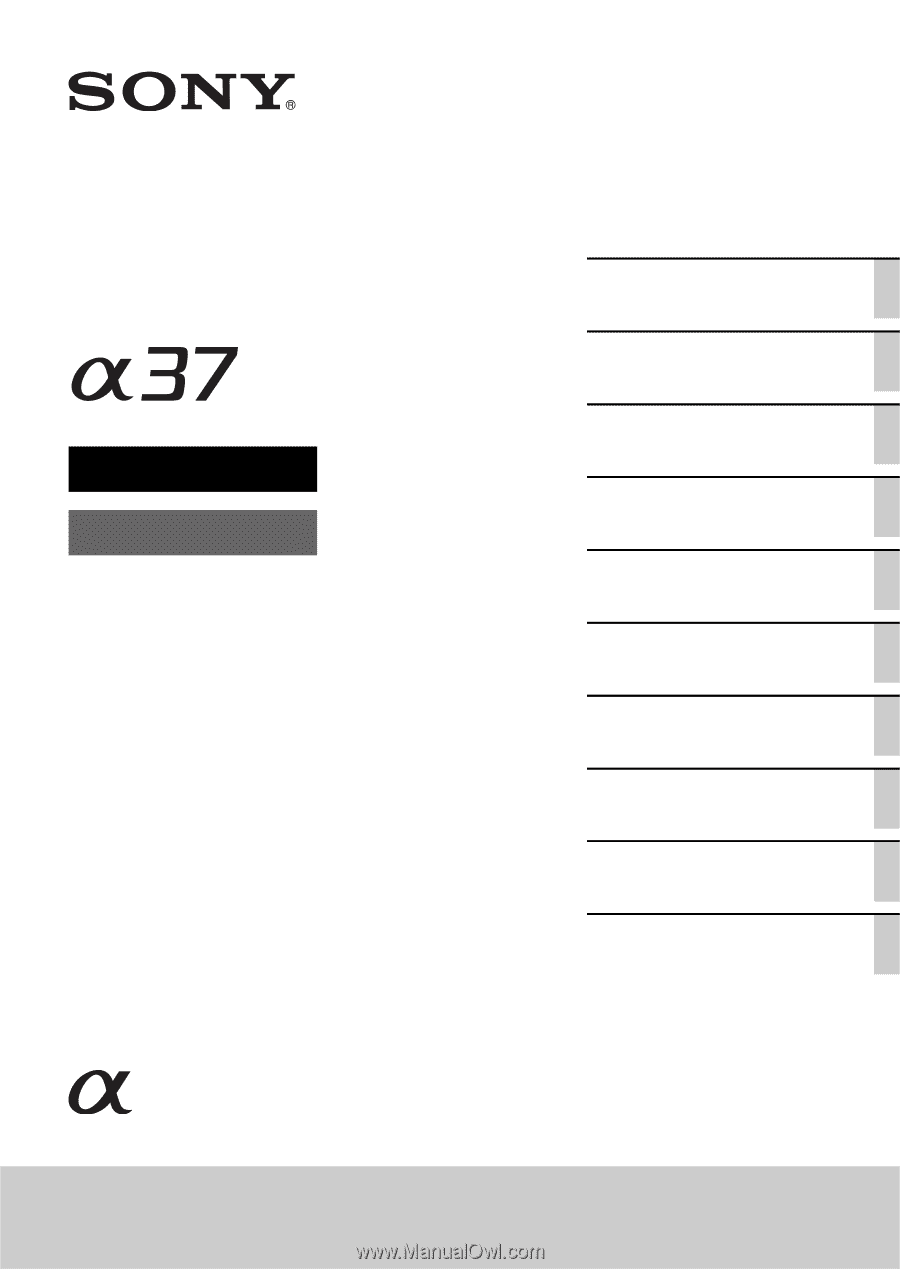
4-420-745-
11
(1)
SLT-A37
©2012 Sony Corporation
Interchangeable Lens
Digital Camera
α
Handbook
A-mount
Preparing the camera
Shooting and viewing
images
Shooting images to suit
your subject
Using the shooting
functions
Using the playback
functions
Functions list
Viewing images on a
computer
Others
Advanced operations
Index