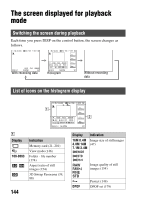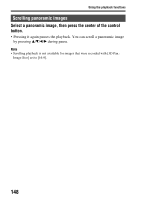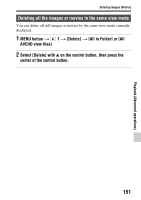Sony SLT-A37M User Manual - Page 146
Using the playback functions, Rotating an image, View Mode
 |
View all Sony SLT-A37M manuals
Add to My Manuals
Save this manual to your list of manuals |
Page 146 highlights
Using the playback functions Rotating an image 1 Display the image you want to rotate, then press the button. button 2 Press the center of the control button. The image is rotated counter-clockwise. When you want to do another rotation, repeat step 2. • Once you rotate the image, the image is played back in the rotated position, even after you turn off the power. To return to the normal playback screen Press the button again. Notes • You cannot rotate movies and 3D-images. • When you copy rotated images to a computer, "PlayMemories Home" contained on the CD-ROM (supplied) can display the rotated images correctly. However, the images may not be rotated depending on the software. View Mode Selects the unit for images to be played back. MENU button t 1 t [View Mode] t Select the desired setting Folder View(Still) Folder View(MP4) AVCHD View Displays still images by folder. Displays movies (MP4) by folder. Displays only AVCHD movies. 146