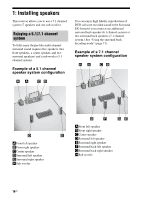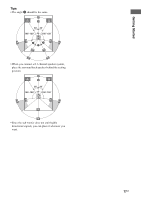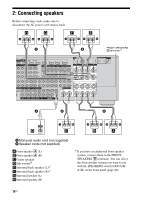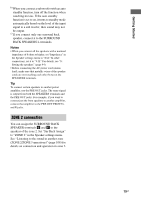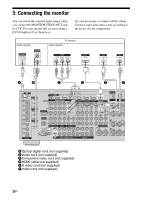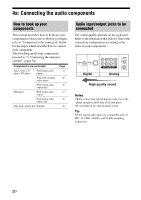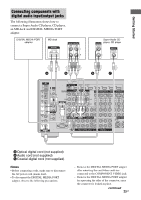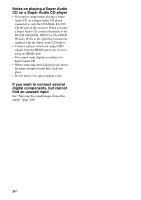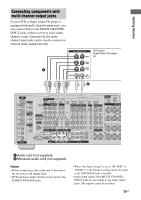Sony STR-DA5300ES Operating Instructions (Large File - 21.32 MB) - Page 20
: Connecting the monitor, Component video cord not supplied
 |
View all Sony STR-DA5300ES manuals
Add to My Manuals
Save this manual to your list of manuals |
Page 20 highlights
3: Connecting the monitor You can watch the selected input image when you connect the MONITOR VIDEO OUT jack to a TV. You can operate this receiver using a GUI (Graphical User Interface). It is not necessary to connect all the cables. Connect audio and video cords according to the jacks of your components. Audio signals TV monitor Video signals A B C D E F A Optical digital cord (not supplied) B Audio cord (not supplied) C Component video cord (not supplied) D HDMI cable (not supplied) E S video cord (not supplied) F Video cord (not supplied) 20GB

20
GB
3: Connecting the monitor
You can watch the selected input image when
you connect the MONITOR VIDEO OUT jack
to a TV. You can operate this receiver using a
GUI (Graphical User Interface).
It is not necessary to connect all the cables.
Connect audio and video cords according to
the jacks of your components.
TV monitor
A
B
A
Optical digital cord (not supplied)
B
Audio cord (not supplied)
C
Component video cord (not supplied)
D
HDMI cable (not supplied)
E
S video cord (not supplied)
F
Video cord (not supplied)
Audio signals
C
D
E
F
Video signals