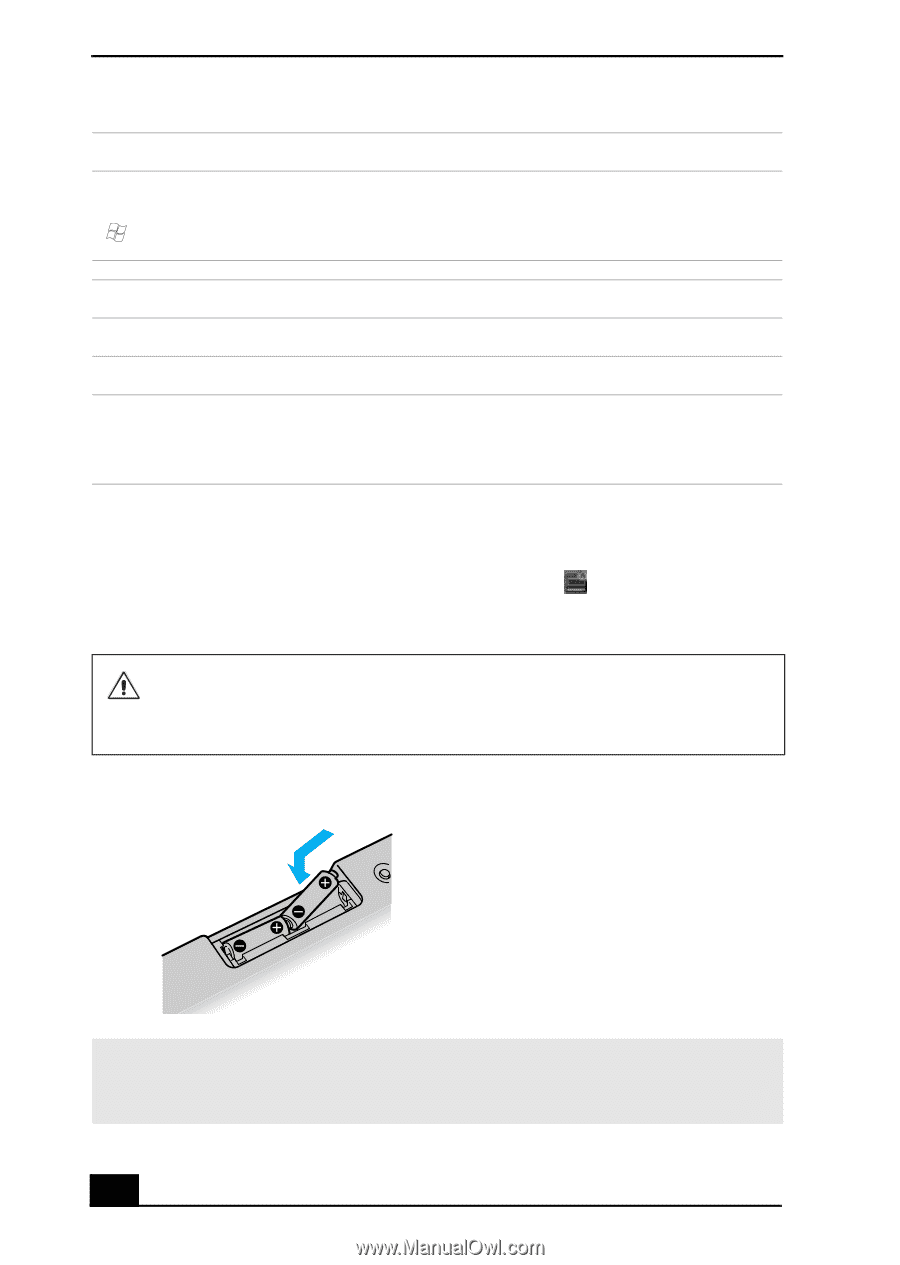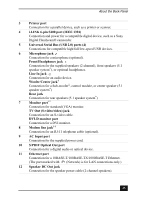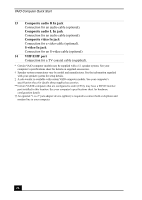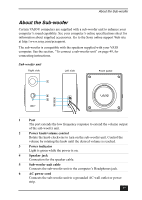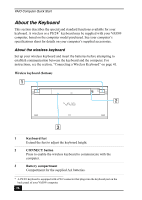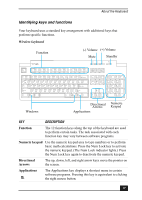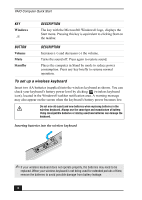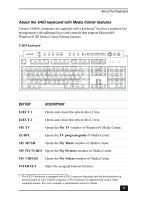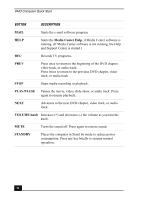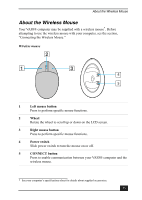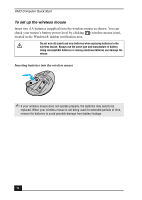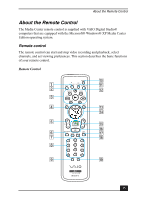Sony VGC-RA839G Quick Start Guide - Page 30
To set up a wireless keyboard
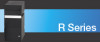 |
View all Sony VGC-RA839G manuals
Add to My Manuals
Save this manual to your list of manuals |
Page 30 highlights
VAIO Computer Quick Start KEY Windows DESCRIPTION The key with the Microsoft® Windows® logo, displays the Start menu. Pressing this key is equivalent to clicking Start on the taskbar. BUTTON Volume Mute Standby DESCRIPTION Increases (+) and decreases (-) the volume. Turns the sound off. Press again to restore sound. Places the computer in Stand by mode to reduce power consumption. Press any key briefly to resume normal operation. To set up a wireless keyboard Insert two AA batteries (supplied) into the wireless keyboard as shown. You can check your keyboard's battery power level by clicking (wireless keyboard icon), located in the Windows® taskbar notification area. A warning message may also appear on the screen when the keyboard's battery power becomes low. Do not mix old (used) and new batteries when replacing batteries in the wireless keyboard. Always use the same type and manufacture of battery. Using incompatible batteries or mixing used/new batteries can damage the keyboard. Inserting batteries into the wireless keyboard ✍ If your wireless keyboard does not operate properly, the batteries may need to be replaced. When your wireless keyboard is not being used for extended periods of time, remove the batteries to avoid possible damage from battery leakage. 30