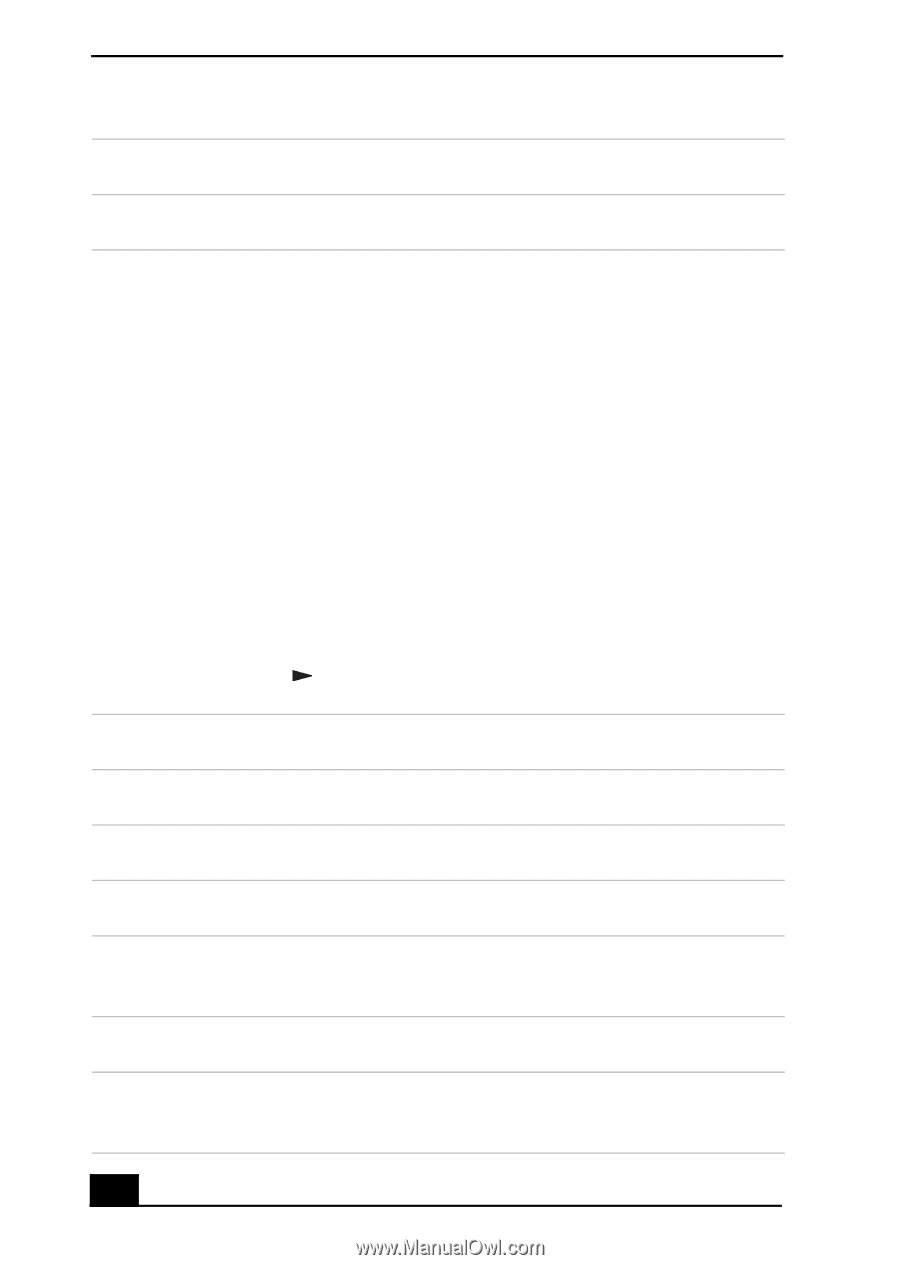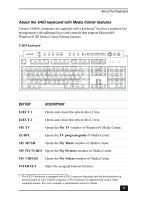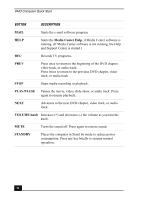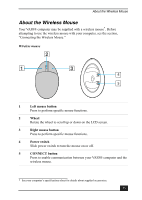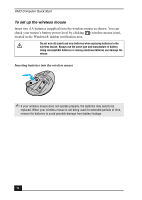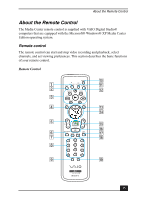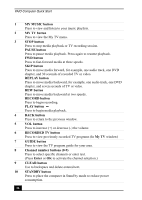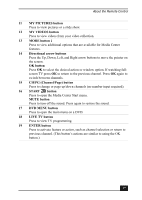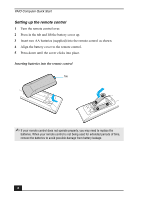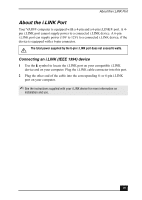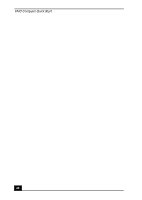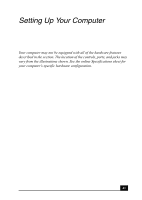Sony VGC-RA839G Quick Start Guide - Page 36
RECORDED TV button
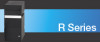 |
View all Sony VGC-RA839G manuals
Add to My Manuals
Save this manual to your list of manuals |
Page 36 highlights
VAIO Computer Quick Start 1 MY MUSIC button Press to view and listen to your music playlists. 2 MY TV button Press to view the My TV menu. 3 STOP button Press to stop media playback or TV recording session. PAUSE button Press to pause media playback. Press again to resume playback. FWD button Press to fast-forward media at three speeds. SKIP button Press to move media forward, for example, one audio track, one DVD chapter, and 30 seconds of recorded TV or video. REPLAY button Press to move media backward, for example, one audio track, one DVD chapter, and seven seconds of TV or video. REW button Press to move media backward at two speeds. RECORD button Press to begin recording. PLAY button Press to begin media playback. 4 BACK button Press to return to the previous window. 5 VOL button Press to increase (+) or decrease (-) the volume. 6 RECORDED TV button Press to view previously recorded TV programs (In My TV window) 7 GUIDE button Press to view the TV program guide for your area. 8 Channel number buttons (0-9) Press to select specific channels or enter text. (Press Enter or OK to activate the channel selection.) 9 CLEAR button Use to backspace and delete entered text. 10 STANDBY button Press to place the computer in Stand by mode to reduce power consumption. 36