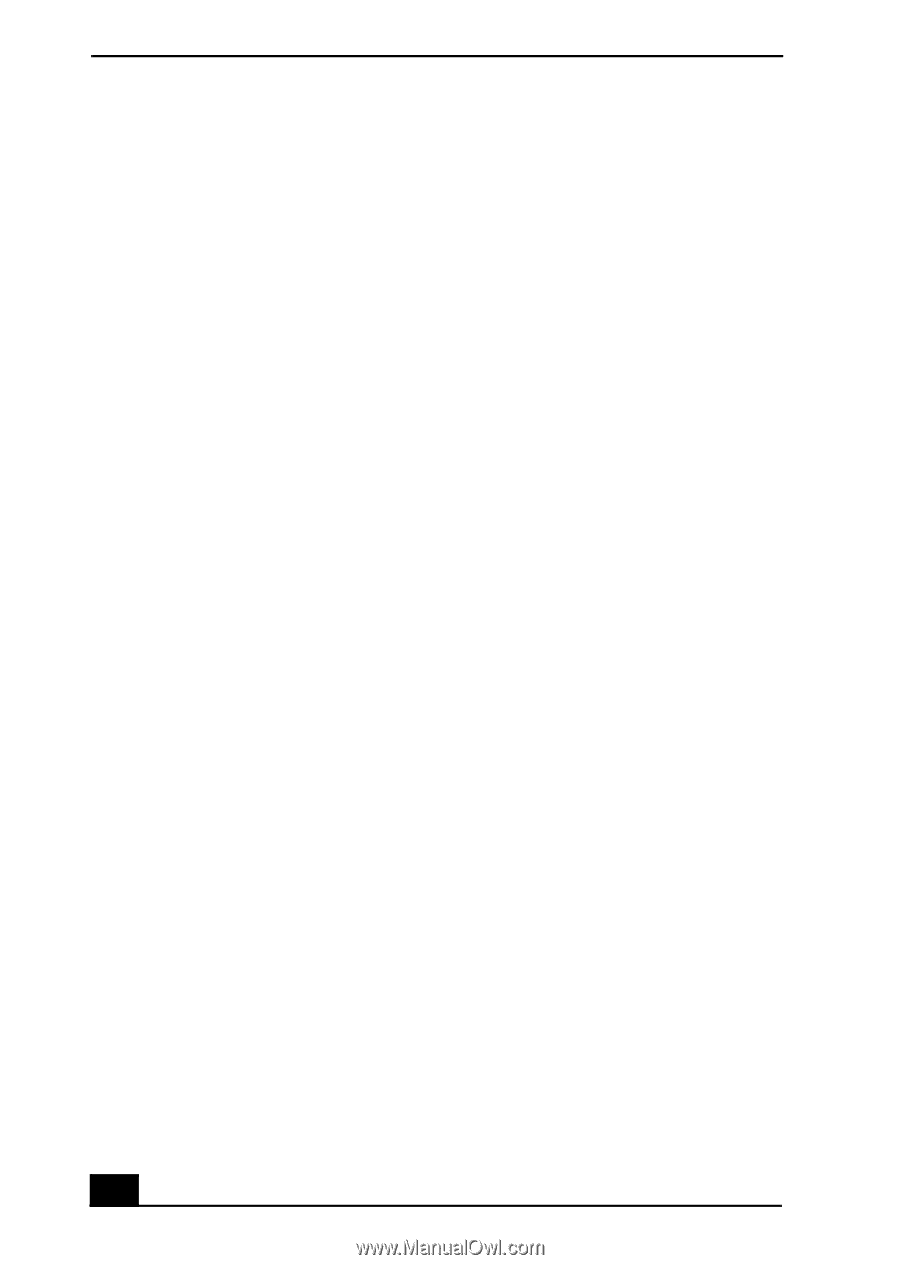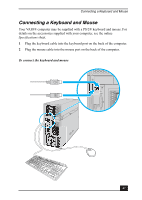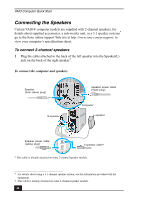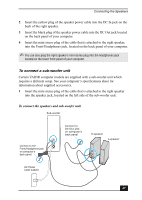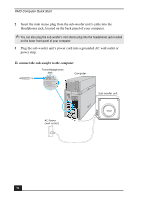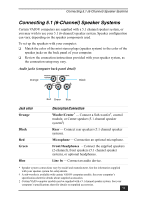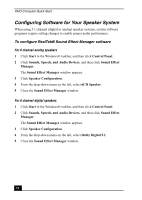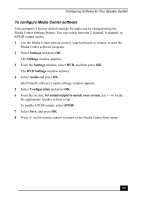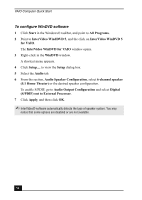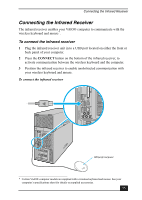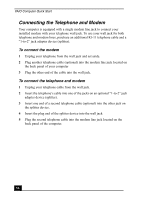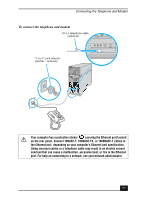Sony VGC-RA839G Quick Start Guide - Page 52
Configuring Software for Your Speaker System
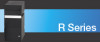 |
View all Sony VGC-RA839G manuals
Add to My Manuals
Save this manual to your list of manuals |
Page 52 highlights
VAIO Computer Quick Start Configuring Software for Your Speaker System When using 5.1 channel (digital or analog) speaker systems, certain software programs require setting changes to enable proper audio performance. To configure RealTek® Sound Effect Manager software For 6 channel-analog speakers 1 Click Start in the Windows® taskbar, and then click Control Panel. 2 Click Sounds, Speech, and Audio Devices, and then click Sound Effect Manager. The Sound Effect Manager window appears. 3 Click Speaker Configuration. 4 From the drop-down menu on the left, select 6CH Speaker. 5 Close the Sound Effect Manager window. For 6 channel-digital speakers 1 Click Start in the Windows® taskbar, and then click Control Panel. 2 Click Sounds, Speech, and Audio Devices, and then click Sound Effect Manager. The Sound Effect Manager window appears. 3 Click Speaker Configuration. 4 From the drop-down menu on the left, select Dolby Digital 5.1. 5 Close the Sound Effect Manager window. 52