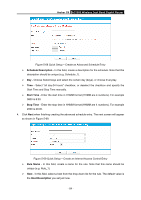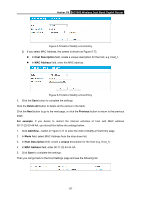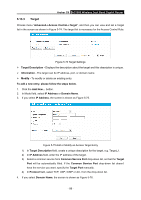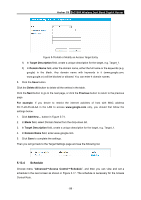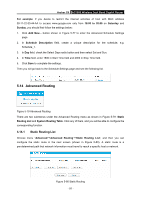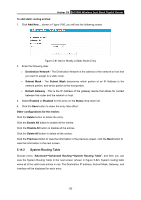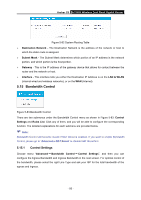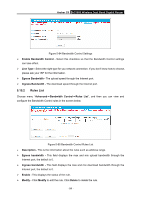TP-Link AC1900 Archer C9 V2 User Guide - Page 100
Archer C9, Target Description, Domain Name, Delete All, Previous, For example, Advanced, Access
 |
View all TP-Link AC1900 manuals
Add to My Manuals
Save this manual to your list of manuals |
Page 100 highlights
Archer C9 AC1900 Wireless Dual Band Gigabit Router Figure 5-76 Add or Modify an Access Target Entry 1) In Target Description field, create a unique description for the target, e.g. Target_1. 2) In Domain Name field, enter the domain name, either the full name or the keywords (e.g. google) in the blank. Any domain name with keywords in it (www.google.com, www.google.cn) will be blocked or allowed. You can enter 4 domain names. 5. Click the Save button. Click the Delete All button to delete all the entries in the table. Click the Next button to go to the next page, or click the Previous button to return to the previous page. For example: If you desire to restrict the internet activities of host with MAC address 00-11-22-33-44-AA in the LAN to access www.google.com only, you should first follow the settings below: 1. Click Add New... button in Figure 5-74. 2. In Mode field, select Domain Name from the drop-down list. 3. In Target Description field, create a unique description for the target, e.g. Target_1. 4. In Domain Name field, enter www.google.com. 5. Click Save to complete the settings. Then you will go back to the Target Settings page and see the following list. 5.13.4 Schedule Choose menu "Advanced→Access Control→Schedule", and then you can view and set a schedule in the next screen as shown in Figure 5-77. The schedule is necessary for the Access Control Rule. - 89 -