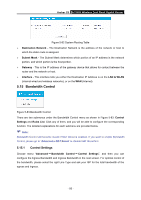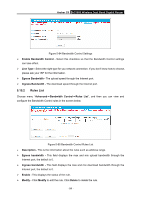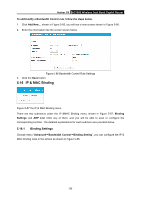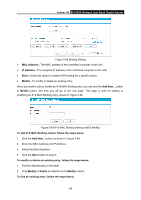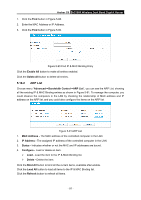TP-Link AC1900 Archer C9 V2 User Guide - Page 109
Dynamic DNS
 |
View all TP-Link AC1900 manuals
Add to My Manuals
Save this manual to your list of manuals |
Page 109 highlights
Archer C9 AC1900 Wireless Dual Band Gigabit Router Note: An item could not be loaded to the IP & MAC Binding list if the IP address of the item has been loaded before. Error warning will prompt as well. Likewise, "Load All" only loads the items without interference to the IP & MAC Binding list. 5.17 Dynamic DNS Choose menu "Dynamic DNS", and you can configure the Dynamic DNS function. The router offers the DDNS (Dynamic Domain Name System) feature, which allows the hosting of a website, FTP server, or e-mail server with a fixed domain name (named by yourself) and a dynamic IP address, and then your friends can connect to your server by entering your domain name no matter what your IP address is. Before using this feature, you need to sign up for DDNS service providers such as www.comexe.cn, dyn.com/dns, or www.no-ip.com. The Dynamic DNS client service provider will give you a password or key. 5.17.1 Comexe.cn DDNS If the dynamic DNS Service Provider you select is www.comexe.cn, the page will appear as shown in Figure 5-92. Figure 5-92 Comexe.cn DDNS Settings To set up for DDNS, follow these instructions: 1. Enter the Domain Name your dynamic DNS service provider gave. 2. Enter the User Name for your DDNS account. 3. Enter the Password for your DDNS account. 4. Click the Login button to login the DDNS service. - 98 -