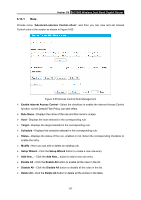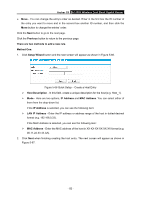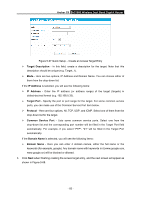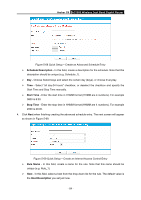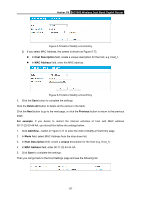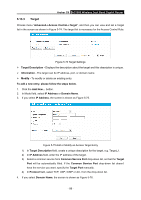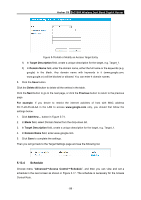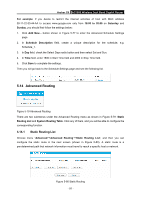TP-Link AC1900 Archer C9 V2 User Guide - Page 97
LAN IP Address
 |
View all TP-Link AC1900 manuals
Add to My Manuals
Save this manual to your list of manuals |
Page 97 highlights
Archer C9 AC1900 Wireless Dual Band Gigabit Router 4. Add a new target with the Target Description is Target_1 and Domain Name is www.google.com, and click Next. 5. Add a new schedule with the Schedule Description is Schedule_1, Day is Sat and Sun, Start Time is 1800 and Stop Time is 2000, and click Next. 6. Add a new rule with the Rule Description is Rule_1, Host is Host_1, Target is Target_1, Schedule is Schedule_1, Status is Enabled, and click Finish. Then you will go back to the Access Control Rule Management page and see the following list. 5.13.2 Host Choose menu "Advanced→Access Control→Host", and then you can view and set a Host list in the screen as shown in Figure 5-71. The host list is necessary for the Access Control Rule. Figure 5-71 Host Settings Host Description - Displays the description of the host and this description is unique. Information - Displays the information about the host. It can be IP or MAC. Modify - To modify or delete an existing entry. To add a new entry, please follow the steps below. 1. Click the Add New... button. 2. In the Mode field, select IP Address or MAC Address. 1) If you select IP Address, the screen is shown as Figure 5-72. In Host Description field, create a unique description for the host, e.g. Host_1. In LAN IP Address field, enter the IP address. - 86 -