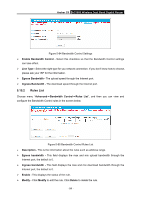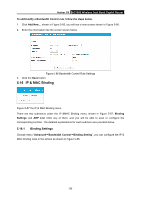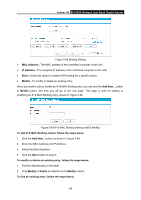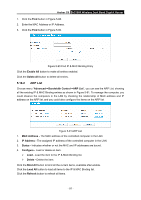TP-Link AC1900 Archer C9 V2 User Guide - Page 110
Dyn.com/dns DDNS, No-ip.com DDNS
 |
View all TP-Link AC1900 manuals
Add to My Manuals
Save this manual to your list of manuals |
Page 110 highlights
Archer C9 AC1900 Wireless Dual Band Gigabit Router Connection Status -The status of the DDNS service connection is displayed here. Click Logout to log out of the DDNS service. Note: If you want to login again with another account after a successful login, please click the Logout button, then input your new username and password and click the Login button. 5.17.2 Dyn.com/dns DDNS If the dynamic DNS Service Provider you select is dyn.com/dns, the page will appear as shown in Figure 5-93. Figure 5-93 Dyndns.org DDNS Settings To set up for DDNS, follow these instructions: 1. Enter the User Name for your DDNS account. 2. Enter the Password for your DDNS account. 3. Enter the Domain Name you received from dynamic DNS service provider. 4. Click the Login button to login to the DDNS service. Connection Status -The status of the DDNS service connection is displayed here. Click Logout to logout of the DDNS service. Note: If you want to login again with another account after a successful login, please click the Logout button, then input your new username and password and click the Login button. 5.17.3 No-ip.com DDNS If the dynamic DNS Service Provider you select is www.no-ip.com, the page will appear as shown in Figure 5-94. - 99 -