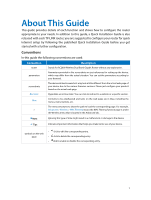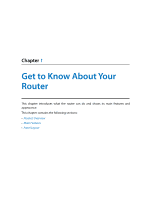TP-Link AC2600 Archer C2600 V1 User Guide - Page 10
The Back Panel, LED Explanation
 |
View all TP-Link AC2600 manuals
Add to My Manuals
Save this manual to your list of manuals |
Page 10 highlights
Chapter 1 Get to Know About Your Router LED Explanation Name (Internet) (Wireless 2.4GHz) (Wireless 5GHz) (LAN) (WPS) (USB) Status White Orange Off On Off On Off On Off On Flashing Off On Flashing Off Indication The router is connected to the Internet. The WAN port is connected, but there is no Internet connection. The WAN port is not connected. The wireless 2.4GHz band is working properly. The wireless 2.4 GHz band is disabled. The wireless 5GHz band is working properly. The wireless 5GHz band is disabled. At least one LAN port is connected. No LAN port is connected. A wireless device has been successfully added to the network by WPS function. WPS handshaking is in process and will continue for about 2 minutes. Please press the WPS button on other wireless devices that you want to add to the network while the LED is flashing. The router is not in the WPS process. The USB device is identified and ready to use. The USB device is being identified. No USB device is plugged into the USB port or the USB device is not identified or USB device has been safely ejected. Note: After a device is successfully added to the network by WPS function, the WPS LED will keep on for about 5 minutes and then turn off. 1. 3. 2. The Back Panel The router's back panel shows the connection ports, buttons and antennas (view from left to right). Refer to the following for detailed instructions. 6