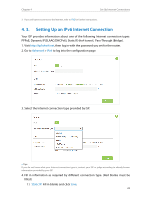TP-Link AC2600 Archer C2600 V1 User Guide - Page 27
Setting Up an IPv6 Internet Connection, PPPoE, Dynamic IPSLAAC/DHCPv6, Static IP, 6to4 tunnel
 |
View all TP-Link AC2600 manuals
Add to My Manuals
Save this manual to your list of manuals |
Page 27 highlights
Chapter 4 Set Up Internet Connections 3. If you still cannot connect to the Internet, refer to FAQ for further instructions. 4. 3. Setting Up an IPv6 Internet Connection Your ISP provides information about one of the following Internet connection types: PPPoE, Dynamic IP(SLAAC/DHCPv6), Static IP, 6to4 tunnel, Pass-Through (Bridge). 1. Visit http://tplinkwifi.net, then log in with the password you set for the router. 2. Go to Advanced > IPv6 to log into the configuration page. 3. Select the Internet connection type provided by ISP. Tips: If you do not know what your Internet connection type is, contact your ISP or judge according to already known information provided by your ISP. 4. Fill in information as required by different connection type. (Red blanks must be filled.) 1 ) Static IP: Fill in blanks and click Save. 23