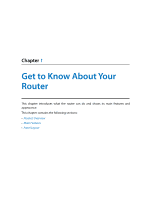TP-Link AC2600 Archer C2600 V1 User Guide - Page 11
The Side Panel - wifi router
 |
View all TP-Link AC2600 manuals
Add to My Manuals
Save this manual to your list of manuals |
Page 11 highlights
Chapter 1 Get to Know About Your Router Item LAN1, LAN2, LAN3, LAN4 Internet Power Power On/Off Antennas Description These ports (1, 2, 3, 4) connect the router to the local PC(s). This port is where you will connect the DSL/cable Modem, or Ethernet. For connecting the router to power socket via the provided power adapter. The switch for the power. Press it to power on or off the router. Used for wireless operation and data transmit. Upright them for the best Wi-Fi performance. 1. 3. 3. The Side Panel The router's side panel shows the USB ports and buttons (view from left to right). Refer to the following for detailed instructions. Item USB 3.0 WiFi On/Off WPS Description For connecting to a 3.0 USB storage device or a 3.0 USB printer. It is also compatible with USB 2.0 devices. For turning on/off the WiFi function. The switch for the WPS function. Pressing this button for less than 5 seconds enables the WPS function. If your client devices, such as wireless adapters, that support Wi-Fi Protected Setup, then you can press this button to quickly establish a connection between the router and client devices and automatically configure wireless security for your wireless network. 7