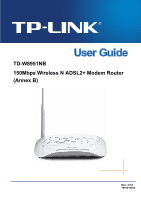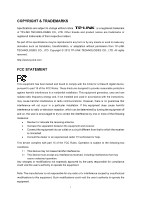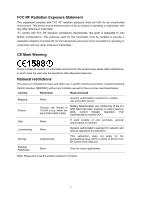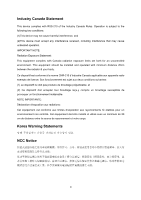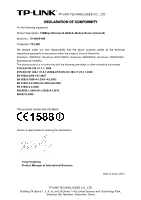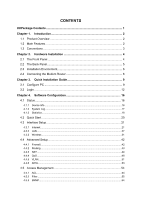TP-Link TD-W8951NB TD-W8951NB V4 User Guide
TP-Link TD-W8951NB Manual
 |
View all TP-Link TD-W8951NB manuals
Add to My Manuals
Save this manual to your list of manuals |
TP-Link TD-W8951NB manual content summary:
- TP-Link TD-W8951NB | TD-W8951NB V4 User Guide - Page 1
TD-W8951NB 150Mbps Wireless N ADSL2+ Modem Router (Annex B) Rev: 2.0.0 1910010544 - TP-Link TD-W8951NB | TD-W8951NB V4 User Guide - Page 2
TP-LINK TECHNOLOGIES CO., LTD. Copyright © 2012 TP-LINK TECHNOLOGIES CO., LTD. All rights reserved. http://www.tp-link.com FCC STATEMENT This equipment has been tested in accordance with the instructions, may cause harmful the equipment off and on, the user is encouraged to try to correct the - TP-Link TD-W8951NB | TD-W8951NB V4 User Guide - Page 3
or transmitter." CE Mark Warning This is a Class B product. In a domestic environment, this product may cause radio interference, in which case the user may be required to take adequate measures. National restrictions This device is intended for home and office use in all EU countries (and other - TP-Link TD-W8951NB | TD-W8951NB V4 User Guide - Page 4
Industry Canada Statement This device complies with RSS-210 of the Industry Canada Rules. Operation is subject to the following two conditions: (1)This device may not cause harmful interference, and (2)This device must accept any interference received, including interference that may cause undesired - TP-Link TD-W8951NB | TD-W8951NB V4 User Guide - Page 5
TECHNOLOGIES CO., LTD DECLARATION OF CONFORMITY For the following equipment: Product Description: 150Mbps Wireless N ADSL2+ Modem Router (Annex B) Model No.: TD-W8951NB Trademark: TP-LINK We declare under our own responsibility that the above products satisfy all the technical regulations applicable - TP-Link TD-W8951NB | TD-W8951NB V4 User Guide - Page 6
2.4 Connecting the Modem Router 6 Chapter 3. Quick Installation Guide 9 3.1 Configure Setup 21 4.3.1 4.3.2 4.3.3 Internet ...21 LAN ...27 Wireless ...31 4.4 Advanced Setup 42 4.4.1 4.4.2 4.4.3 4.4.4 4.4.5 4.4.6 Firewall ...42 Routing ...43 NAT ...44 QoS ...48 VLAN...51 ADSL...53 4.5 Access - TP-Link TD-W8951NB | TD-W8951NB V4 User Guide - Page 7
4.5.5 4.5.6 UPnP ...64 DDNS ...65 CWMP ...66 4.6 Maintenance 67 4.6.1 4.6.2 4.6.3 4.6.4 4.6.5 Administration ...67 Time Zone ...68 Firmware ...69 SysRestart ...72 Diagnostics ...72 4.7 Help...73 Appendix A: Specifications 75 Appendix B: Troubleshooting 76 Appendix C: Technical Support 85 - TP-Link TD-W8951NB | TD-W8951NB V4 User Guide - Page 8
¾ One TD-W8951NB 150Mbps Wireless N ADSL2+ Modem Router (Annex B) ¾ One Power Adapter for TD-W8951NB 150Mbps Wireless N ADSL2+ Modem Router (Annex B) ¾ Quick Installation Guide ¾ One RJ45 cable ¾ Two RJ11 cables ¾ One ADSL splitter (Optional) ¾ One Resource CD, which includes this User Guide ) Note - TP-Link TD-W8951NB | TD-W8951NB V4 User Guide - Page 9
TD-W8951NB 150Mbps Wireless N ADSL2+ Modem Router (Annex B) User Guide Chapter 1. Introduction Thank you for choosing the TD-W8951NB 150Mbps Wireless N ADSL2+ Modem Router (Annex B). 1.1 Product Overview The device is designed to provide a simple and cost-effective ADSL Internet connection for a - TP-Link TD-W8951NB | TD-W8951NB V4 User Guide - Page 10
TD-W8951NB 150Mbps Wireless N ADSL2+ Modem Router (Annex B) User Guide ¾ Downstream data rates up to 24Mbps, upstream data rates up to 3.5Mbps(With Annex M enabled). ¾ Supports long transfers, the max line length can reach to 6.5Km. ¾ Supports remote configuration and management through SNMP and - TP-Link TD-W8951NB | TD-W8951NB V4 User Guide - Page 11
TD-W8951NB 150Mbps Wireless N ADSL2+ Modem Router (Annex B) User Guide modem router is operating in Bridge mode. Please refer to Note 2 for troubleshooting. Wireless is enabled but no data is being transmitted. The modem router is sending or receiving data over the wireless network. Off Wireless - TP-Link TD-W8951NB | TD-W8951NB V4 User Guide - Page 12
TD-W8951NB 150Mbps Wireless N ADSL2+ Modem Router (Annex B) User Guide ) Note: 1. If the ADSL LED is off, please check your Internet connection first. Refer to 2.4 Connecting the Modem Router ¾ RESET: There are two ways to reset the Router's factory defaults. Method one: With the Router powered on, - TP-Link TD-W8951NB | TD-W8951NB V4 User Guide - Page 13
TD-W8951NB 150Mbps Wireless N ADSL2+ Modem Router (Annex B) User Guide least 5 seconds. And the Router will reboot to its factory default settings. Method two: Restore the default setting from "Maintenance-SysRestart" of the Router's Web-based Utility. ¾ WiFi: Press this button to enable or disable - TP-Link TD-W8951NB | TD-W8951NB V4 User Guide - Page 14
TD-W8951NB 150Mbps Wireless N ADSL2+ Modem Router (Annex B) User Guide • PHONE: Connect to the phone sets • MODEM: Connect to the ADSL port of TD-W8951NB Plug one end of the twisted-pair ADSL cable into the ADSL port on the rear panel of TD-W8951NB. Connect the other end to the MODEM accessible. 7 - TP-Link TD-W8951NB | TD-W8951NB V4 User Guide - Page 15
TD-W8951NB 150Mbps Wireless N ADSL2+ Modem Router (Annex B) User Guide Figure 2-3 8 - TP-Link TD-W8951NB | TD-W8951NB V4 User Guide - Page 16
TD-W8951NB 150Mbps Wireless N ADSL2+ Modem Router (Annex B) User Guide Chapter 3. Quick Installation Guide 3.1 Configure PC After you directly connect your PC to the TD-W8951NB or connect your adapter to a Hub/Switch which has connected to the Router, you need to configure your PC's IP address. - TP-Link TD-W8951NB | TD-W8951NB V4 User Guide - Page 17
TD-W8951NB 150Mbps Wireless N ADSL2+ Modem Router (Annex B) User Guide Figure 3-2 Step 3: Select General tab, highlight Internet Protocol (TCP/IP), and then click the Properties button. Figure 3-3 10 - TP-Link TD-W8951NB | TD-W8951NB V4 User Guide - Page 18
TD-W8951NB 150Mbps Wireless N ADSL2+ Modem Router (Annex B) User Guide Step 4: Configure the IP address as Figure 3-4 shows. After that, click OK. Figure 3-4 ) Note: You can If the result displayed is similar to the screen below, the connection between your PC and the Router has been established. 11 - TP-Link TD-W8951NB | TD-W8951NB V4 User Guide - Page 19
TD-W8951NB 150Mbps Wireless N ADSL2+ Modem Router (Annex B) User Guide Figure 3-5 If the result displayed is similar to the screen shown below, it means that your PC has not connected to the Router. Figure 3-6 You can check it following the steps below: 1) Is the connection between your PC and the - TP-Link TD-W8951NB | TD-W8951NB V4 User Guide - Page 20
TD-W8951NB 150Mbps Wireless N ADSL2+ Modem Router (Annex B) User Guide Figure 3-7 Step 1: Select the Quick Start tab, then click RUN WIZARD, and you will see the next screen. Click the NEXT button. Figure 3-8 Step 2: Configure the time for the Router, and then click the NEXT button. Figure 3-9 Step - TP-Link TD-W8951NB | TD-W8951NB V4 User Guide - Page 21
TD-W8951NB 150Mbps Wireless N ADSL2+ Modem Router (Annex B) User Guide Figure 3-10 Step 4: Configure the following options provided by your ISP: Username, Password, VPI, VCI and Connection Type. Then click NEXT. Figure 3-11 Step 5: Configure the rules for the WLAN, and click NEXT. 14 - TP-Link TD-W8951NB | TD-W8951NB V4 User Guide - Page 22
TD-W8951NB 150Mbps Wireless N ADSL2+ Modem Router (Annex B) User Guide Figure 3-12 ) Note: If the Access Point is activated, the wireless function will be available even without the external antenna because of an additional printed antenna. To adopt the wireless security protection measures, please - TP-Link TD-W8951NB | TD-W8951NB V4 User Guide - Page 23
TD-W8951NB 150Mbps Wireless N ADSL2+ Modem Router (Annex B) User Guide Chapter 4. Software Configuration This User Guide recommends using the "Quick Installation Guide" for first-time installation. For advanced users, if you want to know more about this device and make use of its functions - TP-Link TD-W8951NB | TD-W8951NB V4 User Guide - Page 24
TD-W8951NB 150Mbps Wireless N ADSL2+ Modem Router (Annex B) User Guide Figure 4-2 ) Note: Click the other submenus System Log or Statistics in Figure 4-2, and you will be able to view the system log and traffic statistics about the Router. 4.1.2 System Log Choose "Status→System Log" menu, and you - TP-Link TD-W8951NB | TD-W8951NB V4 User Guide - Page 25
TD-W8951NB 150Mbps Wireless N ADSL2+ Modem Router (Annex B) User Guide Figure 4-3 The Router can keep logs of all traffic. You can query the logs to find what happened to the Router. Click the CLEAR LOG button to clear the logs. Click the SAVE LOG button to save the logs. 4.1.3 Statistics Choose " - TP-Link TD-W8951NB | TD-W8951NB V4 User Guide - Page 26
TD-W8951NB 150Mbps Wireless N ADSL2+ Modem Router (Annex B) User Guide Figure 4-4 ¾ Interface: You can select Ethernet, ADSL and WLAN to view the corresponding network traffic over different ports. ¾ Select Ethernet, and you will see the statistics table as below. Statistics Table: Transmit - TP-Link TD-W8951NB | TD-W8951NB V4 User Guide - Page 27
TD-W8951NB 150Mbps Wireless N ADSL2+ Modem Router (Annex B) User Guide ¾ Select ADSL, and you will see the statistics table as below. Statistics Table: Transmit Statistics Transmit total PDUs Transmit total Error Counts Receive Statistics Receive total PDUs - TP-Link TD-W8951NB | TD-W8951NB V4 User Guide - Page 28
TD-W8951NB 150Mbps Wireless N ADSL2+ Modem Router (Annex B) User Guide 4.3 Interface Setup Choose "Interface Setup", you can see the next submenus: Internet, LAN and Wireless. Figure 4-5 Click any of them, and you will be able to configure the corresponding function. 4.3.1 Internet Choose "Interface - TP-Link TD-W8951NB | TD-W8951NB V4 User Guide - Page 29
TD-W8951NB 150Mbps Wireless N ADSL2+ Modem Router (Annex B) User Guide Figure 4-6 ¾ ATM VC: ATM settings are used to connect to your ISP. Your ISP provides VPI (Virtual Path Identifier), VCI (Virtual Channel Identifier) settings to you. In this Device, you can totally setup 8 VCs on different - TP-Link TD-W8951NB | TD-W8951NB V4 User Guide - Page 30
TD-W8951NB 150Mbps Wireless N ADSL2+ Modem Router (Annex B) User Guide • Virtual Circuit: Select the VC number you want to setup, PVC0~PVC7. • Status: If connection types: Dynamic IP Address, Static IP Address, PPPoA/PPPoE and Bridge Mode. Please choose the designed type that you want to use. After - TP-Link TD-W8951NB | TD-W8951NB V4 User Guide - Page 31
TD-W8951NB 150Mbps Wireless N ADSL2+ Modem Router (Annex B) User Guide ¾ Encapsulation: Select the encapsulation mode for the Dynamic IP Address, you can leave it default. ¾ NAT: Select this option to Enable/Disable the NAT (Network Address Translation) function for this VC. The NAT function can be - TP-Link TD-W8951NB | TD-W8951NB V4 User Guide - Page 32
TD-W8951NB 150Mbps Wireless N ADSL2+ Modem Router (Annex B) User Guide Figure 4-8 ) Note: Each IP address entered in the fields must be in the appropriate IP form, which is four IP octets separated by a dot (x.x.x.x), such as 192.168.1.100. The Router will not accept the IP address if it is not in - TP-Link TD-W8951NB | TD-W8951NB V4 User Guide - Page 33
TD-W8951NB 150Mbps Wireless N ADSL2+ Modem Router (Annex B) User Guide Figure 4-9 ¾ Servicename: Enter a name to mark current connection, or you can leave it blank. ¾ Username: Enter your username for your PPPoA/PPPoE connection. ¾ Password: Enter your password for your PPPoA/PPPoE connection. ¾ - TP-Link TD-W8951NB | TD-W8951NB V4 User Guide - Page 34
TD-W8951NB 150Mbps Wireless N ADSL2+ Modem Router (Annex B) User Guide automatically. And once there is traffic send or receive, the connection will be automatically on. ¾ Static/Dynamic IP Address: For PPPoA/PPPoE connection, you need to specify the public IP address for this ADSL Router. The IP - TP-Link TD-W8951NB | TD-W8951NB V4 User Guide - Page 35
TD-W8951NB 150Mbps Wireless N ADSL2+ Modem Router (Annex B) User Guide Figure 4-11 ¾ Router Router's local IP Address, then you can access to the Web-based Utility via the IP Address, the default value is 192.168.1.1. • IP Subnet Mask: Enter the Router's Subnet Mask, the default the ADSL Router will - TP-Link TD-W8951NB | TD-W8951NB V4 User Guide - Page 36
TD-W8951NB 150Mbps Wireless N ADSL2+ Modem Router (Annex B) User Guide • Multicast: Select IGMP version, or disable the function. IGMP (Internet Group Multicast Protocol) is a session-layer protocol used to establish membership in a multicast group. The ADSL ATU-R supports . By default, the - TP-Link TD-W8951NB | TD-W8951NB V4 User Guide - Page 37
TD-W8951NB 150Mbps Wireless N ADSL2+ Modem Router (Annex B) User Guide IP to 0.0.0.0. If you want to use DNS relay, you can setup DNS server IP to 192.168.1.1 on their Computer. If not, function working properly, please run on router mode only, disable the DHCP server on the LAN port, and - TP-Link TD-W8951NB | TD-W8951NB V4 User Guide - Page 38
TD-W8951NB 150Mbps Wireless N ADSL2+ Modem Router (Annex B) User Guide Figure 4-13 • DHCP Server IP for Relay Agent: Enter the DHCP server IP Address runs on WAN side. ) Note: If you select Disabled, the DHCP function will not take effect. 4.3.3 Wireless Choose "Interface Setup→Wireless" menu, and - TP-Link TD-W8951NB | TD-W8951NB V4 User Guide - Page 39
TD-W8951NB 150Mbps Wireless N ADSL2+ Modem Router (Annex B) User Guide Figure 4-14 32 - TP-Link TD-W8951NB | TD-W8951NB V4 User Guide - Page 40
TD-W8951NB 150Mbps Wireless N ADSL2+ Modem Router (Annex B) User Guide ¾ Access point Settings: These are the settings of the access point. You can configure the rules to allow wireless-equipped computers and other devices to communicate with a wireless network. • Access point: Select Activated to - TP-Link TD-W8951NB | TD-W8951NB V4 User Guide - Page 41
TD-W8951NB 150Mbps Wireless N ADSL2+ Modem Router (Annex B) User Guide ¾ 11n Settings: These are the settings of the 11n parameters. If "802.11n", "802.11g+n" or "802.11b+g+n" is selected for Wireless mode, these settings will be displayed. • Channel Bandwidth: Select the Bandwidth you want to use - TP-Link TD-W8951NB | TD-W8951NB V4 User Guide - Page 42
TD-W8951NB 150Mbps Wireless N ADSL2+ Modem Router (Annex B) User Guide 1) WEP-64Bits To configure WEP-64Bits settings, select the WEP-64Bits option from the drop-down list. The menu will change to offer the appropriate - TP-Link TD-W8951NB | TD-W8951NB V4 User Guide - Page 43
TD-W8951NB 150Mbps Wireless N ADSL2+ Modem Router (Annex B) User Guide Figure 4-18 ¾ Encryption: Select the encryption you want to use: TKIP/AES, TKIP or AES (AES is an encryption method stronger than TKIP). • TKIP (Temporal Key Integrity Protocol) - a wireless encryption protocol that provides - TP-Link TD-W8951NB | TD-W8951NB V4 User Guide - Page 44
TD-W8951NB 150Mbps Wireless N ADSL2+ Modem Router (Annex B) User Guide Figure 4-20 4.3.3.1 WPS Settings ¾ WPS Settings: WPS can help you to add a new wireless device to an existing network quickly. This section will guide you how to use WPS function. • WPS state: Display the current WPS state. • WPS - TP-Link TD-W8951NB | TD-W8951NB V4 User Guide - Page 45
TD-W8951NB 150Mbps Wireless N ADSL2+ Modem Router (Annex B) User Guide Step 2: Press and hold the WPS button of the adapter directly for 2 or 3 seconds. Step 3: Wait for a while until the next screen appears. Click Finish to complete the WPS configuration. The WPS Configuration Screen of Wireless - TP-Link TD-W8951NB | TD-W8951NB V4 User Guide - Page 46
TD-W8951NB 150Mbps Wireless N ADSL2+ Modem Router (Annex B) User Guide The WPS Configuration Screen of Wireless Adapter Step 3: Wait for a while until the next screen appears. Click Finish to complete the WPS configuration. The WPS Configuration Screen of Wireless Adapter 39 - TP-Link TD-W8951NB | TD-W8951NB V4 User Guide - Page 47
TD-W8951NB 150Mbps Wireless N ADSL2+ Modem Router (Annex B) User Guide 2) PIN code If the wireless adapter supports Wi-Fi Protected Setup : Enter the PIN into my Router Step 1: For the configuration of the wireless adapter, please choose "Enter a PIN into my access point or a registrar" in the - TP-Link TD-W8951NB | TD-W8951NB V4 User Guide - Page 48
TD-W8951NB 150Mbps Wireless N ADSL2+ Modem Router (Annex B) User Guide Figure 4-23 Method Two: Enter the PIN from my Router Step 1: Get the Current PIN code of the Router from AP self PIN code in Figure 4-23 (each Router has its unique PIN code. Here takes the PIN code 00001557 of this Router for - TP-Link TD-W8951NB | TD-W8951NB V4 User Guide - Page 49
TD-W8951NB 150Mbps Wireless N ADSL2+ Modem Router (Annex B) User Guide is the same for all stations in your wireless network. Type , the Router can bridge two or more WLANs. • MAC Address: Enter the MAC Address you wish to bridge in the field. ¾ Wireless MAC Address Filter: Wireless access can be - TP-Link TD-W8951NB | TD-W8951NB V4 User Guide - Page 50
TD-W8951NB 150Mbps Wireless N ADSL2+ Modem Router (Annex B) User Guide Figure 4-25 ¾ Firewall: Select this option can automatically detect and block Denial of Service (DoS) attacks, such as Ping of Death, SYN Flood, Port Scan and Land Attack. ¾ SPI: If you enable SPI, all traffics initiated from WAN - TP-Link TD-W8951NB | TD-W8951NB V4 User Guide - Page 51
TD-W8951NB 150Mbps Wireless N ADSL2+ Modem Router (Annex B) User Guide ¾ Destination IP Address: This parameter specifies the IP network address of the final destination. ¾ IP Subnet Mask: Enter the subnet mask for this destination. ¾ Gateway - TP-Link TD-W8951NB | TD-W8951NB V4 User Guide - Page 52
TD-W8951NB 150Mbps Wireless N ADSL2+ Modem Router (Annex B) User Guide ¾ NAT Status Users of the public network outside the company can access to the DMZ host. Figure 4-29 ¾ DMZ Host IP Address: Enter the specified IP Address for DMZ host on the LAN side. 4.4.3.2 Virtual Server Choose "Advanced Setup - TP-Link TD-W8951NB | TD-W8951NB V4 User Guide - Page 53
TD-W8951NB 150Mbps Wireless N ADSL2+ Modem Router (Annex B) User Guide Figure 4-30 ¾ Rule Index: The Virtual server; If the application list does not contain the service that you want, please configure the Port number, IP Address and Protocol manually. Step 4: After that, click SAVE to make the - TP-Link TD-W8951NB | TD-W8951NB V4 User Guide - Page 54
TD-W8951NB 150Mbps Wireless N ADSL2+ Modem Router (Annex B) User Guide Click the BACK button to return to the previous screen. Click the CANCEL button to cancel the configuration which is made just now. 4.4.3.3 IP Address - TP-Link TD-W8951NB | TD-W8951NB V4 User Guide - Page 55
TD-W8951NB 150Mbps Wireless N ADSL2+ Modem Router (Annex B) User Guide Step 3: Select the rule type you want from the . 4.4.4 QoS Choose "Advanced Setup→QoS", you can configure the QoS in the next screen. QoS helps to prioritize data as it enters your router. By attaching special identification marks - TP-Link TD-W8951NB | TD-W8951NB V4 User Guide - Page 56
TD-W8951NB 150Mbps Wireless N ADSL2+ Modem Router (Annex B) User Guide Figure 4-32 ¾ QoS: Select this option to Activate/Deactivate the IP QoS on different types (IP ToS and DiffServ). ¾ Summary: Click the button to view - TP-Link TD-W8951NB | TD-W8951NB V4 User Guide - Page 57
TD-W8951NB 150Mbps Wireless N ADSL2+ Modem Router (Annex B) User Guide • Application: Select the application that the rule aimed at. • Physical Ports: Select the port whose traffic flow are controlled by the rule. • Destination MAC & IP & - TP-Link TD-W8951NB | TD-W8951NB V4 User Guide - Page 58
TD-W8951NB 150Mbps Wireless N ADSL2+ Modem Router (Annex B) User Guide 4.4.5 VLAN Choose "Advanced Setup→VLAN", you can activate the VLAN as follows: Port-Based VLAN: Each physical switch port is configured with an access list specifying membership in a set of VLANs. ATM VLAN: Using LAN Emulation - TP-Link TD-W8951NB | TD-W8951NB V4 User Guide - Page 59
TD-W8951NB 150Mbps Wireless N ADSL2+ Modem Router (Annex B) User Guide Figure 4-34 ¾ PVID: Each physical port has a default VID called PVID (Port VID). PVID is assigned to untagged frames or priority tagged frames (frames with null (0) VID) received on this port. 2) Define VLAN - TP-Link TD-W8951NB | TD-W8951NB V4 User Guide - Page 60
TD-W8951NB 150Mbps Wireless N ADSL2+ Modem Router (Annex B) User Guide Figure 4-35 ¾ VLAN Index: Select the VLAN index for this VC. You can specify 8 groups in maximum. ¾ VLAN ID: This indicates the VLAN group. ¾ ATM - TP-Link TD-W8951NB | TD-W8951NB V4 User Guide - Page 61
TD-W8951NB 150Mbps Wireless N ADSL2+ Modem Router (Annex B) User Guide Figure 4-36 ¾ ADSL Mode: Select the ADSL operation mode which your ADSL connection uses. ¾ ADSL Type: Select the ADSL operation type which your ADSL connection uses. 4.5 Access Management Choose "Access Management", you can see - TP-Link TD-W8951NB | TD-W8951NB V4 User Guide - Page 62
TD-W8951NB 150Mbps Wireless N ADSL2+ Modem Router (Annex B) User Guide Figure 4-38 ¾ ACL: If Activated, the IP addresses which are contained in the Access Control List can access to the Router. If Deactivated, all IP addresses can access to the Router. ¾ ACL Rule Index: Select the ACL rule index for - TP-Link TD-W8951NB | TD-W8951NB V4 User Guide - Page 63
TD-W8951NB 150Mbps Wireless N ADSL2+ Modem Router (Annex B) User Guide 4.5.2.1 IP Filter Select IP/MAC Filter as the Filter type, and select IP as the Rule type (shown in Figure 4-39), then you can configure - TP-Link TD-W8951NB | TD-W8951NB V4 User Guide - Page 64
TD-W8951NB 150Mbps Wireless N ADSL2+ Modem Router (Annex B) User Guide ) Note: If select PVC0~PVC7 as an the current rule can not match, and you select Forward, the router will skip the rule and transmit directly. If you select Next, the router will find the next filter rule (show in Filter list) to - TP-Link TD-W8951NB | TD-W8951NB V4 User Guide - Page 65
TD-W8951NB 150Mbps Wireless N ADSL2+ Modem Router (Annex B) User Guide as follows. Presume the rules are both aimed at the interface PVC0, and their indexes are (1, 1), (1, 2) and (1, 3). Step 1: Select the "IP/MAC Filter" as the - TP-Link TD-W8951NB | TD-W8951NB V4 User Guide - Page 66
TD-W8951NB 150Mbps Wireless N ADSL2+ Modem Router (Annex B) User Guide Step 6: Go to Step 2 to configure the next two rules: Block E-mail received by the IP address 192.168.1.7 on your local network; Make the - TP-Link TD-W8951NB | TD-W8951NB V4 User Guide - Page 67
TD-W8951NB 150Mbps Wireless N ADSL2+ Modem Router (Annex B) User Guide Figure 4-40 ¾ Rule Type: Select MAC for the MAC Filter PCs with MAC addresses 00-0A-EB-00-07-BE and 00-0A-EB-00-07-5F to access the Internet, you can configure as follows. Presume the rules are both aimed at the interface PVC0, - TP-Link TD-W8951NB | TD-W8951NB V4 User Guide - Page 68
TD-W8951NB 150Mbps Wireless N ADSL2+ Modem Router (Annex B) User Guide Select the "MAC" as the Rule Type on the Filter to configure the next rule: Block the PC with MAC address 00-0A-EB-00-07-5F to access the Internet. ) Note: After you complete the MAC filter rules for the example, the Filter list - TP-Link TD-W8951NB | TD-W8951NB V4 User Guide - Page 69
TD-W8951NB 150Mbps Wireless N ADSL2+ Modem Router (Annex B) User Guide 4.5.2.3 Application Filter Select Application Filter as the Filter type (shown in Figure 4-41), and then you can configure the filter rules based on application. Figure 4- - TP-Link TD-W8951NB | TD-W8951NB V4 User Guide - Page 70
TD-W8951NB 150Mbps Wireless N ADSL2+ Modem Router (Annex B) User Guide Figure 4-42 ¾ Filter Type Selection: Select the Filter rules. To add a URL filter entry: For example: If you want to forbid the user to access the website: www.yahoo.com. Presume the rule is aimed at the interface PVC0, and its - TP-Link TD-W8951NB | TD-W8951NB V4 User Guide - Page 71
TD-W8951NB 150Mbps Wireless N ADSL2+ Modem Router (Annex B) User Guide Other operations for the entries as the management station. ¾ Set Community: Set the password for incoming Set requests from the management station. 4.5.4 UPnP Choose "Access Management→UPnP", you can configure the UPnP in the - TP-Link TD-W8951NB | TD-W8951NB V4 User Guide - Page 72
TD-W8951NB 150Mbps Wireless N ADSL2+ Modem Router (Annex B) User Guide Figure 4-44 ¾ UPnP: Activate or Deactivate name with a dynamic IP address. User should type the host name, user name and password assigned to your ADSL Router by your Dynamic DNS provider. User also can decide to turn on DYNDNS - TP-Link TD-W8951NB | TD-W8951NB V4 User Guide - Page 73
TD-W8951NB 150Mbps Wireless N ADSL2+ Modem Router (Annex B) User Guide ¾ Service Provider: This field displays the service provider of DDNS. ¾ My Host Name: Enter your host name here. ¾ E-mail Address: Enter your E-mail address here. ¾ Username & Password: Type the "User Name" and "Password" for - TP-Link TD-W8951NB | TD-W8951NB V4 User Guide - Page 74
TD-W8951NB 150Mbps Wireless N ADSL2+ Modem Router (Annex B) User Guide ¾ User Name/Password: Enter the User Name and Password that provided the ACS server to login the router. ¾ Periodic Inform: Activate or deactivate the function. If Activated, the information will be informed to ACS server - TP-Link TD-W8951NB | TD-W8951NB V4 User Guide - Page 75
TD-W8951NB 150Mbps Wireless N ADSL2+ Modem Router (Annex B) User Guide 4.6.2 Time Zone Choose "Maintenance→Time Zone", you can configure the system time in the screen (shown in Figure 4-49). The system time is the time used by the device for scheduling services. There are three methods to configure - TP-Link TD-W8951NB | TD-W8951NB V4 User Guide - Page 76
TD-W8951NB 150Mbps Wireless N ADSL2+ Modem Router (Annex B) User Guide Figure 4-50 3) Manually Select Manually as the Synchronize time, you need to set the date and time corresponding to the current time. Figure 4-51 4.6.3 Firmware Choose "Maintenance→Firmware", you can upgrade the firmware of the - TP-Link TD-W8951NB | TD-W8951NB V4 User Guide - Page 77
TD-W8951NB 150Mbps Wireless N ADSL2+ Modem Router (Annex B) User Guide Figure 4-52 To upgrade the router's firmware, follow these instructions below: Step 1: Type the path and file name of the update file into the "New Firmware Location" field. Or click the Browse button to locate the update file. - TP-Link TD-W8951NB | TD-W8951NB V4 User Guide - Page 78
TD-W8951NB 150Mbps Wireless N ADSL2+ Modem Router (Annex B) User Guide Figure 4-53 Step 2: Save the file as the appointed file (shown in Figure 4-54). TD-W8951NB Figure 4-54 To restore the Router's settings: Step 1: Click the Browse button to locate the update file for the device, or enter the exact - TP-Link TD-W8951NB | TD-W8951NB V4 User Guide - Page 79
TD-W8951NB 150Mbps Wireless N ADSL2+ Modem Router (Annex B) User Guide 4.6.4 SysRestart Choose "Maintenance→SysRestart", you can select to restart the device with current settings or restore to factory default settings in the screen (shown in Figure 4-55). Figure 4-55 4.6.5 Diagnostics Choose " - TP-Link TD-W8951NB | TD-W8951NB V4 User Guide - Page 80
TD-W8951NB 150Mbps Wireless N ADSL2+ Modem Router (Annex B) User Guide Figure 4-56 4.7 Help Choose "Help", you can view the help information for configuration of any function. 73 - TP-Link TD-W8951NB | TD-W8951NB V4 User Guide - Page 81
TD-W8951NB 150Mbps Wireless N ADSL2+ Modem Router (Annex B) User Guide Figure 4-57 ) Note: Click the tab, and you will be able to get the corresponding information. 74 - TP-Link TD-W8951NB | TD-W8951NB V4 User Guide - Page 82
TD-W8951NB 150Mbps Wireless N ADSL2+ Modem Router (Annex B) User Guide Appendix A: Specifications General ANSI T1.413, ITU 100M Auto-Negotiation RJ45 ports(Auto MDI/MDIX) One RJ11 port LEDs (Power), (LAN1-4) (ADSL), (Internet), (WLAN), (WPS) , 10Base-T: UTP category 3, 4, 5 cable Network - TP-Link TD-W8951NB | TD-W8951NB V4 User Guide - Page 83
TD-W8951NB 150Mbps Wireless N ADSL2+ Modem Router (Annex B) User Guide Appendix B: Troubleshooting 1. How do I restore my Router's configuration to its factory default settings? With the Router powered on, press and hold the RESET button on the rear panel for 8 to 10 seconds before releasing it. ) - TP-Link TD-W8951NB | TD-W8951NB V4 User Guide - Page 84
TD-W8951NB 150Mbps Wireless N ADSL2+ Modem Router (Annex B) User Guide Click Network Connections Right-click Local Area Connection Click Properties Double-click Internet Protocol (TCP/IP) 77 - TP-Link TD-W8951NB | TD-W8951NB V4 User Guide - Page 85
TD-W8951NB 150Mbps Wireless N ADSL2+ Modem Router (Annex B) User Guide Select Obtain an IP address automatically Select Obtain DNS server address automatically Click OK Click OK 78 - TP-Link TD-W8951NB | TD-W8951NB V4 User Guide - Page 86
TD-W8951NB 150Mbps Wireless N ADSL2+ Modem Router (Annex B) User Guide For Windows Vista OS Go to Start > Settings >Control Panel, and then you will see the following page. Click View network status and tasks Click View status Click Properties 79 - TP-Link TD-W8951NB | TD-W8951NB V4 User Guide - Page 87
TD-W8951NB 150Mbps Wireless N ADSL2+ Modem Router (Annex B) User Guide Double-click Internet Protocol Version 4 (TCP/IPv4) Select Obtain an IP address automatically Select Obtain DNS server address automatically Click OK 80 - TP-Link TD-W8951NB | TD-W8951NB V4 User Guide - Page 88
TD-W8951NB 150Mbps Wireless N ADSL2+ Modem Router (Annex B) User Guide For Windows 7 OS Go to Start > Settings > Control Panel, and then you will see the following page. Click View network status and tasks Click Change adapter settings Right-click Local Area Connection Click Properties 81 - TP-Link TD-W8951NB | TD-W8951NB V4 User Guide - Page 89
TD-W8951NB 150Mbps Wireless N ADSL2+ Modem Router (Annex B) User Guide Double-click Internet Protocol Version 4 (TCP/IPv4) Select Obtain an IP address automatically Select Obtain DNS server address automatically Click OK 82 - TP-Link TD-W8951NB | TD-W8951NB V4 User Guide - Page 90
TD-W8951NB 150Mbps Wireless N ADSL2+ Modem Router (Annex B) User Guide 2) Configure access the configuration page, please restore your Router's factory default settings and reconfigure your Router following the instructions of this QIG. Please feel free to contact our Technical Support if the problem - TP-Link TD-W8951NB | TD-W8951NB V4 User Guide - Page 91
TD-W8951NB 150Mbps Wireless N ADSL2+ Modem Router (Annex B) User Guide 4) Please feel free to contact our Technical Support if the problem still exists. ) Note: For more details about Troubleshooting and Technical Support contact information, please log on to our Technical Support Website: http:// - TP-Link TD-W8951NB | TD-W8951NB V4 User Guide - Page 92
TD-W8951NB 150Mbps Wireless N ADSL2+ Modem Router (Annex B) User Guide Appendix C: Technical Support Technical Support „ For more troubleshooting help, go to: www.tp-link.com/support/faq.asp „ To download the latest Firmware, Driver, Utility and User Guide, go to: www.tp-link.com/support/download.
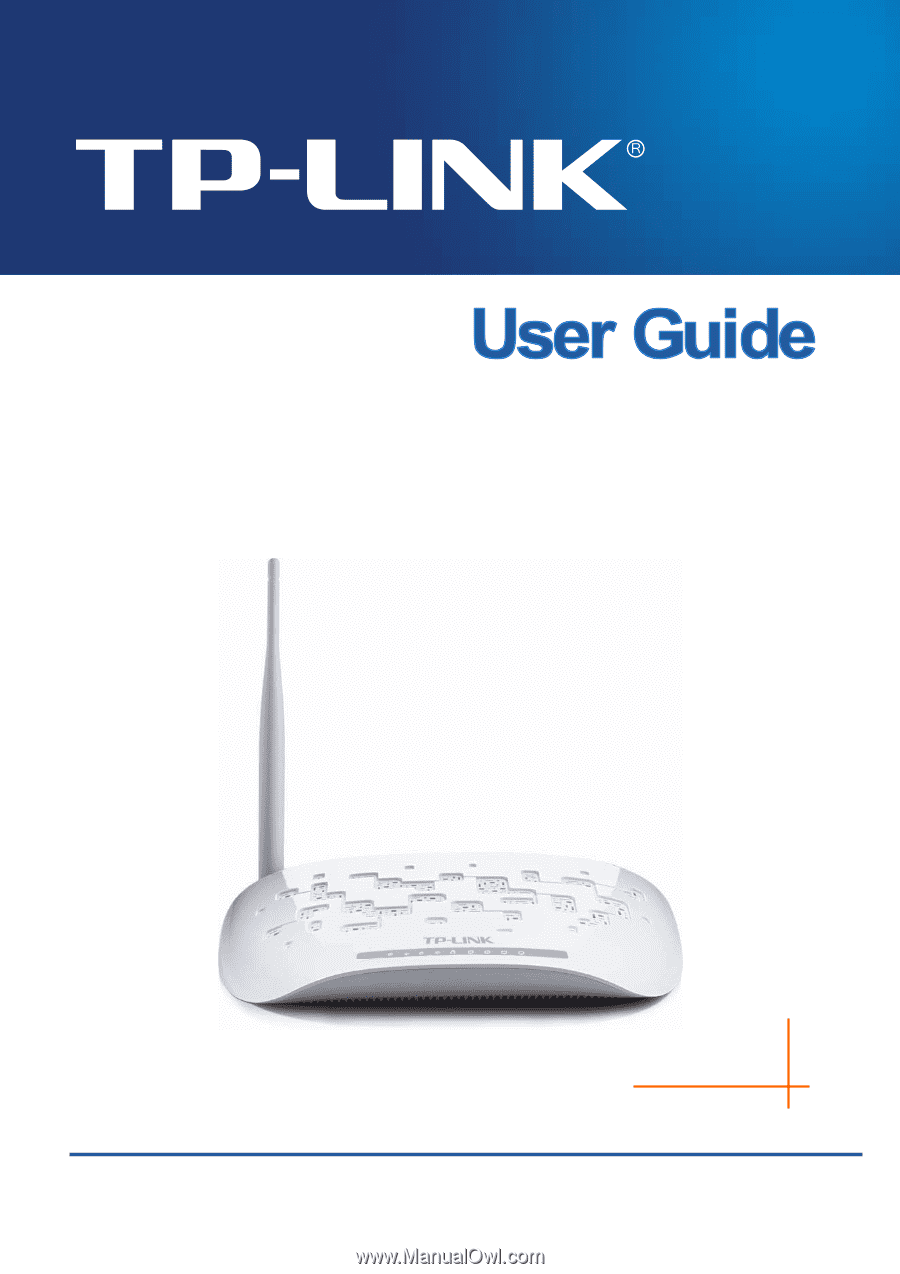
TD-W8951NB
150Mbps Wireless N ADSL2+ Modem Router
(Annex B)
Rev: 2.0.0
1910010544