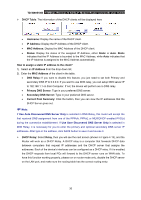TP-Link TD-W8951NB TD-W8951NB V4 User Guide - Page 37
Primary DNS Server
 |
View all TP-Link TD-W8951NB manuals
Add to My Manuals
Save this manual to your list of manuals |
Page 37 highlights
TD-W8951NB 150Mbps Wireless N ADSL2+ Modem Router (Annex B) User Guide ¾ DHCP Table: The information of the DHCP clients will be displayed here • Hostname: Display the name of the DHCP client. • IP Address: Display the IP Address of the DHCP client. • MAC Address: Display the MAC Address of the DHCP client. • Status: Display the status of the assigned IP Address, either Static or Auto. Static indicates that the IP Address is bounded to the MAC Address, while Auto indicates that the IP Address is assigned to the MAC Address automatically. How to assign a static IP address to the client? 1). Select an IP Address from the drop-down list. 2). Enter the MAC Address of the client in the table. • DNS Relay: If you want to disable this feature, you just need to set both Primary and secondary DNS IP to 0.0.0.0. If you want to use DNS relay, you can setup DNS server IP to 192.168.1.1 on their Computer. If not, the device will perform as no DNS relay. • Primary DNS Server: Type in your preferred DNS server. • Secondary DNS Server: Type in your preferred DNS server. • Current Pool Summary: Click the button, then you can view the IP addresses that the DHCP Server gives out. ) Note: If Use Auto Discovered DNS Server Only is selected in DNS Relay, this router will accept the first received DNS assignment from one of the PPPoA, PPPoE or MER/DHCP enabled PVC(s) during the connection establishment. If Use User Discovered DNS Server Only is selected in DNS Relay, it is necessary for you to enter the primary and optional secondary DNS server IP addresses. After type in the address, click SAVE button to save it and invoke it. ¾ DHCP Relay: Select Relay, then you will see the next screen (shown in Figure 4-13), and the Router will work as a DHCP Relay. A DHCP relay is a computer that forwards DHCP data between computers that request IP addresses and the DHCP server that assigns the addresses. Each of the device's interfaces can be configured as a DHCP relay. If it is enabled, the DHCP requests from local PCs will forward to the DHCP server runs on WAN side. To have this function working properly, please run on router mode only, disable the DHCP server on the LAN port, and make sure the routing table has the correct routing entry. 30