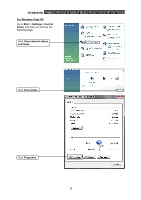TP-Link TD-W8951NB TD-W8951NB V4 User Guide - Page 90
What can I do if I cannot access the Internet?, TD-W8951NB, Tools, Internet Options, Never dial
 |
View all TP-Link TD-W8951NB manuals
Add to My Manuals
Save this manual to your list of manuals |
Page 90 highlights
TD-W8951NB 150Mbps Wireless N ADSL2+ Modem Router (Annex B) User Guide 2) Configure your IE browser Open your IE browser, click Tools tab and you will see the following screen. Click Internet Options Select Never dial a connection Click OK Now, try to log on to the Web-based configuration page again after the above settings have been configured. If you still cannot access the configuration page, please restore your Router's factory default settings and reconfigure your Router following the instructions of this QIG. Please feel free to contact our Technical Support if the problem persists. 4. What can I do if I cannot access the Internet? 1) Check to see if all the connectors are connected well, including the telephone line, Ethernet cables and power adapter. 2) Consult your ISP and make sure all the VPI/VCI, Connection Type, account username and password are correct. If there are any mistakes, please correct the settings and try again. 3) If you still cannot access the Internet, please restore your Router to its factory default settings and reconfigure your Router by following the instructions of this QIG. 83