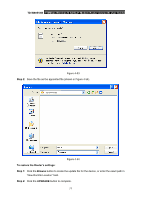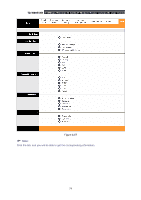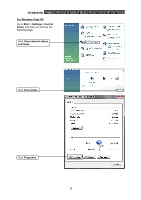TP-Link TD-W8951NB TD-W8951NB V4 User Guide - Page 83
Appendix B: Troubleshooting
 |
View all TP-Link TD-W8951NB manuals
Add to My Manuals
Save this manual to your list of manuals |
Page 83 highlights
TD-W8951NB 150Mbps Wireless N ADSL2+ Modem Router (Annex B) User Guide Appendix B: Troubleshooting 1. How do I restore my Router's configuration to its factory default settings? With the Router powered on, press and hold the RESET button on the rear panel for 8 to 10 seconds before releasing it. ) Note: Once the Router is reset, the current configuration settings will be lost and you will need to re-configure the router. 2. What can I do if I don't know or forgot my password? 1) Restore the Router's configuration to its factory default settings. If you don't know how to do that, please refer to section T1. 2) Use the default user name and password: admin, admin. 3) Try to configure your Router once again by following the instructions in the previous steps of the QIG. 3. What can I do if I cannot access the web-based configuration page? 1) Configure your computer's IP Address. For Windows XP OS Go to Start > Control Panel, you will then see the following page. Click Network and Internet Connections 76