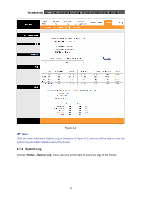TP-Link TD-W8951NB TD-W8951NB V4 User Guide - Page 25
Statistics, TD-W8951NB, CLEAR LOG, SAVE LOG, Status, Statistics
 |
View all TP-Link TD-W8951NB manuals
Add to My Manuals
Save this manual to your list of manuals |
Page 25 highlights
TD-W8951NB 150Mbps Wireless N ADSL2+ Modem Router (Annex B) User Guide Figure 4-3 The Router can keep logs of all traffic. You can query the logs to find what happened to the Router. Click the CLEAR LOG button to clear the logs. Click the SAVE LOG button to save the logs. 4.1.3 Statistics Choose "Status→Statistics" menu, and you will be able to view the network traffic over Ethernet, ADSL and WLAN. 18

TD-W8951NB
150Mbps Wireless N ADSL2+ Modem Router (Annex B) User Guide
18
Figure 4-3
The Router can keep logs of all traffic. You can query the logs to find what happened to the
Router.
Click the
CLEAR LOG
button to clear the logs.
Click the
SAVE LOG
button to save the logs.
4.1.3 Statistics
Choose “
Status
→
Statistics
” menu, and you will be able to view the network traffic over Ethernet,
ADSL and WLAN.