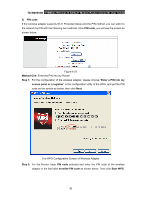TP-Link TD-W8951NB TD-W8951NB V4 User Guide - Page 45
TD-W8951NB, Step 2, Finish, Method Two, Start WPS, Push the button on, my access point
 |
View all TP-Link TD-W8951NB manuals
Add to My Manuals
Save this manual to your list of manuals |
Page 45 highlights
TD-W8951NB 150Mbps Wireless N ADSL2+ Modem Router (Annex B) User Guide Step 2: Press and hold the WPS button of the adapter directly for 2 or 3 seconds. Step 3: Wait for a while until the next screen appears. Click Finish to complete the WPS configuration. The WPS Configuration Screen of Wireless Adapter Method Two: Step 1: Press the WPS button on the front panel of the Router or click Start WPS button in Figure 4-21. Step 2: For the configuration of the wireless adapter, please choose "Push the button on my access point" in the configuration utility of the WPS as below, and click Next. 38

TD-W8951NB
150Mbps Wireless N ADSL2+ Modem Router (Annex B) User Guide
38
Step 2:
Press and hold the WPS button of the adapter directly for 2 or 3 seconds.
Step 3:
Wait for a while until the next screen appears. Click
Finish
to complete the WPS
configuration.
The WPS Configuration Screen of Wireless Adapter
Method Two:
Step 1:
Press the WPS button on the front panel of the Router or click
Start WPS
button in
Figure 4-21.
Step 2:
For the configuration of the wireless adapter, please choose “
Push the button on
my access point
”
in the
configuration utility of the WPS as below, and click
Next
.