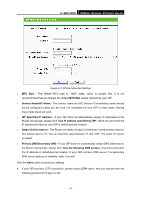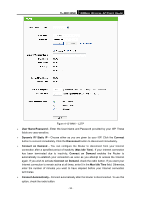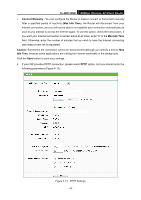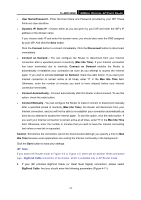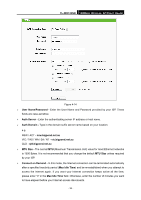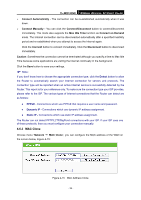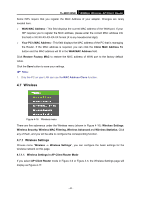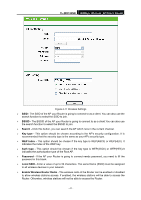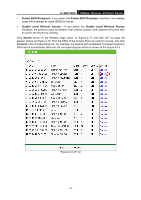TP-Link TL-WR743ND User Guide - Page 46
MAC Clone, TL-WR743ND, Connect Automatically, Connect Manually, Connect, Max Idle Time
 |
UPC - 845973051556
View all TP-Link TL-WR743ND manuals
Add to My Manuals
Save this manual to your list of manuals |
Page 46 highlights
TL-WR743ND 150Mbps Wireless AP/Client Router ¾ Connect Automatically - The connection can be re-established automatically when it was down. ¾ Connect Manually - You can click the Connect/Disconnect button to connect/disconnect immediately. This mode also supports the Max Idle Time function as Connect on Demand mode. The Internet connection can be disconnected automatically after a specified inactivity period and re-established when you attempt to access the Internet again. Click the Connect button to connect immediately. Click the Disconnect button to disconnect immediately. Caution: Sometimes the connection cannot be terminated although you specify a time to Max Idle Time because some applications are visiting the Internet continually in the background. Click the Save button to save your settings. ) Note: If you don't know how to choose the appropriate connection type, click the Detect button to allow the Router to automatically search your Internet connection for servers and protocols. The connection type will be reported when an active Internet service is successfully detected by the Router. This report is for your reference only. To make sure the connection type your ISP provides, please refer to the ISP. The various types of Internet connections that the Router can detect are as follows: z PPPoE - Connections which use PPPoE that requires a user name and password. z Dynamic IP - Connections which use dynamic IP address assignment. z Static IP - Connections which use static IP address assignment. The Router can not detect PPTP/L2TP/BigPond connections with your ISP. If your ISP uses one of these protocols, then you must configure your connection manually. 4.6.3 MAC Clone Choose menu "Network → MAC Clone", you can configure the MAC address of the WAN on the screen below, Figure 4-15: Figure 4-15 MAC Address Clone - 39 -