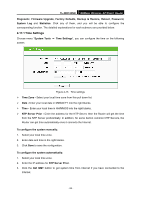TP-Link TL-WR743ND User Guide - Page 90
Delete All, Enable All
 |
UPC - 845973051556
View all TP-Link TL-WR743ND manuals
Add to My Manuals
Save this manual to your list of manuals |
Page 90 highlights
TL-WR743ND 150Mbps Wireless AP/Client Router Figure 4-68 IP & MAC Binding Settings To add IP & MAC Binding entries, follow the steps below. 1. Click the Add New... button as shown in Figure 4-67. 2. Enter the MAC Address and IP Address. 3. Select the Bind checkbox. 4. Click the Save button to save it. To modify or delete an existing entry, follow the steps below. 1. Find the desired entry in the table. 2. Click Modify or Delete as desired on the Modify column. To find an existing entry, follow the steps below. 1. Click the Find button as shown in Figure 4-67. 2. Enter the MAC Address or IP Address. 3. Click the Find button in the page as shown in Figure 4-69. Figure 4-69 Find IP & MAC Binding Entry Click the Enable All button to make all entries enabled. Click the Delete All button to delete all entries. - 83 -