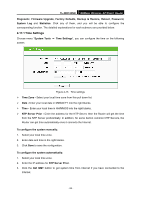TP-Link TL-WR743ND User Guide - Page 99
Backup & Restore, 4.17.6 Reboot, TL-WR743ND, System Tools, Backup & Restore, Backup
 |
UPC - 845973051556
View all TP-Link TL-WR743ND manuals
Add to My Manuals
Save this manual to your list of manuals |
Page 99 highlights
TL-WR743ND 150Mbps Wireless AP/Client Router ) Note: Any settings you have saved will be lost when the default settings are restored. 4.17.5 Backup & Restore Choose menu "System Tools → Backup & Restore", you can save the current configuration of the Router as a backup file and restore the configuration via a backup file as shown in Figure 4-80. Figure 4-80 Backup & Restore Configuration ¾ Click the Backup button to save all configuration settings as a backup file in your local computer. ¾ To upgrade the Router's configuration, follow these instructions. • Click the Browse... button to locate the update file for the Router, or enter the exact path to the Setting file in the text box. • Click the Restore button. ) Note: The current configuration will be covered by the uploading configuration file. The upgrade process lasts for 20 seconds and the Router will restart automatically. Keep the Router on during the upgrading process to prevent any damage. 4.17.6 Reboot Choose menu "System Tools → Reboot", you can click the Reboot button to reboot the Router via the next screen. Figure 4-81 Reboot the Router Some settings of the Router will take effect only after rebooting, which include: - 92 -