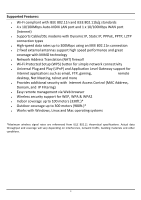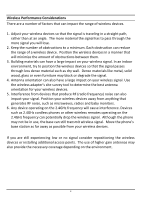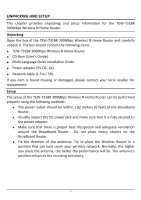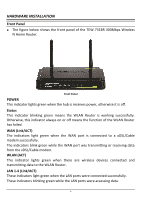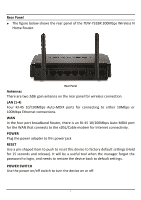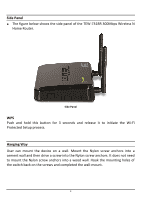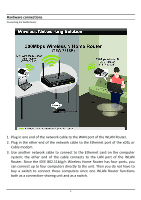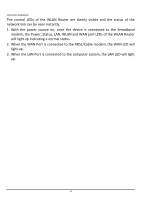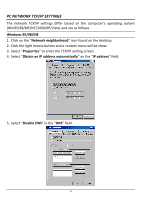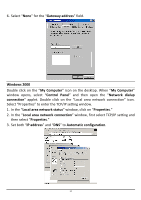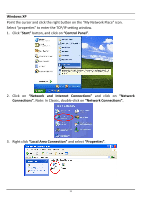TRENDnet TEW-731BR User's Guide - Page 15
Side Panel, Hanging Way - wps
 |
View all TRENDnet TEW-731BR manuals
Add to My Manuals
Save this manual to your list of manuals |
Page 15 highlights
Side Panel The figure below shows the side panel of the TEW-731BR 300Mbps Wireless N Home Router. Side Panel WPS Push and hold this button for 3 seconds and release it to initiate the Wi-Fi Protected Setup process. Hanging Way User can mount the device on a wall. Mount the Nylon screw anchors into a cement wall and then drive a screw into the Nylon screw anchors. It does not need to mount the Nylon screw anchors into a wood wall. Hook the mounting holes of the switch back on the screws and completed the wall-mount. 8
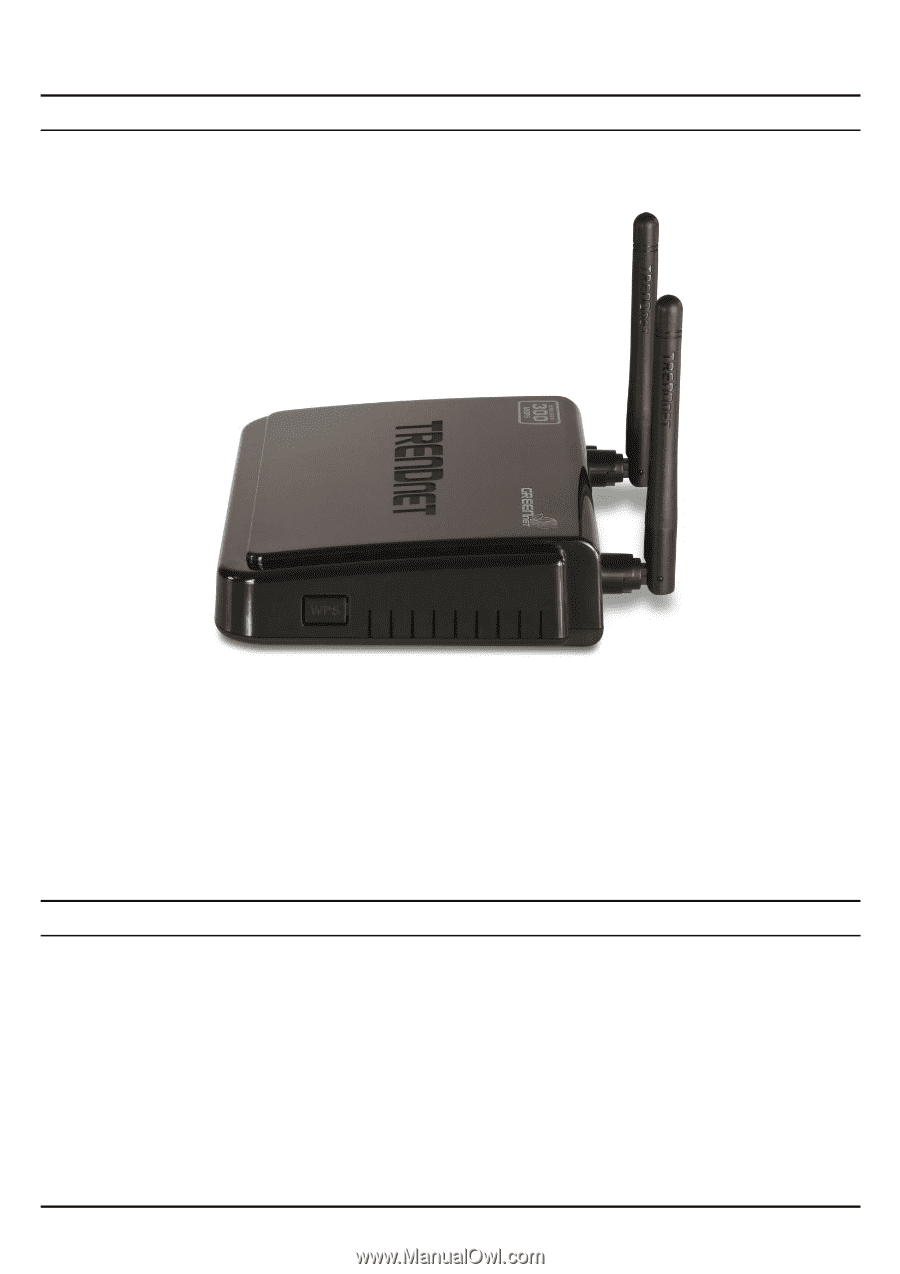
8
Side Panel
The figure below shows the side panel of the TEW-731BR 300Mbps Wireless N
Home Router.
Side Panel
WPS
Push and hold this button for 3 seconds and release it to initiate the Wi-Fi
Protected Setup process.
Hanging Way
User can mount the device on a wall. Mount the Nylon screw anchors into a
cement wall and then drive a screw into the Nylon screw anchors. It does not need
to mount the Nylon screw anchors into a wood wall. Hook the mounting holes of
the switch back on the screws and completed the wall-mount.