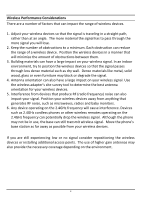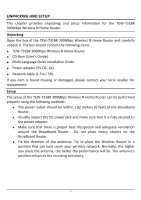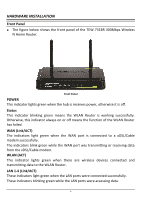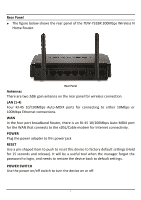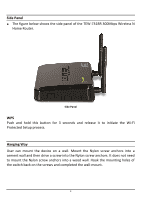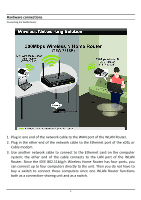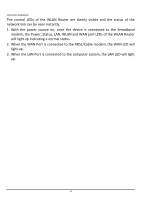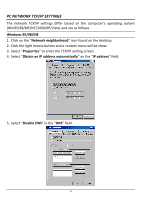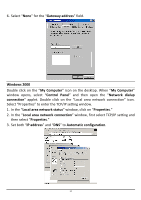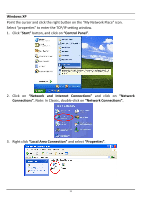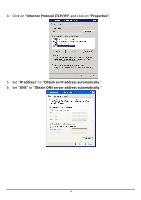TRENDnet TEW-731BR User's Guide - Page 16
Hardware connections - - wireless router
 |
View all TRENDnet TEW-731BR manuals
Add to My Manuals
Save this manual to your list of manuals |
Page 16 highlights
Hardware connections Connecting the WLAN Router 1. Plug in one end of the network cable to the WAN port of the WLAN Router. 2. Plug in the other end of the network cable to the Ethernet port of the xDSL or Cable modem. 3. Use another network cable to connect to the Ethernet card on the computer system; the other end of the cable connects to the LAN port of the WLAN Router. Since the IEEE 802.11b/g/n Wireless Home Router has four ports, you can connect up to four computers directly to the unit. Then you do not have to buy a switch to connect these computers since one WLAN Router functions both as a connection-sharing unit and as a switch. 9
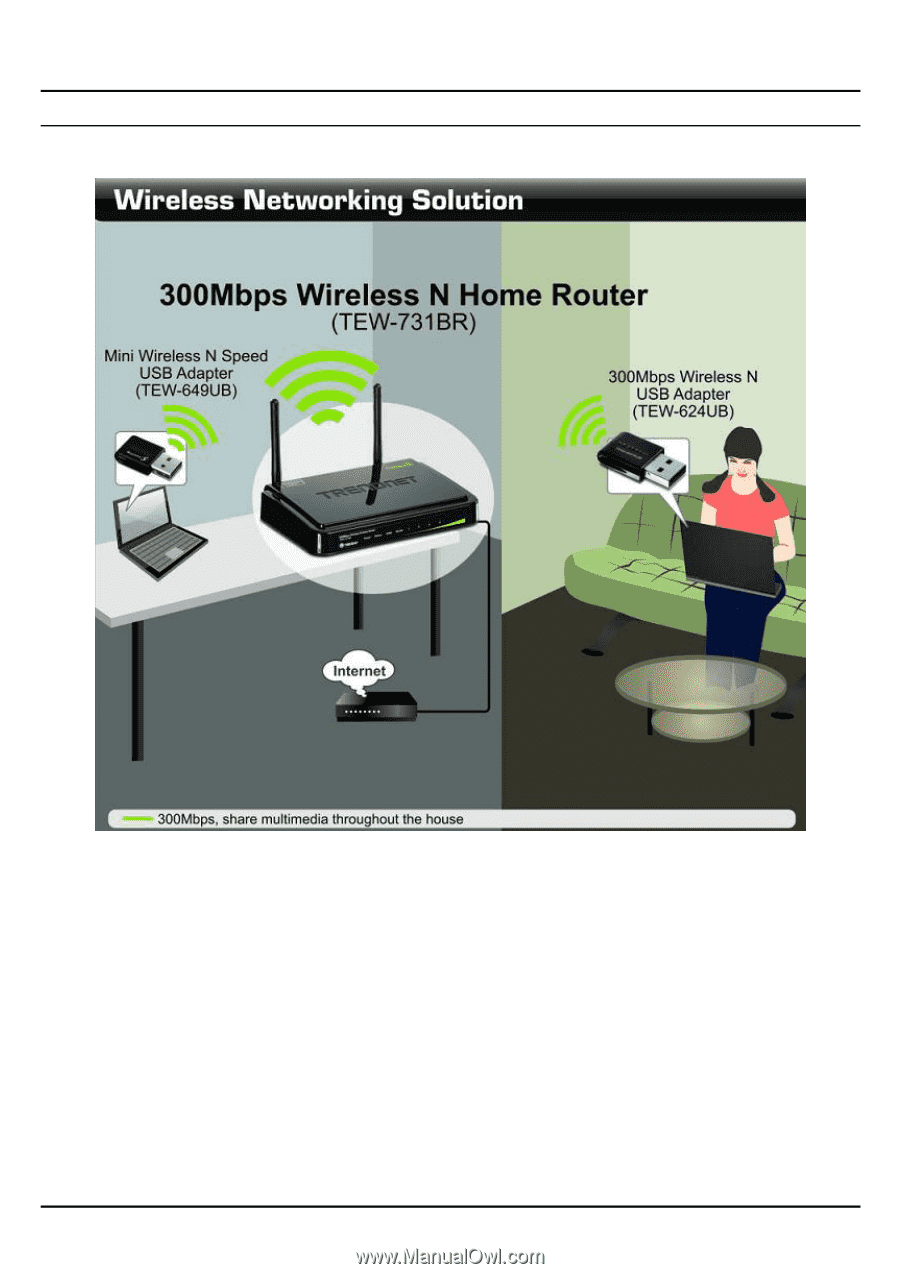
9
Hardware connections
Connecting the WLAN Router
1.
Plug in one end of the network cable to the WAN port of the WLAN Router.
2.
Plug in the other end of the network cable to the Ethernet port of the xDSL or
Cable modem.
3.
Use another network cable to connect to the Ethernet card on the computer
system; the other end of the cable connects to the LAN port of the WLAN
Router. Since the IEEE 802.11b/g/n Wireless Home Router has four ports, you
can connect up to four computers directly to the unit. Then you do not have to
buy a switch to connect these computers since one WLAN Router functions
both as a connection-sharing unit and as a switch.