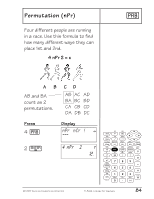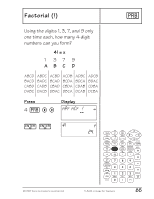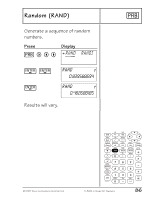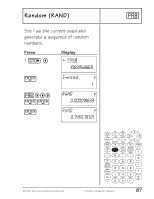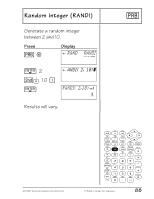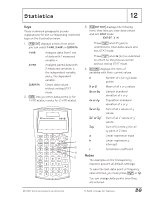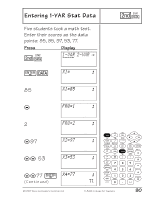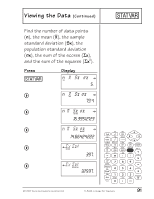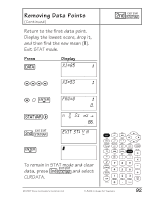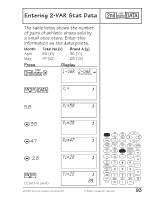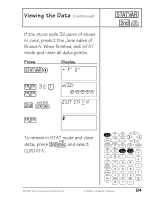Texas Instruments TI-34 II Teachers Guide - Page 95
Statistics - standard deviation
 |
View all Texas Instruments TI-34 II manuals
Add to My Manuals
Save this manual to your list of manuals |
Page 95 highlights
Statistics 12 Keys These numbered paragraphs provide explanations for the corresponding numbered keys on the illustration below. 1. %t displays a menu from which you can select 1-VAR, 2-VAR or CLRDATA. 1-VAR Analyzes data from 1 set of data with 1 measured variable: x. 2-VAR Analyzes paired data with 2 measured variables: x, the independent variable, and y, the dependent variable. CLRDATA Clears data values without exiting STAT mode. 2. v lets you enter data points (x for 1-VAR stats; x and y for 2-VAR stats). 1 3 4 2 3. %w displays the following menu that lets you clear data values and exit STAT mode. EXIT ST: Y N • Press < when Y (yes) is underlined to clear data values and exit STAT mode. • Press < when N (no) is underlined to return to the previous screen without exiting STAT mode. 4. u displays the menu of variables with their current values. n v or w Number of x (or x,y) data points Mean of all x or y values Sx or Sy sx or sy Gx or Gy Gx2 or Gy2 Gxy a Sample standard deviation of x or y Population standard deviation of x or y Sum of all x values or y values Sum of all x2 values or y2 values Sum of (x times y) for all xy pairs in 2 lists Linear regression slope b Linear regression y- intercept r Correlation coefficient Notes • The examples on the transparency masters assume all default settings. • To save the last data point or frequency value entered, you must press < or $. • You can change data points once they are entered. © 1999 TEXAS INSTRUMENTS INCORPORATED TI-34 Û: A Guide for Teachers 89