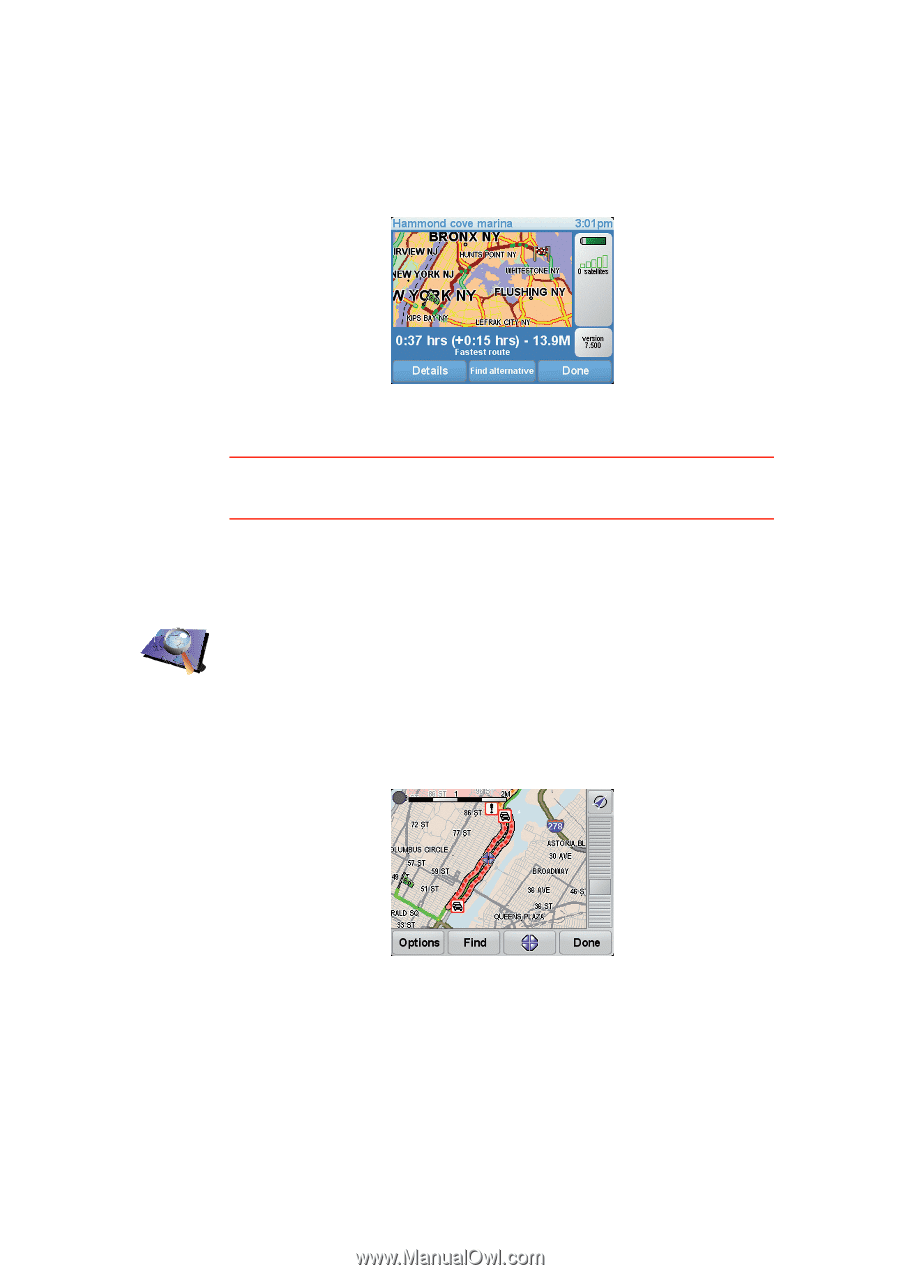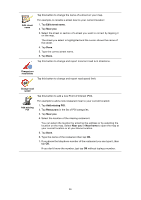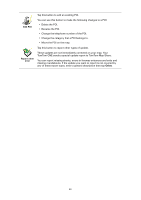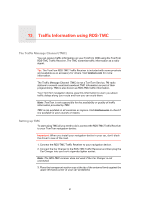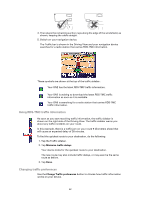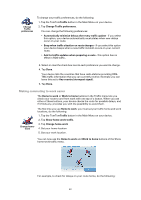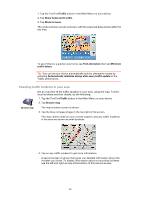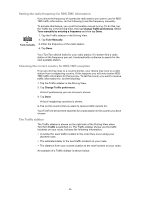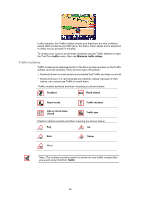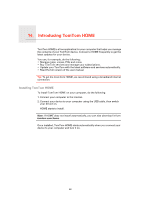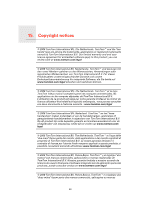TomTom ONE 3rd Edition User Guide - Page 44
Checking traffic incidents in your area, Traffic, Show home-work traffic, Work to home - map update
 |
UPC - 636926017428
View all TomTom ONE 3rd Edition manuals
Add to My Manuals
Save this manual to your list of manuals |
Page 44 highlights
1. Tap the TomTomTraffic button in the Main Menu on your device. 2. Tap Show home-work traffic. 3. Tap Work to home. The route summary screen is shown, with the expected delay shown after the trip time. To see if there is a quicker way home, tap Find alternative then tap Minimize traffic delays. Tip: You can let your device automatically look for alternative routes by selecting Automatically minimize delays after every traffic update in the Traffic preferences. Checking traffic incidents in your area Get an overview of the traffic situation in your area, using the map. To find local incidents and their details, do the following: 1. Tap the TomTomTraffic button in the Main Menu on your device. 2. Tap Browse map. Browse map The map browser screen is shown. 3. Tap the blue compass image in the top right of the screen. The map centers itself on your current location, and any traffic incidents in the area are shown as small symbols. 4. Tap on any traffic incident to get more information. A second screen is shown that gives you detailed information about the incident you chose. To display information about surrounding incidents use the left and right arrows at the bottom of this second screen. 44