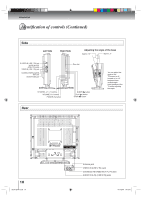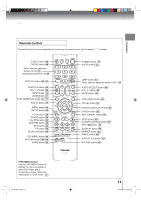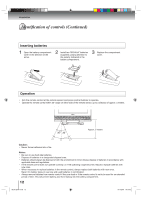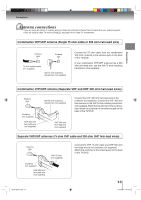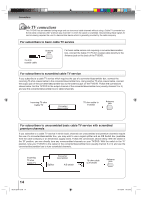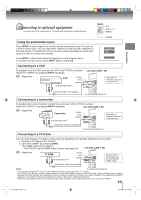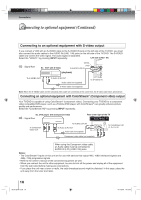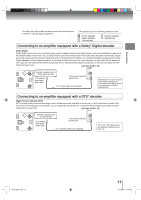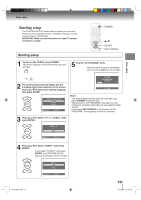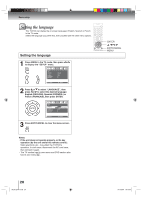Toshiba 15DLV77B Owners Manual - Page 15
Connecting to optional equipment - tv manual
 |
View all Toshiba 15DLV77B manuals
Add to My Manuals
Save this manual to your list of manuals |
Page 15 highlights
Connections Connecting to optional equipment You can enjoy VCR, camcorder or TV game with connection to external input. 0-3 CH / INPUT Using the audio/video inputs Press INPUT to view a signal from another device connected to your TV, such as a VCR or DVD player. You can select ANT, VIDEO1 (on the left side), VIDEO2 (on the back panel) or ColorStream HD (on the back panel) depending on which input jacks you used to connect your devices. GAME Press INPUT on the remote control to display the current signal source. To change the input source, press INPUT again or press 0-3. Connecting to a VCR To playback from the VCR, connect the VCR to the TV/DVD as shown. Select the "VIDEO1" by pressing INPUT repeatedly. : Signal flow VCR (white) (red) (yellow) To Audio/Video OUT Left side (LINE 1 IN) The LINE 2 IN terminals can be used in the same way. Audio/Video cable (not supplied) To AUDIO(L/R)/VIDEO IN Connecting to a camcorder To playback from the camcorder, connect the camcorder to the TV/DVD as shown. Select the "VIDEO1" by pressing INPUT repeatedly. Left side (LINE 1 IN) : Signal flow Camcorder (white) (red) (yellow) To Audio/Video OUT The LINE 2 IN terminals can be used in the same way. Audio/Video cable (not supplied) To AUDIO(L/R)/VIDEO IN Connecting to a TV Game You can enjoy playing a TV game on the screen by adjusting to the suitable brightness for your eyes. 1. Connect a TV Game to the TV/DVD. 2. Select the "GAME" by pressing GAME. The GAME mode screen appears. • This TV/DVD has the GAME mode function (see page 23). Left side (LINE 1 IN) : Signal flow To Audio/Video OUT (white) (red) (yellow) Only the LINE 1 IN terminals can be used with the GAME mode. Audio/Video cable (not supplied) Notes: To AUDIO(L/R)/VIDEO IN • You can also change the TV screen to the desired mode by pressing the CH / buttons. • The TV/DVD can also be used as a display device for many video games. However, due to the wide variety of different types of signal generated by these devices and subsequent hook-up variations required, they have not all been included in the suggested connection diagrams. You'll need to consult each component's Owner's Manual for additional information. • Interactive video games that involve shooting a "gun" type of joystick at on-screen target may not work on this TV/DVD. 15 Book 5Z0-01.indb 15 9/11/2549 16:15:03