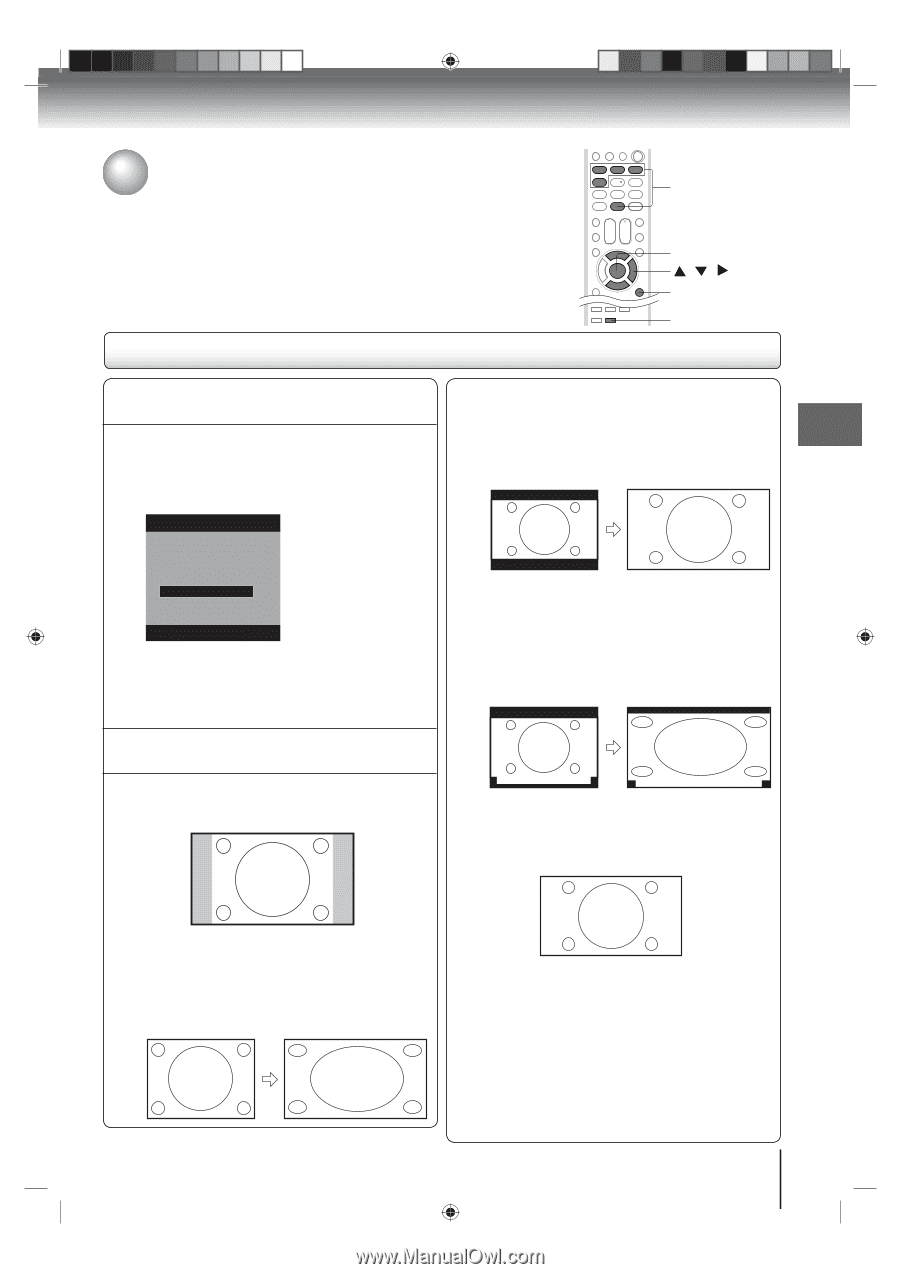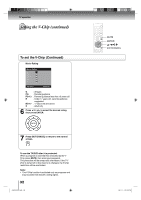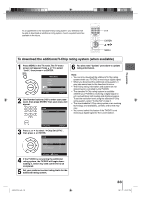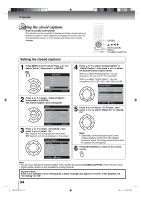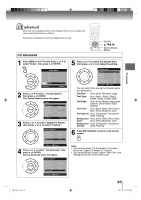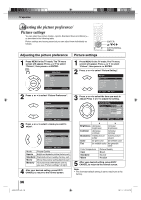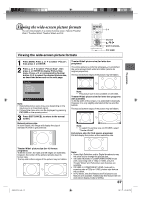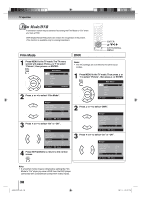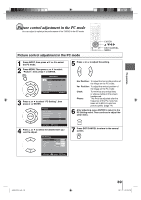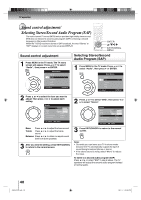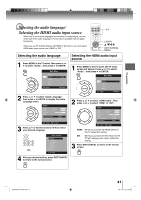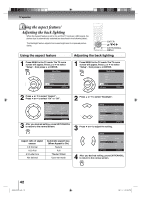Toshiba 19LV506 Owner's Manual - English - Page 37
Viewing the wide-screen picture formats - 19lv505
 |
UPC - 022265001509
View all Toshiba 19LV506 manuals
Add to My Manuals
Save this manual to your list of manuals |
Page 37 highlights
TV operation Viewing the wide-screen picture formats You can view programs in a variety of picture sizes- Natural, Theather 0-4 Wide1, Theather Wide2, Theather Wide3 and Full. Viewing the wide-screen picture formats ENTER / / EXIT/CANCEL PIC SIZE 1 Press MENU. Press ▲ or ▼ to select "Picture", then press ▶ or ENTER. 2 Press ▲ or ▼ to select "Picture Size", then press ▶ or ENTER to display Picture Size menu. Press ▲/▼ or corresponding Number button (0-4) to select the desired picture size, as described below and on the next page. Picture Size 0.Natural 1.Theater Wide1 2.Theater Wide2 3.Theater Wide3 4.Full [0-4]:Select Note: • Selectable picture sizes may vary depending on the input source or broadcast signal. • Picture Size menu also can be displayed by pressing PIC SIZE on the remote control. 3 Press EXIT/CANCEL to return to the normal screen. Natural picture size In some cases, this image will display the size of standard 4:3 with a gray side bar. Theater Wide2 picture size (for letter box programs) The entire picture is uniformly enlarged-it is stretched the same amount both wider and taller (retains its original proportion). The top and bottom edges of the picture may be hidden. A B C D E F G Note: • This picture size is not available on 22LV505. Theater Wide3 picture size (for letter box programs with subtitles) To fill the width of the screen, it is extended horizontally. However; it is only slightly extended at the top and the bottom. The top and bottom edges of the picture may be hidden. A B C D E F G A B C D E F G Note: • To select this picture size on 22LV505, select "Theater Wide2". Full picture size (for 16:9 source programs) Full will display the picture at the maximum size. Theater Wide1 picture size (for 4:3 format programs) To fill the screen, the right and left edges are extended, however; the center of the picture remains near its former ratio. The top and bottom edges of the picture may be hidden. Note: • Some High Definition and/or Digital broadcasts may not allow you to change the picture size. • 19LV505/19LV506: In COMPONENT/HDMI mode with a scanning rate of 720p or 1080i, only the Theater Wide2 and Full picture size features are available. • 22LV505: In COMPONENT/HDMI mode with a scanning rate of 720p or 1080i, picture size feature will not work. • In PC Mode, only the Natural and Full picture size features are available. Additionally this feature will not work when display mode is WXGA. 37 J50S0101A.indb 37 08.1.9 4:45:26 PM