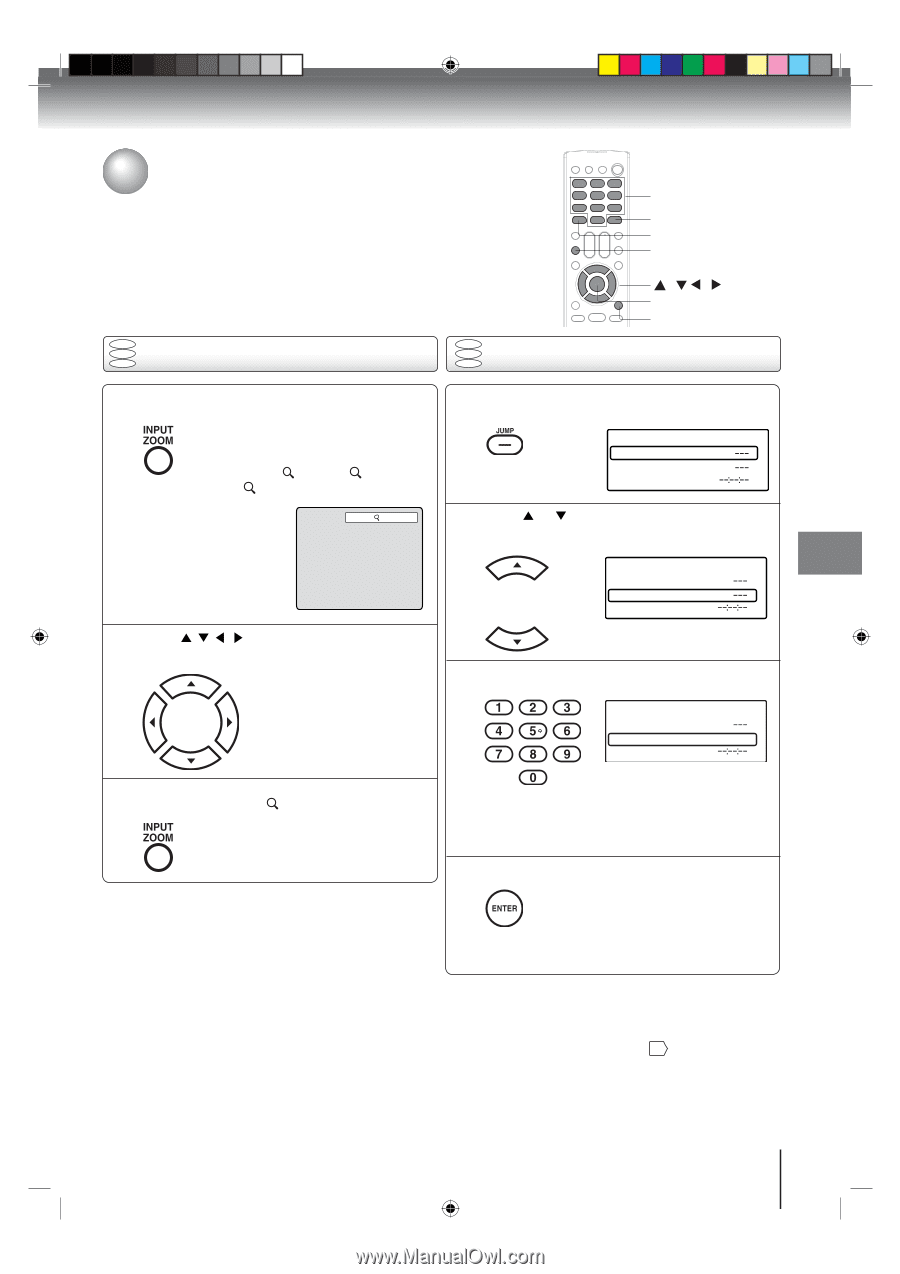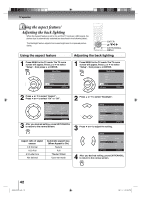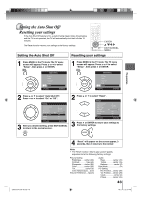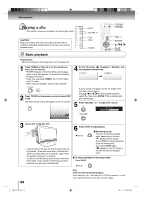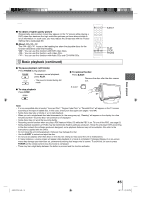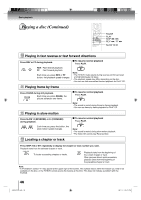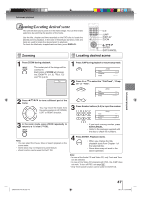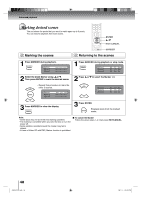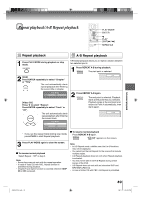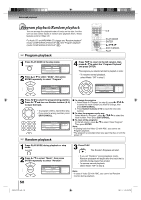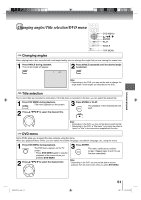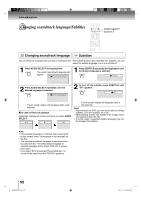Toshiba 19LV506 Owner's Manual - English - Page 47
Zooming/Locating desired scene
 |
UPC - 022265001509
View all Toshiba 19LV506 manuals
Add to My Manuals
Save this manual to your list of manuals |
Page 47 highlights
Advanced playback Advanced playback Zooming/Locating desired scene This unit will allow you to zoom in on the frame image. You can then make selections by switching the position of the frame. Use the title, chapter and time recorded on the DVD disc to locate the desired point to playback. In the case of VCD/Audio CD discs, time and track are used to locate the desired point to playback. To check the title/track, chapter/track and time, press DISPLAY. 0-9 JUMP DISPLAY ZOOM / / / ENTER EXIT/CANCEL DVD VCD Zooming CD DVD VCD Locating desired scene CD 1 Press ZOOM during playback. The center part of the image will be zoomed in. Each press of ZOOM will change the ZOOM 1 (x 1.3), 2 (x 1.5) and 3 (x 2.0). 1 1 Press JUMP during playback or resume stop mode. Jump Title Chapter Time 2 Press or to select the "Title/Track", "Chapter" or "Time". 2 Press / / / to view a different part of the frame. You may move the frame from the center position to UP, DOWN, LEFT or RIGHT direction. Jump Title Chapter Time 3 Press Number buttons (0-9) to input the number. Jump Title Chapter 12 Time 3 In the zoom mode, press ZOOM repeatedly to return to a 1:1 view ( Off). • If you input a wrong number, press EXIT/CANCEL. • Refer to the package supplied with the disc to check the numbers. Note: • You can select the Pause, Slow or Search playback in the zoom mode. • Some discs may not respond to zoom feature. • Zoom function can be used for DivX® CD. 4 Press ENTER. Playback starts. • When you change the title, playback starts from Chapter 1 of the selected title. • Some discs may not work in the above operation. Note: • In case of the Audio CD and Video-CD, only Track and Time can be selected. • In case of the Video-CD playback with PBC, the JUMP does not work. To turn off PBC, see page 53 . • Only Time search function can be used for DivX® CD. J50S0101A P47-54.indd 47 47 08.1.9 5:13:04 PM