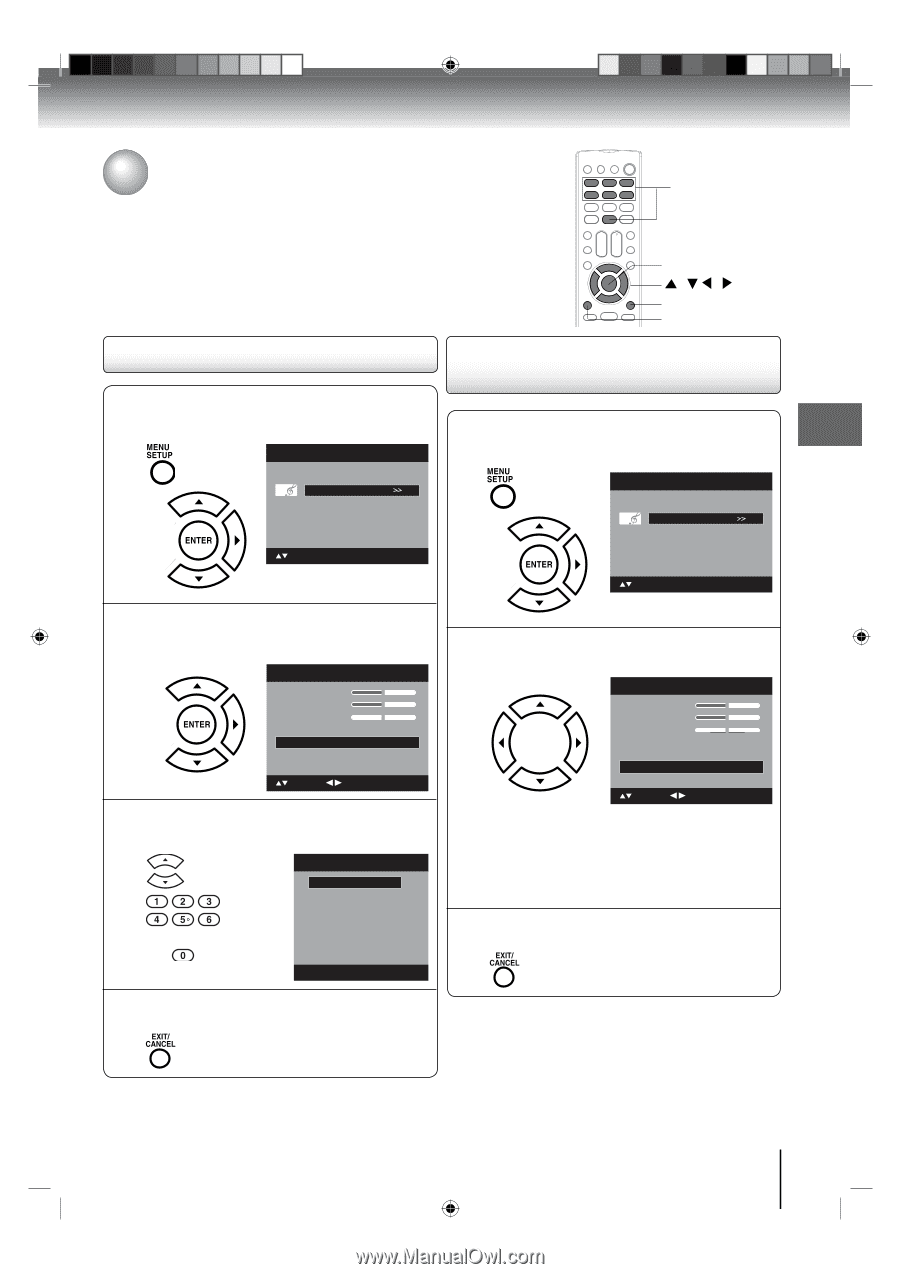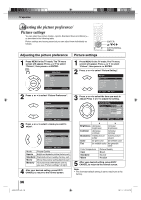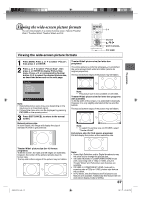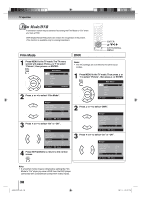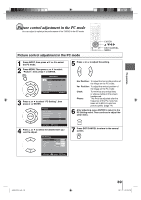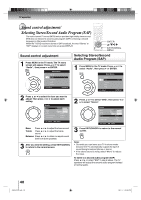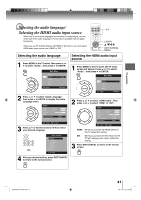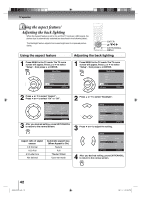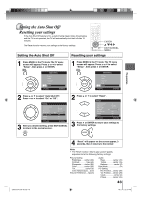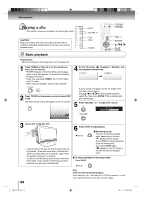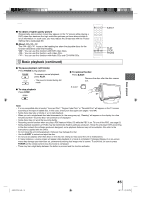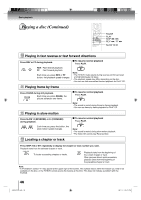Toshiba 19LV506 Owner's Manual - English - Page 41
Selecting the audio language, Selecting the HDMI audio input source - pc display settings
 |
UPC - 022265001509
View all Toshiba 19LV506 manuals
Add to My Manuals
Save this manual to your list of manuals |
Page 41 highlights
TV operation Selecting the audio language/ Selecting the HDMI audio input source When two or more audio languages are included in a digital signal, you can select one of the audio language. (This function is available only for digital broadcast.) When you use PC AUDIO IN jacks with HDMI or DVI device, you must select HDMI audio input source from "HDMI" or "DVI". 0-6 ENTER / / / EXIT/CANCEL MENU Selecting the audio language 1 Press MENU in the TV mode. Then press ▲ or ▼ to select "Audio" , then press ▶ or ENTER. Main Menu Picture Audio Channel Lock Setup : Select ENTER:Set Selecting the HDMI audio input source 1 Press MENU in the TV mode. The TV menu screen will appear. Press ▲ or ▼ to select "Audio" , then press ▶ or ENTER. Main Menu Picture Audio Channel Lock Setup : Select ENTER:Set 2 Press ▲ or ▼ to select "Audio Language", then press ▶ or ENTER to display the Audio Language menu. Audio Bass 15 Treble 15 Balance 0 MTS Audio Language HDMI Audio Stereo English HDMI : Select : Adjust 3 Press ▲/▼ or Number buttons (0-6) to select your desired language. Audio Language 0. English 1. Language 1 2. Language 2 3. French 4. Language 3 5. Spanish 6. No Info [0-6]: Select 4 After you desired setting, press EXIT/CANCEL to return to the normal screen. 2 Press ▲ or ▼ to select "HDMI Audio". Then press ◀ or ▶ to select "HDMI" or "DVI". Audio Bass 15 Treble 15 Balance 0 MTS Audio Language HDMI Audio Stereo English HDMI : Select : Adjust HDMI: When you connect the HDMI device to the TV, select this setting. DVI: When you connect the DVI device to the TV with analog audio cords, select this setting. 3 Press EXIT/CANCEL to return to the normal screen. J50S0101A P36-43.indd 41 41 08.1.9 5:12:15 PM