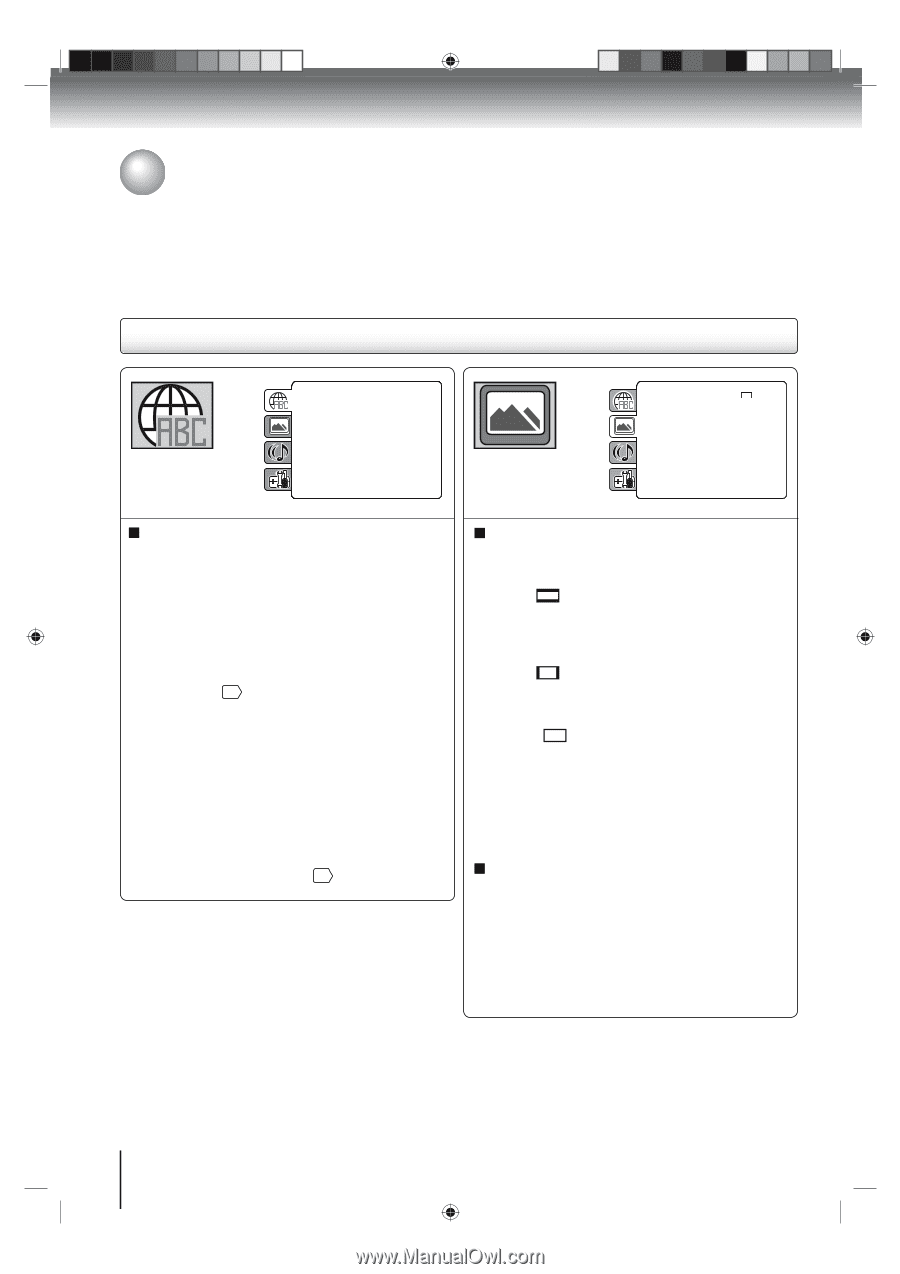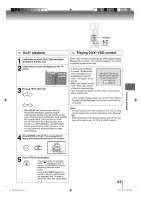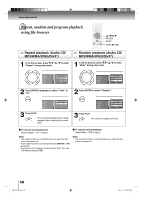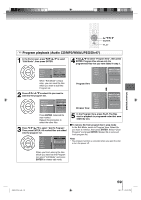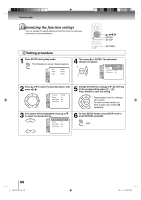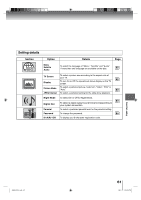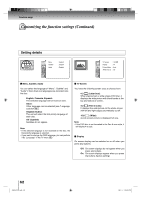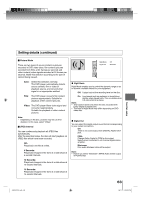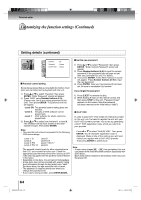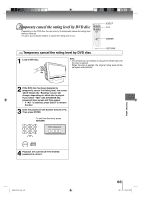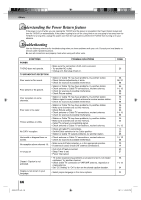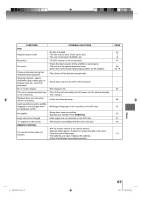Toshiba 19LV506 Owner's Manual - English - Page 62
Customizing the function settings Continued
 |
UPC - 022265001509
View all Toshiba 19LV506 manuals
Add to My Manuals
Save this manual to your list of manuals |
Page 62 highlights
Function setup Customizing the function settings (Continued) Setting details PDEMa.ReBrnCe.Lun.tal : OEnffglish QTSVuSboStuictnrledSenet Pass:wO4Eo:nnr3dglish ODAuisdtppilouaty : OIEnnntegrlliasche Picture MDoivdXe(R) :VAOuDto JPEG Interval : 5 Seconds Screen Saver : On PDMTVaRernCSeunctraelen : OE16nff:g9lish QSDuiSsboptuliatnlyedSet Pass:wOEonnrgdlish OAPiucdttpuiouret Mode : AIEnnutegtorlliasche JPEG IntDeirvvXa(lR) :VOOfDf Menu, Subtitle, Audio You can select the language of "Menu", "Subtitle" and "Audio" if more than one languages are recorded onto the disc. English, Francais, Espanol: The selected language will be heard or seen. Other: Other language can be selected (see "Language code list" 69 ). Original (Audio): The unit will select the first priority language of each disc. Off (Subtitle): Subtitles do not appear. Note: • If the selected language is not recorded on the disc, the first-priority language is selected. • If you want to change the OSD language, you can perform it by "Language" in the TV menu 22 . TV Screen You have the following screen sizes to choose from: 4:3 (Letter box): When playing back a wide screen-DVD disc, it displays the wide picture with black bands at the top and bottom of screen. 4:3 (Pan & scan): It displays the wide picture on the whole screen with left and right edges automatically cut off. 16:9 (Wide): A wide screen picture is displayed full size. Note: • If the DVD disc is not formatted in the Pan & scan style, it will display 4:3 style. Display On screen display can be switched on or off when you press any buttons. Off: On screen displays do not appear when you press any buttons. On: On screen displays appear when you press the buttons (factory setting). 62 J50S0101A.indb 62 08.1.9 4:46:00 PM