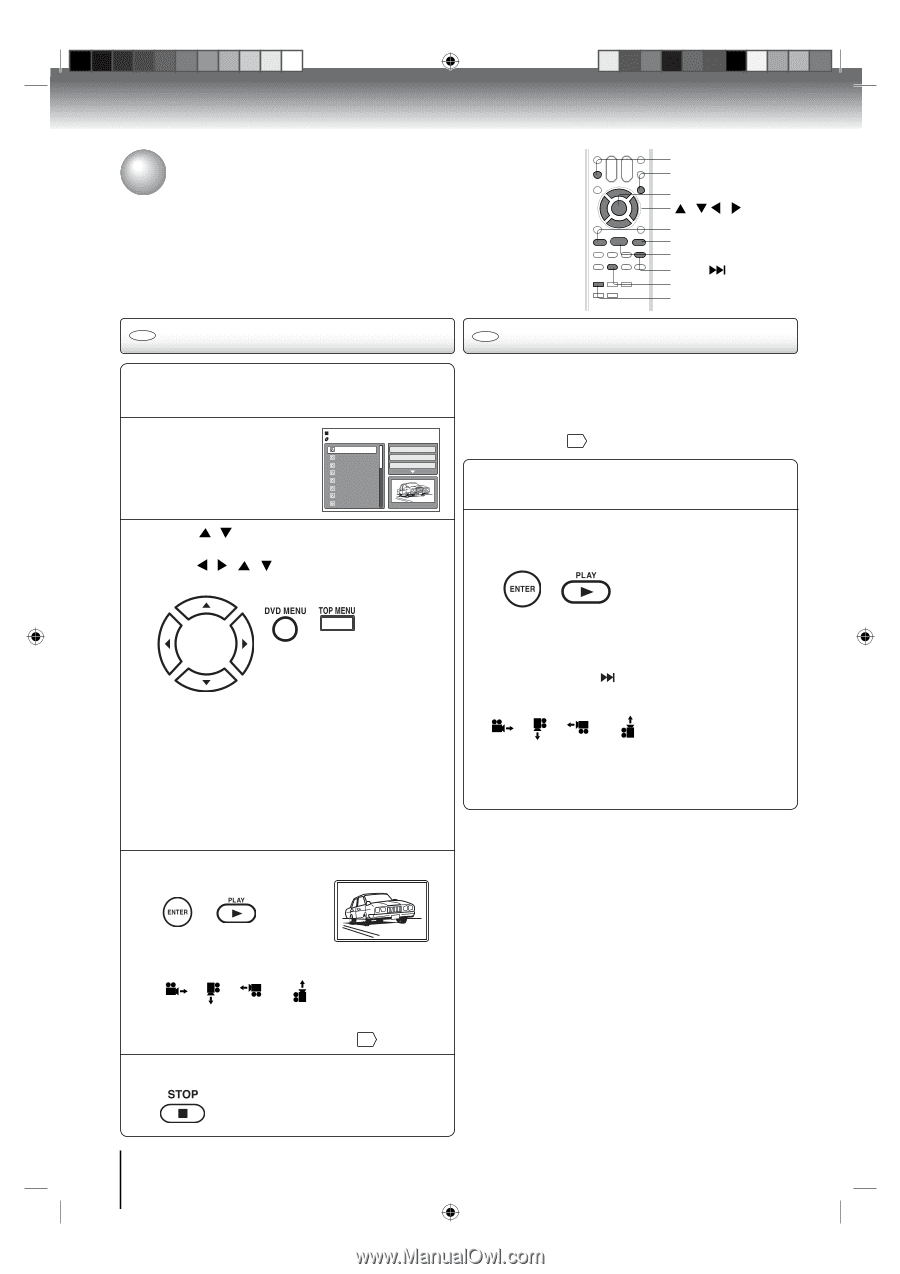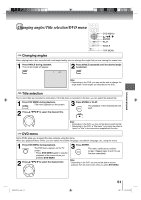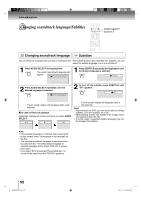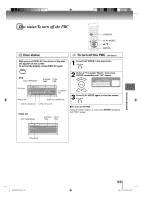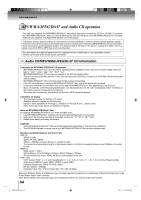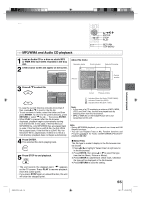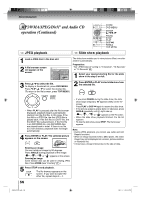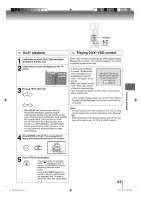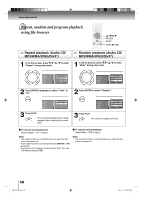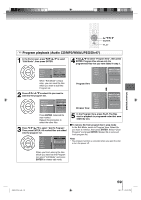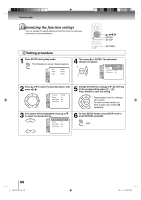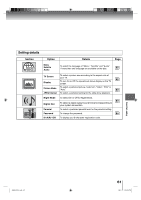Toshiba 19LV506 Owner's Manual - English - Page 56
MP3/WMA/JPEG/DivX, and Audio CD, operation Continued
 |
UPC - 022265001509
View all Toshiba 19LV506 manuals
Add to My Manuals
Save this manual to your list of manuals |
Page 56 highlights
AAddvvaanncceedd ppllaayybbaacckk MP3/WMA/JPEG/DivX® and Audio CD operation (Continued) ZOOM DVD MENU ENTER / / / PAUSE STOP PLAY SKIP ANGLE TOP MENU CD JPEG playback CD Slide show playback 1 Load a JPEG disc in the disc slot. 2 A file browser screen will appear on the screen. /Picture-01.JPG Picture-01 Picture-02 Picture-03 Picture-04 Picture-05 Picture-06 Picture-07 Picture-08 Select Files Repeat :Off Mode :Off JPEG Preview W: 2048 H: 1536 3 Press / to select the file. To display a thumbnail list, press DVD MENU. Press / / / to select the desired file. (To return to the file browser, press TOP MENU.) The slide show enables you to view pictures (files) one after another automatically. Preparation: • Set "JPEG Interval" setting to "5 Seconds", "10 Seconds" or "15 Seconds" 63 . 1 Select your desired starting file for the slide show in the step 3 on left. 2 Press ENTER or PLAY to start slide show from the selected file. • When PLAY is pressed after the file browser displayed, playback begins automatically starting from the first file. In this case, if the first file is a JPEG file, the first JPEG file is played back. If the first file is a DivX® file, the first DivX® file is played back. If the first file is an MP3/WMA file, only MP3/WMA files are played back in order. If there is no file at a root directory, playback does not begin automatically. 4 Press ENTER or PLAY. The selected picture appears on the screen. • If you press PAUSE during the slide show, the slide show stops temporary. "❙❙" appears briefly on the TV screen. Press PLAY or SKIP again to resume the slide show. • If the picture appears upside down or sideways, press ANGLE repeatedly until itʼs right side up. or " " appears on the TV screen. • When the slide show playback finished, the file list appears. • To stop the slide show, press STOP. The file browser appears. Note: • During JPEG playback, you cannot use Jump and A-B Repeat functions. • When an image exceeds 5760 x 3840 pixels, the entire image may not be displayed on a screen, preview window or thumbnail list. • It may have a longer interval due to the size of data. Rotating an image You can rotate an image by 90 degrees. Press ANGLE during playback of the image. or " " appears on the screen. Zooming an image Zoom function also can be used in viewing JPEG files. Press ZOOM (See "Zooming" 47 ). 5 Press STOP to end playback. The file browser appears on the screen. If you want to watch the other file, repeat steps 3 ~ 4. 56 J50S0101A.indb 56 08.1.9 4:45:54 PM