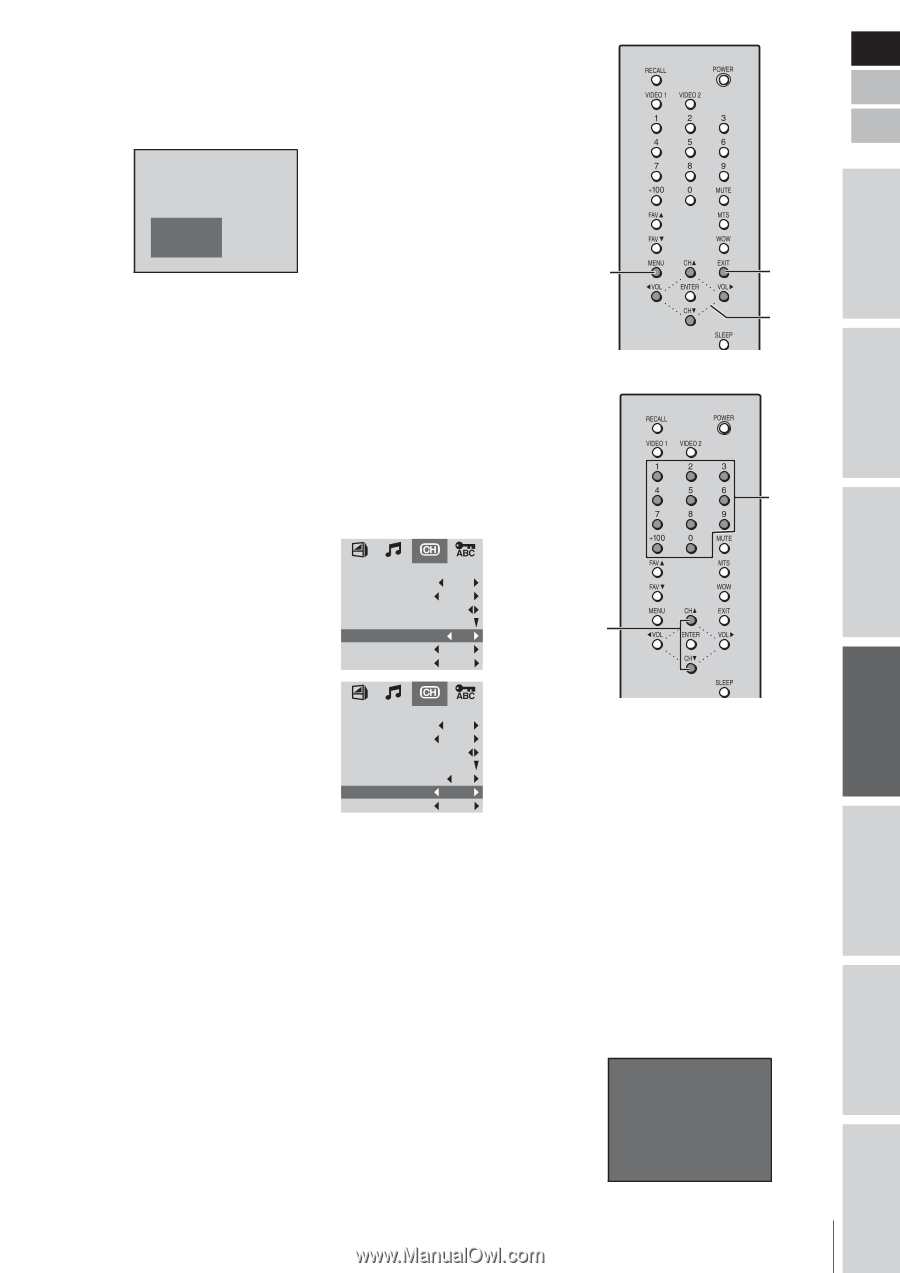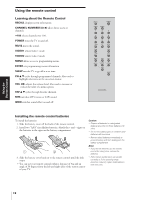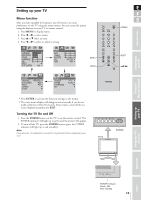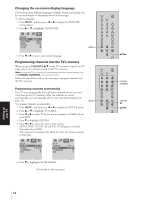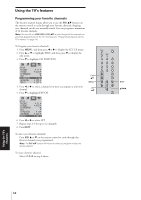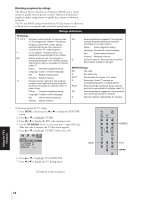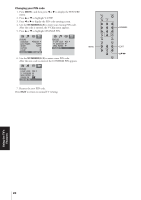Toshiba 20VL43U Owners Manual - Page 15
Changing channels
 |
View all Toshiba 20VL43U manuals
Add to My Manuals
Save this manual to your list of manuals |
Page 15 highlights
Connecting your TV Using the Remote Control 7. Press x or • to start automatically channel programming (CH E PROGRAM window appears on-screen). The TV automatically cycles through every TV or cable channel (depending on which you F selected), and stores all active channels in the TV's memory. Press MENU to stop on the way. S Introduction CH PROGRAM TV 30 MENU: STOP 8. When the CH PROGRAM window disappears, the channel programming is complete. 9. Press CHANNEL y z to view the programmed channels. MENU Adding and erasing channels manually After you have automatically programmed the channels into the TV's memory, you can manually add and erase individual channels. To add a channel to or erase a channel from the TV's memory: 1. Press MENU, and then press x or • to display the SET UP menu. 2. Press y or z to highlight EDIT, and then press z to display the EDIT menu. 3. Press y or z to highlight CH POSITION. 4. Press x or • to select the channel you want to add or erase. SET UP TV/CABLE TV SYSTEM AUTO CH PROGRAM EDIT CH POSITION 12 ADD/ERASE ADD FAV. CH SET 5. Press z to highlight ADD / ERASE. 6. Press x or • to select ADD or ERASE, whichever function you want to perform. SET UP TV/CABLE TV SYSTEM AUTO CH PROGRAM EDIT CH POSITION 12 ADD/ERASE ADD FAV. CH SET 7. Repeat steps 3-6 for other channels you want to add or erase, or press EXIT to return to normal TV viewing. CH yz EXIT yzx • CHANNEL NUMBERS Changing channels To change to the next programmed channel: Press CHANNEL (CH) yz. To change to a specific channel (programmed or unprogrammed): Press the CHANNEL NUMBERS (0-9 and 100). Note: For channels +100 and higher, press the +100 button, and then the next two channel numbers (for example, to select channel 100, press +100,0,0; to select channel 125,press +100, 2, 5). Note: If V-Chip blocking is enabled when you change channels exceeding the rating limits will appear as a black screen with the message. See " Using the V-CHIP feature" on page 17. Example Received Rating TV - PG V L Excessive Rating Appendix Setting up your TV Using the TV's Features Index 15