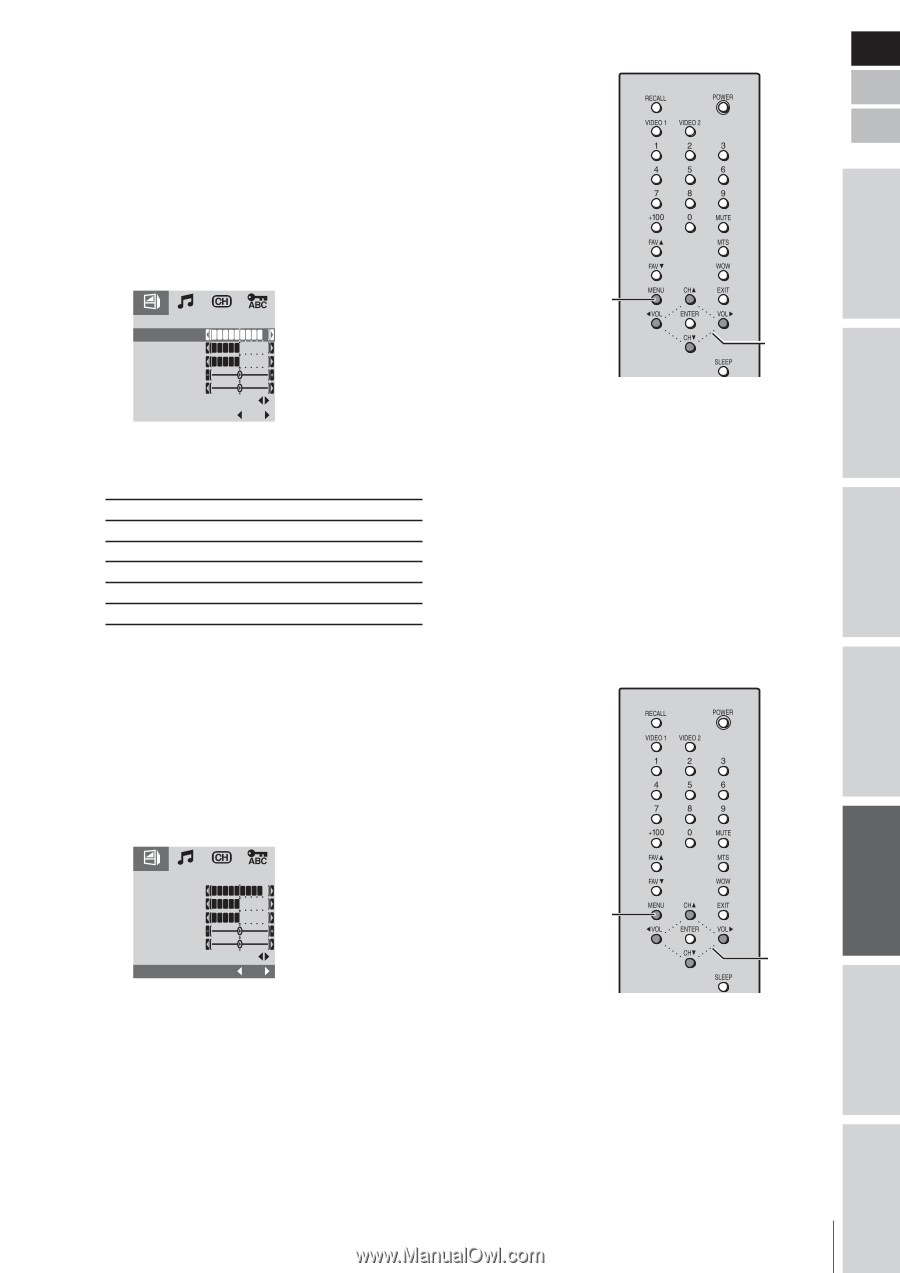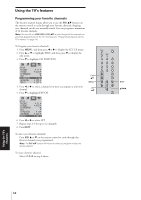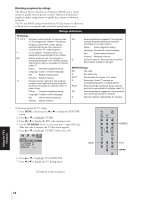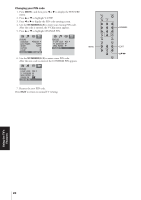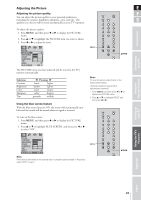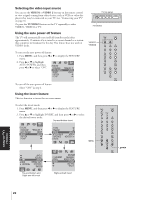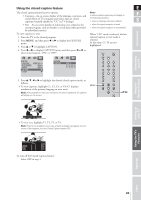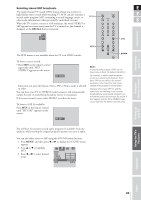Toshiba 20VL43U Owners Manual - Page 21
Adjusting the Picture
 |
View all Toshiba 20VL43U manuals
Add to My Manuals
Save this manual to your list of manuals |
Page 21 highlights
Connecting your TV Using the Remote Control Adjusting the Picture E Adjusting the picture quality F You can adjust the picture quality to your personal preferences, including the contrast, brightness, sharpness, color, and tint . The S qualities you choose will be stored automatically in your TV's memory. Introduction To adjust the picture quality: 1. Press MENU, and then press x or • to display the PICTURE menu. 2. Press y or z to highlight the PICTURE item you want to adjust. 3. Press x or • to adjust the level. PICTURE CONTRAST BRIGHTNESS COLOR SHARPNESS TINT RESET BLUE SCREEN ON The PICTURE items you have adjusted will be stored in the TV's memory automatically. Selection Contrast Brightness Color Sharpness Tint x Pressing • lower higher darker lighter paler deeper softer sharper greenish reddish Using the blue screen feature With the blue screen function ON, the screen will automatically turn blue and the sound will be muted when no signal is received. MENU yzx • Note: To reset the picture adjustments to the factory-preset status. (Contrast maximum and all other adjustments centered.) 1. Press MENU, and then press x or • to display the PICTURE menu. 2. Press y or z to highlight RESET, and then press x or •. To turn on the blue screen: 1. Press MENU, and then press x or • to display the PICTURE menu. 2. Press y or z to highlight BLUE SCREEN, and then press x or • to select "ON". PICTURE CONTRAST BRIGHTNESS COLOR SHARPNESS TINT RESET BLUE SCREEN ON Note: If the blue screen tends to mis-operate due to unstable signal strength or frequency, select "OFF" in step 2. MENU yzx • Setting up your TV Using the TV's Features Appendix Index 21