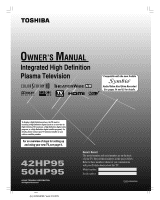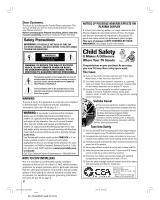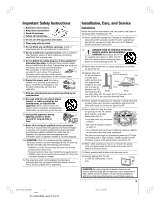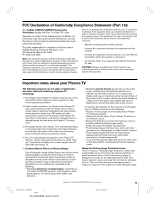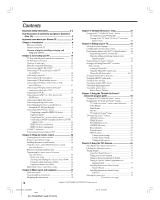Toshiba 42HP95 Owner's Manual - English
Toshiba 42HP95 - 42" Plasma TV Manual
 |
View all Toshiba 42HP95 manuals
Add to My Manuals
Save this manual to your list of manuals |
Toshiba 42HP95 manual content summary:
- Toshiba 42HP95 | Owner's Manual - English - Page 1
OWNER'S MANUAL Integrated High Definition Plasma Television HIGH-DEFINITION TELEVISION Compatible with the new Toshiba TM Audio/Video Hard Drive Recorder! See pages 24 and 52 for details. To display a High Definition picture, the TV must be receiving a High Definition signal (such as an over-the- - Toshiba 42HP95 | Owner's Manual - English - Page 2
the Plasma display for extended periods of time, the image can become permanently ingrained in the plasma TV panel and cause subtle but permanent ghost images. This type of damage is NOT COVERED BY YOUR WARRANTY. See pages 4 and 5 for details. Child Safety It Makes A Difference Where Your TV Stands - Toshiba 42HP95 | Owner's Manual - English - Page 3
. Changes or modifications may void: a) the warranty, and b) the user's authority to operate this equipment under the rules of the Federal Communications Commission. 17) DANGER: RISK OF SERIOUS PERSONAL INJURY, DEATH, OR EQUIPMENT DAMAGE! Never place the TV on an unstable cart, stand, or table - Toshiba 42HP95 | Owner's Manual - English - Page 4
normal use, the TV may make occasional snapping or popping sounds. This is normal, especially when the unit is being turned on or off. If these sounds become frequent or continuous, unplug the power cord and contact a Toshiba Authorized Service Center. 33) Possible Adverse Effects on Plasma Display - Toshiba 42HP95 | Owner's Manual - English - Page 5
the potential for the occurrence of phosphor burn-in, Toshiba recommends the following: • Display a moving image on the display of your Plasma TV whenever possible. • Always turn off the power of your Plasma TV when you are finished using it. • Reduce the Brightness and Contrast levels as much - Toshiba 42HP95 | Owner's Manual - English - Page 6
58 TV Guide On Screen™ Icons 58 TV Guide On Screen™ Services 59 LISTINGS screen 59 SEARCH screen 60 RECORDINGS screen 62 SCHEDULE screen 63 Record features 63 Remind features 65 SETUP screen 67 Change system settings 67 Change channel display 67 Change default options 68 Chapter 8: Using - Toshiba 42HP95 | Owner's Manual - English - Page 7
100 Using the panel lock feature 100 Chapter 10: Troubleshooting 101 General troubleshooting 101 TV Guide On Screen™ FAQs 104-106 Chapter 11: Appendix 107 Specifications 107 Limited United States Warranty 108 Limited Canada Warranty 109 Index 112, 113 Copyright © 2005 TOSHIBA CORPORATION - Toshiba 42HP95 | Owner's Manual - English - Page 8
setting up and operating your TV as quickly as possible. See "Important notes about your Plasma TV" on page 5. • This manual applies to models 42HP95, and 50HP95. Before you start reading, check the model number on the back of your TV. • Instructions in this manual are based on using the remote - Toshiba 42HP95 | Owner's Manual - English - Page 9
devices. "Now Booting..." will be displayed on the screen until the picture appears or the green LED will blink until the TV goes into standby mode. When the TV is in standby mode, press POWER on the TV side panel or remote control to turn on the TV. If the TV stops responding to the controls on - Toshiba 42HP95 | Owner's Manual - English - Page 10
. When the red LED lights solid (not blinking), it indicates that the TV power cord is plugged in. 3 POWER - Press to turn the TV on and off. Note: If the TV stops responding to the controls on the remote control or TV side panel and you cannot turn off the TV, press and hold the POWER button on the - Toshiba 42HP95 | Owner's Manual - English - Page 11
or PCM (pulse-code modulation) format for connecting an external Dolby Digital decoder, amplifier, A/V receiver, or home theater system with optical audio input. See page 21. 0 G-LINK™ - For use with one of the enclosed IR blaster/ G-LINK™ cables to enable the TV Guide On Screen™ recording features - Toshiba 42HP95 | Owner's Manual - English - Page 12
TV have specific characteristics that allow them to work properly with this TV's IR OUT and G-LINK™ ports. Never use other aftermarket IR blaster or G-LINK™ cables with this TV. Other cables may not function properly and can cause damage. THIS TYPE OF DAMAGE IS NOT COVERED BY YOUR TOSHIBA WARRANTY - Toshiba 42HP95 | Owner's Manual - English - Page 13
to Antenna 1. Applications TV Guide On Screen Audio Player Picture Viewer Digital CC/Audio Selector CableCARD IP Service Conditional Access CableCARD(tm) Status Network Setup CableCARD(tm) Pairing Navigate Select CH RTN Back EXIT Exit Note: • Always use the EJECT button to remove the CableCARD - Toshiba 42HP95 | Owner's Manual - English - Page 14
panel To use the TV Guide On Screen™ recording features: 1. Connect the G-LINK™ cable according to the instructions on page 26. 2. Make sure the VCR is connected to the A/V OUT terminals on the TV (see illustration). 3. Set the VCR to the appropriate line input (refer to your VCR owner's manual for - Toshiba 42HP95 | Owner's Manual - English - Page 15
and to use the TV Guide On Screen™ recording features: 1. Connect the G-LINK™ cable according to the instructions on page 26. 2. Make sure the VCR is connected to the A/V OUT terminals on the TV (see illustration). 3. Set the VCR to the appropriate line input (refer to your VCR owner's manual for - Toshiba 42HP95 | Owner's Manual - English - Page 16
's manual for details), and then turn OFF the VCR. 4. See Chapter 5 for details on setting up the TV Guide On Screen™ system. 5. See Chapter 7 for details on using the TV Guide On Screen™ system. Note: The TV Guide On Screen™ system does not receive program listings from or for any satellite service - Toshiba 42HP95 | Owner's Manual - English - Page 17
terminals when the appropriate input mode is selected. To use the TV Guide On Screen™ recording features: 1. Connect the G-LINK™ cable according to the instructions on page 26. 2. Make sure the VCR is connected to the A/V OUT terminals on the TV (see illustration). 3. Set the VCR to the appropriate - Toshiba 42HP95 | Owner's Manual - English - Page 18
terminals when the appropriate input mode is selected. To use the TV Guide On Screen™ recording features: 1. Connect the G-LINK™ cable according to the instructions on page 26. 2. Make sure the VCR is connected to the A/V OUT terminals on the TV (see illustration). 3. Set the VCR to the appropriate - Toshiba 42HP95 | Owner's Manual - English - Page 19
terminals when the appropriate input mode is selected. To use the TV Guide On Screen™ recording features: 1. Connect the G-LINK™ cable according to the instructions on page 26. 2. Make sure the VCR is connected to the A/V OUT terminals on the TV (see illustration). 3. Set the VCR to the appropriate - Toshiba 42HP95 | Owner's Manual - English - Page 20
) may not output digital audio signals. In that case, you may hear sound by connecting analog audio cables. See "Setting the HDMI audio mode" on page 52. HDMI device VIDEO AUDIO L R IN L R OUT TV back panel HDMI OUT 1] HDMI = High-Definition Multimedia Interface. [2] DVI = Digital Video - Toshiba 42HP95 | Owner's Manual - English - Page 21
To control the audio: Turn on the TV and the stereo amplifier. Turn off the TV's built-in speakers (see "Turning off the built-in speakers" on page 88). Note: To hear sound when using an external audio amplifier, the volume of both the TV and the amplifier must be set to a reasonable listening level - Toshiba 42HP95 | Owner's Manual - English - Page 22
the front of the device and press POWER. (Do not use the TV's remote control for this step.) 3. If the device turns on, the point at which the remote control touched the device is the location of the sensor. 4. If the device does not turn on, move the remote control slightly to the right and press - Toshiba 42HP95 | Owner's Manual - English - Page 23
does not control your IEEE1394 device, you can either use the device's remote control or try using IR pass-through with the TV's remote control (page 22). Copyright © 2005 TOSHIBA CORPORATION. All rights reserved. 23 #01E_013-027_4250HP95 23 Black (E) 42/50HP95 *web 213:276 05.9.12, 10:06 PM - Toshiba 42HP95 | Owner's Manual - English - Page 24
may need to use the remote control that came with the device. • Toshiba is not liable for the operation of any IEEE1394 device other than the Toshiba Symbio AVHD recorder. 24 Copyright © 2005 TOSHIBA CORPORATION. All rights reserved. #01E_013-027_4250HP95 24 Black (E) 42/50HP95 *web 213:276 - Toshiba 42HP95 | Owner's Manual - English - Page 25
number, look in the device's user manual or call the device manufacturer's technical support number. • If your IEEE1394 device has a two-position power switch, always place the device at the end of the chain and turn ON the power switch when any device is used. If the power switch is OFF, it will - Toshiba 42HP95 | Owner's Manual - English - Page 26
guide: See Chapter 7. *If you cannot locate the device's infrared sensor: 1. Turn OFF the device. 2. Starting at the lower left corner of the device, place the end of the device's remote control (with the infrared emitter) so it touches the front of the device and press POWER. (Do not use the TV - Toshiba 42HP95 | Owner's Manual - English - Page 27
it to the TV. The following signals can be displayed. • VGA: 640 × 480 @ 60Hz • SVGA: 800 × 600 @ 60Hz • XGA: 1024 × 768 @ 60Hz Other formats or non-standard signals may not be displayed correctly. - To display the optimum picture, use the PC setting feature. (see "Using the PC setting feature" on - Toshiba 42HP95 | Owner's Manual - English - Page 28
a list of the buttons that operate the TV Guide On Screen™ system, see page 56. POWER turns the TV on and off. SLEEP accesses the sleep timer (page 93). LIGHT The first press of the LIGHT button lights the keypad and turns on the Illumination mode. With the Illumination mode on, pressing any other - Toshiba 42HP95 | Owner's Manual - English - Page 29
(pages 24 and 52). RECALL displays TV setting information on-screen (page 96). MUTE reduces or turns off the sound (page 86). TV/VCR selects TV mode to view one program while recording another. SKIP SS| and |TT jump forward and backward one day in the TV Guide On Screen™ listings (Chapter 7). LIST - Toshiba 42HP95 | Owner's Manual - English - Page 30
remote control if they are dead or if the remote control is not to be used for an extended period of time. This will prevent battery acid from leaking into the battery compartment. Using the remote control MODE button to control your other devices Your TV remote control has one dedicated TV mode - Toshiba 42HP95 | Owner's Manual - English - Page 31
Chapter 3: Using the remote control Remote Control functional key chart Key Label Toshiba TV Cable Satellite (TV) (CBL/SAT) (CBL/SAT) VCR DVD/LD Receiver CD (AUDIO) (AUDIO) PVR (VCR) MODE Remote control device mode selection LIGHT Lights the remote key, and toggles between enabled and - Toshiba 42HP95 | Owner's Manual - English - Page 32
3: Using the remote control Remote Control functional key chart (continued) Key Label Toshiba TV Cable Satellite (TV) (CBL/SAT) (CBL/SAT) VCR DVD/LD Receiver CD (AUDIO) (AUDIO) PVR (VCR) MUTE Sound mute*2 Sound mute*2 Sound mute*2 Sound mute*2 Sound mute*2 Sound mute*2 Sound mute*2 Sound - Toshiba 42HP95 | Owner's Manual - English - Page 33
at the target device and press POWER (or other function buttons that are available to be sampled). 4. If the device responds to the remote control: Press RECALL to store the device code. The mode indicator will blink twice and the remote control will exit the program mode. If the device does not - Toshiba 42HP95 | Owner's Manual - English - Page 34
: While holding down the RECALL button, press 8 -9 -0 - 0. The Mode indicator will blink two times, and then pause and blink two more times. Numbers MODE VOL yz RECALL 34 Copyright © 2005 TOSHIBA CORPORATION. All rights reserved. #01E_028-036_4250HP95 34 Black (E) 42/50HP95 *web 213:276 05 - Toshiba 42HP95 | Owner's Manual - English - Page 35
Using the remote control Multi-brand remote , 0183 REALISTIC 0124, 0105, 0136, 0109, 0140, 0127 Replay TV 7102 SAMSUNG 0137, 0102, 0104, 0133 SAMTRON 0163 SANSUI 0139, TOSHIBA CORPORATION. All rights reserved. 35 #01E_028-036_4250HP95 35 Black (E) 42/50HP95 *web 213:276 05.9.12, - Toshiba 42HP95 | Owner's Manual - English - Page 36
Using the remote control Multi-brand remote 4123 36 Receivers (cont.) Brand PIONEER QUASAR RCA SANSUI SHARP SONY SOUNDE-SIGH TEAC TECHNICS VICTOR YAMAHA Code 4105, 4107, 4150 4119, TOSHIBA CORPORATION. All rights reserved. #01E_028-036_4250HP95 36 Black (E) 42/50HP95 *web 213:276 05.9.12, 10 - Toshiba 42HP95 | Owner's Manual - English - Page 37
open the main menus (illustrated below), press MENU on the remote control or TV side panel. Applications ➞ TV Guide On Screen™ ➞ Launch Gemstar / TV GUIDE ➞ Audio Player ➞ Launch MP3 audio player ➞ Picture Viewer ➞ Launch the picture viewer ➞ Digital CC / Audio Selector ➞ Launch the ATSC Digital - Toshiba 42HP95 | Owner's Manual - English - Page 38
z • x MENU (ENTER*) EXIT *The MENU button on the TV side panel functions as the ENTER button when a menu is on-screen. Remote control MENU ENTER y x • z EXIT 38 Copyright © 2005 TOSHIBA CORPORATION. All rights reserved. #01E_037-038_4250HP95 38 Black (E) 42/50HP95 *web 213:276 05.9.12, 10:06 - Toshiba 42HP95 | Owner's Manual - English - Page 39
"Set up TV Guide On Screen™ now" and press ENTER to continue. Configuring the location of your TV Screen 1: Select the TV location (USA or Canada), and then press ENTER. Screen 2: Enter the ZIP code (U.S.A.) or postal code (Canada) for your location (use the Number buttons on the remote control - Toshiba 42HP95 | Owner's Manual - English - Page 40
appears. Screen 6: Select the channel your TV is tuned to when using your cable box, and then press ENTER. Screen 7 appears. Screen 10: The TV Guide On Screen™ system will test the code for the brand of Cable box you selected. Do not press any keys on the TV, remote control, or Cable box until the - Toshiba 42HP95 | Owner's Manual - English - Page 41
TV Guide On Screen™ service. Press ENTER to display screen 15. Screen 18: Turn TV, remote control, or VCR until the testing process is completed. When testing is completed, screen 20 appears. Copyright © 2005 TOSHIBA CORPORATION. All rights reserved. #01E_039-042_4250HP95 41 Black (E) 42/50HP95 - Toshiba 42HP95 | Owner's Manual - English - Page 42
you set up the TV Guide On Screen™ system, the program guide will display automatically (by default) when you turn on the TV. To turn off the automatic program guide: 1. Press TV GUIDE on the remote control to open the TV Guide On Screen™ system (if it is not already open). 2. Use the x • buttons to - Toshiba 42HP95 | Owner's Manual - English - Page 43
Setting up your TV For menu navigation instructions, see Chapter 4. Selecting the menu language You can choose from three different languages (English, French and Spanish) for the on-screen display of menus and messages. (The TV Guide the VIDEO modes is the current input during TV Guide On Screen - Toshiba 42HP95 | Owner's Manual - English - Page 44
set of programmed channels. To remove a channel from the memory, you must manually delete it (see next page). • To tune the TV to a channel not programmed in the channel memory, you must use the Channel Number buttons on the remote again unless your Cable TV service lineup changes significantly. • If - Toshiba 42HP95 | Owner's Manual - English - Page 45
appear only if you connected a cable box to your TV. Channel Add/Delete 2 2 - 1 2 - manually add digital subchannels on a physical channel: Use the Channel Numbers and the Dash (-/100) on the remote 2005 TOSHIBA CORPORATION. All rights reserved. #01E_043-045_4250HP95 45 Black (E) 42/50HP95 *web - Toshiba 42HP95 | Owner's Manual - English - Page 46
to the selected Favorite Channel set: Use the yz buttons to highlight an unchecked box next to a channel you want to set as a favorite, and then the FAV SCAN mode, highlight a window and press ENTER. • To scan your favorite channels for another input, you will need to change the Input Selection - Toshiba 42HP95 | Owner's Manual - English - Page 47
0000 0000 Test Reset Done Select device type, brand, and IR code from owners manual. Using the x • buttons, select the Input the device is connected to. Note: When the input is changed, all unsaved settings will be lost. 6. Press z and then x • to select the device Type. 7. Press z and then - Toshiba 42HP95 | Owner's Manual - English - Page 48
5 for details on setting up the TV Guide On Screen™ system. See pages 24 and 52 for further details about AVHD digital recorders. TheaterNet 0 Video 2 Toshiba 2 ColorStream HD1 Toshiba 1 Video 3 Toshiba 3 ColorStream HD2 Toshiba Toshiba 3. Using the yzx • buttons, highlight the device you - Toshiba 42HP95 | Owner's Manual - English - Page 49
Chapter 6: Setting up your TV TheaterNet™ IR device codes Amplifiers Brand Aiwa Bose Carver Atlanta 0460 Sony 0010, 0159, 0576 Starcom 0459 Copyright © 2005 TOSHIBA CORPORATION. All rights reserved. 49 #01E_046-054_4250HP95 49 Black (E) 42/50HP95 *web 213:276 05.9.12, 10:08 PM - Toshiba 42HP95 | Owner's Manual - English - Page 50
Chapter 6: Setting up your TV TheaterNet™ IR device codes (continued) Video accessory (HDTV decoder) Brand JVC 0067, 0041 Jensen 0041 KEC 0037, 0278 50 Copyright © 2005 TOSHIBA CORPORATION. All rights reserved. #01E_046-054_4250HP95 50 Black (E) 42/50HP95 *web 213:276 05.9.12, 10:08 PM - Toshiba 42HP95 | Owner's Manual - English - Page 51
Setting up your TV Mintek 0717 Mitsubishi 0521 Nesa 0717 Next Base 0826 Norcent 0872 Onkyo 0503, 0627 Toshiba 0503, 0695, 1045 Tredex 0800 Urban Concepts 0503 XBox 0522 Copyright © 2005 TOSHIBA CORPORATION. All rights reserved. 51 #01E_046-054_4250HP95 51 Black (E) 42/50HP95 - Toshiba 42HP95 | Owner's Manual - English - Page 52
. It is recommended you set up TV Guide On Screen first and use it to obtain the time and date. Manual TV Guide On Screen Cancel If you have already set up the TV Guide On Screen™ system, or if you have not set up the time, the time and date setting screen will appear, set the time and date - Toshiba 42HP95 | Owner's Manual - English - Page 53
display the information. Applications TV Guide On Screen Audio Player Picture Viewer Digital CC/Audio Selector CableCARD IP Service Back EXIT Exit 4. Use the yzx • buttons to select the antenna 2005 TOSHIBA CORPORATION. All rights reserved. #01E_046-054_4250HP95 53 Black (E) 42/50HP95 *web - Toshiba 42HP95 | Owner's Manual - English - Page 54
Information, and then press ENTER. 4. Use the x • buttons to scroll through the menu bar to check the Product Information and Software Version. System Information System Information Product Information Brand: Model: IEEE1394 GUID: Toshiba 42HP95 00003914-28343803 Software Version 0.8.2 Jun - Toshiba 42HP95 | Owner's Manual - English - Page 55
EXIT Exit 4. Go to Chapter 5 for instructions on completing the setup. Read this chapter for details on using the TV Guide On Screen™ interactive program guide. Copyright © 2005 TOSHIBA CORPORATION. All rights reserved. 55 #01E_055-058_4250HP95 55 Black (E) 42/50HP95 *web 213:276 05.9.12, 10 - Toshiba 42HP95 | Owner's Manual - English - Page 56
TV Guide On Screen™ service to your TV. • The TV Guide On Screen™ interactive program guide supports cable-ready, cable box, and digital cable services, as well as over-the-air broadcasts. It does not provide listings for satellite services. TV Guide On Screen™ remote control functions BUTTON TV - Toshiba 42HP95 | Owner's Manual - English - Page 57
) or to change channels (unlocked) as you navigate through listings. To lock/unlock the Video Window: Press the SPLIT button on the remote control to toggle between locking and unlocking the Video Window. -or- Highlight a channel logo or the LISTINGS Service Bar Label and press MENU to display the - Toshiba 42HP95 | Owner's Manual - English - Page 58
and/or to display additional Info screens. • In some instances, the INFO button on the remote control is used to page forward (for example, if there are additional pages of information in a Panel Ad, a Channel Ad, or help text). Info Action Bar Small Info Box Large Info Box TV Guide On Screen - Toshiba 42HP95 | Owner's Manual - English - Page 59
. Be sure to follow the instructions under "TV Guide On Screen™ Reminder" on page 42. LISTINGS screen • When you open the TV Guide On Screen™ system, LISTINGS is always the first service displayed. • Use the Number buttons on the remote control to jump to a specific channel's listings. • To watch - Toshiba 42HP95 | Owner's Manual - English - Page 60
7: Using the TV Guide On Screen™ interactive program guide TV Guide On Screen™ Services (continued display the Episode Options panel menu. (See "Episode Options panel menu" on page 59.) 60 Copyright © 2005 TOSHIBA CORPORATION. All rights reserved. #01E_059-064_4250HP95 60 Black (E) 42/50HP95 - Toshiba 42HP95 | Owner's Manual - English - Page 61
Options panel menu" on page 59.) 5. The keyboard is displayed. Use the arrow keys to highlight a character and then press ENTER to display it. When finished entering all characters, highlight DONE and press ENTER. The TV Guide On Screen™ system stores all the keywords you create. To edit or delete - Toshiba 42HP95 | Owner's Manual - English - Page 62
Chapter 7: Using the TV Guide On Screen™ interactive program guide TV Guide On Screen™ Services (continued) RECORDINGS screen The RECORDINGS service screen displays a list of previously recorded or currently recording shows on an IEEE1394 recording device connected to the TV (see Chapter 2). Note: - Toshiba 42HP95 | Owner's Manual - English - Page 63
7: Using the TV Guide On Screen™ interactive program guide TV Guide On Screen™ Services (continued) SCHEDULE screen The SCHEDULE service screen allows you to review, edit, or delete Record and Remind events you set previously. • With SCHEDULE highlighted in the Service Bar, press INFO to display - Toshiba 42HP95 | Owner's Manual - English - Page 64
7: Using the TV Guide On Screen™ interactive program guide TV Guide On Screen™ Services (continued) Record features (continued) 3) Manually set a show to Record 1. Highlight SCHEDULE in the Service Bar, and press MENU to display the Schedule Options panel menu. 2. Highlight NEW MANUAL RECORDING - Toshiba 42HP95 | Owner's Manual - English - Page 65
set a show Reminder 1. Highlight SCHEDULE in the Service Bar, and press MENU to display the Schedule Options panel menu. 2. Highlight NEW MANUAL REMINDER and press ENTER to display the Remind Options panel menu. Press yzx • to move through the options. Press the Number buttons or yzx • to change - Toshiba 42HP95 | Owner's Manual - English - Page 66
Chapter 7: Using the TV Guide On Screen™ interactive program guide TV Guide On Screen™ Services (continued) Remind features (continued) Reminder notification banner Based on your option settings, a notification banner will appear on-screen, if your TV is on at the scheduled Reminder time. At that - Toshiba 42HP95 | Owner's Manual - English - Page 67
the initial TV Guide On Screen™ setup (as described in Chapter 5), you can change the following settings: • Change system settings • Change channel display • Change default options Highlight a choice, press ENTER, and follow the on-screen instructions. With SETUP highlighted in the Service Bar - Toshiba 42HP95 | Owner's Manual - English - Page 68
Chapter 7: Using the TV Guide On Screen™ interactive program guide TV Guide On Screen™ Services (continued) SETUP screen (continued) Change default options This option allows you to change default settings in the following categories: • General Defaults • Record Defaults • Remind Defaults General - Toshiba 42HP95 | Owner's Manual - English - Page 69
Input Selection screen is open, you also can use the yz buttons on the remote control (or the CHANNEL yz buttons on the side panel) to change the input. • You can repeatedly press INPUT on the remote control or TV/VIDEO on the TV side panel to change the input. • To select an IEEE1394 input source - Toshiba 42HP95 | Owner's Manual - English - Page 70
set set up a cable box in VIDEO 1, that input will be labeled automatically and cannot be relabeled until you remove the device from the TV Guide Mode input is not used, you can the remote control TV to VIDEO 2, an audio receiver to VIDEO 3, a video recorder to ColorStream HD1, and a DTV set you set up - Toshiba 42HP95 | Owner's Manual - English - Page 71
in Select mode. Displays with a yellow outline in Browse mode.) Channels stored in the channel history Active channel (In Browse mode, because the highlighted channel is tuned automatically, the active channel and the highlighted channel will always be the same.) Home channel instructions [Press - Toshiba 42HP95 | Owner's Manual - English - Page 72
separate history will be stored for each of these inputs. If you change the input you are the channel history • Turning off the TV will clear all three TV. 3. Use the yz buttons to select the input for which you want to set the Home channel. 4. Use the numeric and dash (-) buttons on the remote - Toshiba 42HP95 | Owner's Manual - English - Page 73
channel you want to view. 2. Select a second channel using the Channel Number buttons (and the dash (-) button if selecting a digital channel). 3. Press CH RTN on the remote control. The previous channel will display. Each time you press CH RTN, the TV will switch back and forth between the last two - Toshiba 42HP95 | Owner's Manual - English - Page 74
websites) and special formats that do not use the entire screen, can become permanently ingrained in the Plasma display and cause subtle, but permanent, ghost images. This type of damage is NOT COVERED BY YOUR WARRANTY. See pages 4 and 5 for details. 74 Copyright © 2005 TOSHIBA CORPORATION. All - Toshiba 42HP95 | Owner's Manual - English - Page 75
formats that do not use the entire screen, can become permanently ingrained in the Plasma display and cause subtle, but permanent, ghost images. This type of damage is NOT COVERED BY YOUR WARRANTY. See pages 4 and 5 for details. Full picture size example Copyright © 2005 TOSHIBA CORPORATION - Toshiba 42HP95 | Owner's Manual - English - Page 76
Chapter 8: Using the TV's features Scrolling the TheaterWide® picture (TheaterWide 2 and 3 only) You can set separate scroll settings for the TheaterWide 2 and TheaterWide 3 modes input. To set the scroll settings: 1. Press INPUT on the remote control or TV/VIDEO on the TV to select the input for - Toshiba 42HP95 | Owner's Manual - English - Page 77
HDMI inputs on the TV, smoother motion can be obtained by setting the Cinema Mode to Film. To set the Cinema Mode to Film: 1. Press MENU and open the Video menu. 2. Highlight Theater Settings and press ENTER. Video Picture Settings Advanced Picture Settings Theater Settings Navigate Select CH RTN - Toshiba 42HP95 | Owner's Manual - English - Page 78
websites) and special formats that do not use the entire screen, can become permanently ingrained in the Plasma display and cause subtle, but permanent, ghost images. This type of damage is NOT COVERED BY YOUR WARRANTY. See pages 4 and 5 for details. 78 Copyright © 2005 TOSHIBA CORPORATION. All - Toshiba 42HP95 | Owner's Manual - English - Page 79
websites) and special formats that do not use the entire screen, can become permanently ingrained in the Plasma display and cause subtle, but permanent, ghost images. This type of damage is NOT COVERED BY YOUR WARRANTY. See pages 4 and 5 for details. Copyright © 2005 TOSHIBA CORPORATION. All rights - Toshiba 42HP95 | Owner's Manual - English - Page 80
formats that do not use the entire screen, can become permanently ingrained in the Plasma display and cause subtle, but permanent, ghost images. This type of damage is NOT COVERED BY YOUR WARRANTY. See pages 4 and 5 for details. 2 4-1 4-2 6 11 13 18 80 31 36 Copyright © 2005 TOSHIBA - Toshiba 42HP95 | Owner's Manual - English - Page 81
preferences To select the picture mode: Press PIC MODE on the remote control. The following popup menu appears onscreen. Picture Settings Mode Mode: Standard Standard Repeatedly press PIC MODE to cycle among the modes. PIC MODE To select the picture mode using the menu system: 1. Press - Toshiba 42HP95 | Owner's Manual - English - Page 82
TV picture. This may be useful is digital, the menu will display the text "CableClear" and will set picture modes (Sports, Standard, or Movie) and then change the color temperature mode, the picture mode automatically changes to Preference in the Picture Settings menu. 82 Copyright © 2005 TOSHIBA - Toshiba 42HP95 | Owner's Manual - English - Page 83
. To revert to the factory defaults, highlight Reset and press ENTER. Using dynamic contrast When dynamic contrast is set to "On," the TV will detect changes in the picture quality that affect the appearance of your contrast settings and then automatically adjust the video. When dynamic contrast is - Toshiba 42HP95 | Owner's Manual - English - Page 84
websites) and special formats that do not use the entire screen, can become permanently ingrained in the Plasma display and cause subtle, but permanent, ghost images. This type of damage is NOT COVERED BY YOUR WARRANTY. See pages 4 and 5 for details. 84 Copyright © 2005 TOSHIBA CORPORATION. All - Toshiba 42HP95 | Owner's Manual - English - Page 85
is not available, the next best service will be used instead. To select digital closed captions: 1. Press MENU and open the Applications menu. 2. Highlight Digital CC/Audio Selector and press ENTER. Applications TV Guide On Screen Audio Player Picture Viewer Digital CC/Audio Selector CableCARD - Toshiba 42HP95 | Owner's Manual - English - Page 86
Adjusting the audio Chapter 8: Using the TV's features Muting the sound Press MUTE to partially reduce (1/2 Mute) or turn off (Mute) the sound. Each time you press MUTE, the mute mode will change in the following order. → 1/2 Mute → Mute → Volume → If the closed caption mode is set to Off when you - Toshiba 42HP95 | Owner's Manual - English - Page 87
to prevent extreme changes in volume when the signal source changes (for example, to prevent the sudden increase in volume that often happens when a TV program switches to a commercial). To turn on the StableSound® feature: 1. Press MENU and open the Audio menu. 2. Highlight Audio Settings and press - Toshiba 42HP95 | Owner's Manual - English - Page 88
(SRS 3D, FOCUS, and TruBass) that creates a thrilling surround sound experience with deep, rich bass from stereo sound sources. Your TV's audio will sound fuller, richer, and wider. To adjust the WOW™ settings: 1. Put the TV in STEREO mode (see "Selecting stereo/SAP broadcasts" on page 86). 2. Press - Toshiba 42HP95 | Owner's Manual - English - Page 89
prevent display of pictures or playback of MP3 files from the card or result in damage to the memory card and/or TV. SUCH DAMAGE IS NOT COVERED BY YOUR TOSHIBA WARRANTY. See "Memory card care and handling" on page 92. • The technical criteria set out in this owner's manual are meant as a guide only - Toshiba 42HP95 | Owner's Manual - English - Page 90
memory card is inserted correctly, the ejector button pops out (see illustration below). Memory card slots TV side panel 2. In a few seconds, the images automatically display onscreen, with one as a large picture and six in thumbnail format. Picture Viewer Rotate Next Slide Show 1 of 6 May - Toshiba 42HP95 | Owner's Manual - English - Page 91
. THIS TYPE OF DAMAGE IS NOT COVERED UNDER YOUR TOSHIBA WARRANTY. Using the MP3 audio player Note: • If you stored both JPEG and MP3 files on the same memory card, the JPEG picture viewer will start automatically when you insert the memory card in the TV. To start the audio player, you must first - Toshiba 42HP95 | Owner's Manual - English - Page 92
saved data may be damaged. THIS TYPE OF DAMAGE IS NOT COVERED UNDER YOUR TOSHIBA WARRANTY. Memory card care and handling • Use index labels made exclusively for your specific brand of memory card. Do not use commercially sold labels, which can cause a malfunction when the card is inserted or ejected - Toshiba 42HP95 | Owner's Manual - English - Page 93
buttons to enter the length of time in 10minute increments. Sleep Timer Enter total minutes until the TV turns off automatically (Maximum 180 minutes) 120 Cancel Done 4. Highlight Done and press ENTER. Note: • When a power failure occurs, the sleep timer setting may be cleared. • To display - Toshiba 42HP95 | Owner's Manual - English - Page 94
and sharpen the picture. The adjustment formats that do not use the entire screen, can become permanently ingrained in the Plasma display and cause subtle, but permanent, ghost images. This type of damage is NOT COVERED BY YOUR WARRANTY. See pages 4 and 5 for details. 94 Copyright © 2005 TOSHIBA - Toshiba 42HP95 | Owner's Manual - English - Page 95
websites) and special formats that do not use the entire screen, can become permanently ingrained in the Plasma display and cause subtle, but permanent, ghost images. This type of damage is NOT COVERED BY YOUR WARRANTY. See pages 4 and 5 for details. Copyright © 2005 TOSHIBA CORPORATION. All rights - Toshiba 42HP95 | Owner's Manual - English - Page 96
Chapter 8: Using the TV's features Displaying TV setting information on-screen using RECALL Understanding the auto power off feature To display TV setting information on-screen: Press RECALL on the remote control. The following information will display on-screen (if applicable): • Current - Toshiba 42HP95 | Owner's Manual - English - Page 97
Code features. You can use these features after entering displays the PIN code entry screen. • The Lock System screen (below) appears if a PIN code has not been stored. Press the Channel Number buttons TOSHIBA CORPORATION. All rights reserved. #01E_097-100_4250HP95 97 Black (E) 42/50HP95 *web 213: - Toshiba 42HP95 | Owner's Manual - English - Page 98
take effect. • To display the rating of the program you are watching, press RECALL on the remote control. If it is not rated, the word "NONE" appears. TV - PG L V NONE 98 Copyright © 2005 TOSHIBA CORPORATION. All rights reserved. #01E_097-100_4250HP95 98 Black (E) 42/50HP95 *web 213:276 05 - Toshiba 42HP95 | Owner's Manual - English - Page 99
a cable box connected and use the cable box controls to change channels. Channels Block 1 2 3 4 5 6 7 8 9 10 ANT 1 ANT 1 ANT 2 Cable Box Allow All Block All Cancel Done If you try to watch a TV program that exceeds the rating limits you set, the TV enters program lock mode. You can either unlock - Toshiba 42HP95 | Owner's Manual - English - Page 100
remaining on the GameTimer, when power is restored the TV will enter VIDEO LOCK mode (as if the GameTimer has expired) and you will have to deactivate the video lock (as described above). You can lock the side panel buttons to prevent your settings from being changed accidentally (by children, for - Toshiba 42HP95 | Owner's Manual - English - Page 101
table for a possible cause of the symptom and some solutions. Symptom TV will not turn on Solution • Make sure the power cord is plugged in, and then press POWER. • The remote control batteries may be dead. Replace the batteries or try the side panel buttons. Picture problems Noisy picture - Toshiba 42HP95 | Owner's Manual - English - Page 102
on-screen Sound problems Remote control problems Channel tuning problems Closed caption problems Rating Blocking (V-Chip) problems Solution • When you turn on the TV after connecting the power cord, the message "Now Booting..." will be displayed on-screen until the TV enters standby mode. This is - Toshiba 42HP95 | Owner's Manual - English - Page 103
on the remote control or TV side panel and you cannot turn off the TV, press and hold the POWER button on the TV side panel for 5 or more seconds to reset the TV. • If your TV's problem has not been addressed in this Troubleshooting section or the recommended solution has not worked, use the Restore - Toshiba 42HP95 | Owner's Manual - English - Page 104
page 42) and instead press the TV GUIDE button on the remote control to manually open the TV Guide On Screen™ program guide. SETUP 1. Q: What if I move and my ZIP code or postal code changes? A: Highlight Setup in the Service Bar. Press z to highlight Change System Settings (page 67), and then press - Toshiba 42HP95 | Owner's Manual - English - Page 105
Chapter 10: Troubleshooting TV Guide On Screen™ FAQs (continued) CHANNEL LINEUPS & LISTINGS 14. Q: Why aren't all my channels initially displayed? A: After initial setup, approximately 120 channels are automatically displayed. The user may use the "Change channel display" feature to turn ON or OFF - Toshiba 42HP95 | Owner's Manual - English - Page 106
Services (Listings, Schedule, Recordings, Setup, Search) and press INFO on the remote control. An expanded Info Box displays additional help information. Press INFO again to close the box. 27. Q: My cable box will not change channels with the TV Guide can use the SKIP button on the remote control. - Toshiba 42HP95 | Owner's Manual - English - Page 107
: 34-5/8 inches (877 mm) Depth: 15-3/8 inches (390 mm) Weight 42HP95: 117.3 lbs (53.0 kg) 50HP95: 142.6 lbs (64.7 kg) Supplied Accessories • Two dual-wand IR blaster cables • Remote control with two size "AA" alkaline batteries • Power cord (three wire grounding type) • Noise filter: ZCAT2436-1330A - Toshiba 42HP95 | Owner's Manual - English - Page 108
How to Obtain Warranty Service If, after following all of the operating instructions in this manual and reviewing the section entitled "Troubleshooting," you find that service is needed: (1) To find the nearest TACP Authorized Service Station, visit TACP's website at www.tacp.toshiba.com/service or - Toshiba 42HP95 | Owner's Manual - English - Page 109
. How to Obtain Warranty Service If, after following all of the operating instructions in this manual and reviewing the section entitled "Troubleshooting," you find that service is needed: (1) To find the nearest TCL Authorized Service Depot, visit TCL's website at www.toshiba.ca. (2) You must - Toshiba 42HP95 | Owner's Manual - English - Page 110
must display the following acknowledgement: "This product includes cryptographic software written by Eric Young ([email protected])." The word 'cryptographic' can be left out if the routines from the library being used are not cryptographic related. 4. If you include any Windows specific code - Toshiba 42HP95 | Owner's Manual - English - Page 111
Notes Chapter 11: Appendix Copyright © 2005 TOSHIBA CORPORATION. All rights reserved. #01E_107-111_4250HP95 111 Black (E) 42/50HP95 *web 213:276 05.9.12, 10:11 PM 111 - Toshiba 42HP95 | Owner's Manual - English - Page 112
81 Favorite channels 46, 80 Features, TV 8 Focus ...88 FREEZE ...80 Front of the TV 10 G-LINK™ connection 26 GameTimer 100 Gray level ...95 HDMI™ connection 20 IEEE1394 ...24 INPUT button 69 Input lock 99 Installation, care, and service 3, 4 Installation, setup 9 Integrated digital tuning - Toshiba 42HP95 | Owner's Manual - English - Page 113
87 Stereo sound 86 S-video cables 12 Symbio™ AVHD recorder 24, 52 System status 54 T TheaterNet™ DEVICE and CONTROL buttons 48 TheaterNet™ control 22 TheaterNet™ setup 47 TheaterWide® picture size 75 Time and date setting 52 Troubleshooting 101-103 TruBass ...88 TV Guide On Screen - Toshiba 42HP95 | Owner's Manual - English - Page 114
OFFICE: 82 TOTOWA ROAD, WAYNE, NJ 07470, U.S.A. NATIONAL SERVICE DIVISION:1420-B TOSHIBA DRIVE, LEBANON, TN 37087, U.S.A. TOSHIBA OF CANADA LTD. HEAD OFFICE: 191 McNABB STREET, MARKHAM, ONTARIO, L3R 8H2, CANADA - TEL: (905) 470-5400 SERVICE CENTERS: TORONTO: 191 McNABB STREET, MARKHAM, ONTARIO L3R
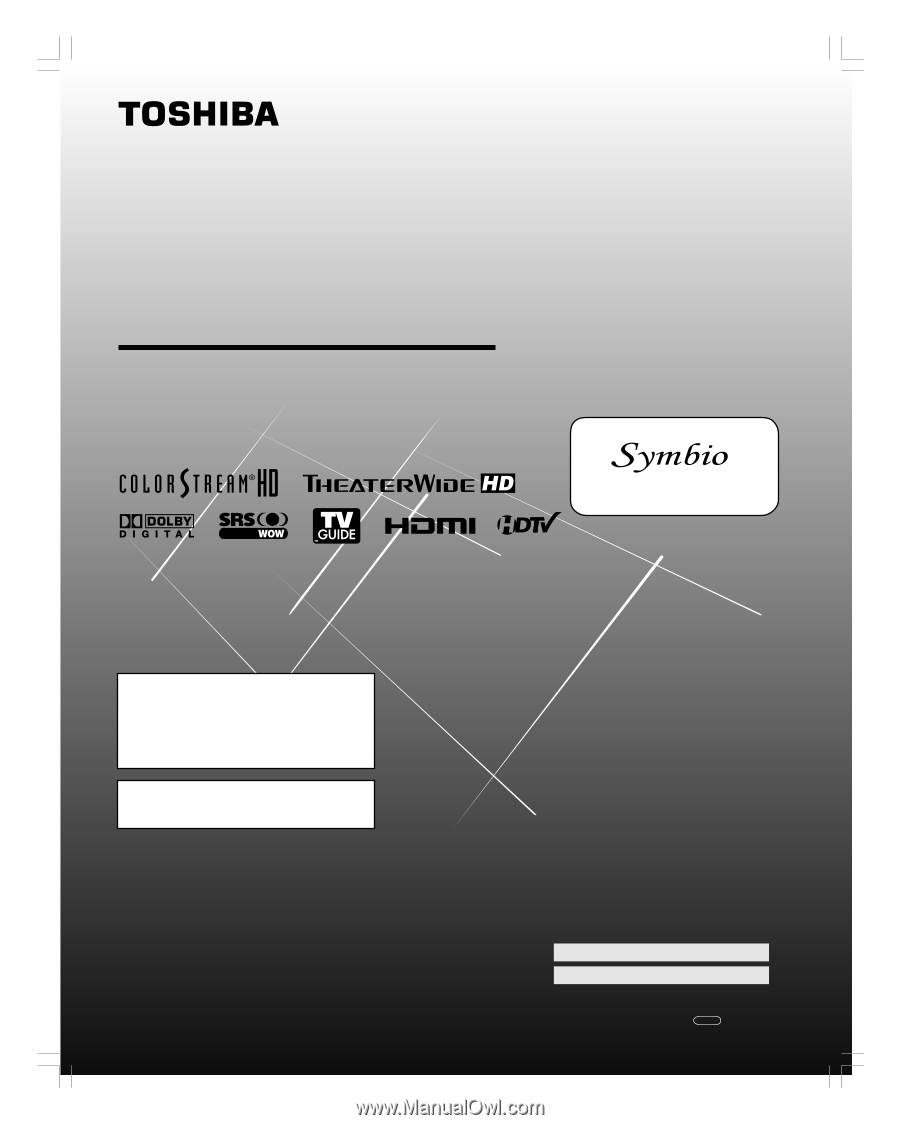
(E) 42/50HP95 *web 213:276
42HP95
50HP95
Integrated High Definition
Plasma Television
O
WNER’S
M
ANUAL
© 2005 TOSHIBA CORPORATION
All Rights Reserved
Owner’s Record
The model number and serial number are on the back
of your TV. Record these numbers in the spaces below.
Refer to these numbers whenever you communicate
with your Toshiba dealer about this TV.
Model number:
Serial number:
HIGH
-DEFINITION TELEVISION
Compatible with the new Toshiba
Audio/Video Hard Drive Recorder!
See pages 24 and 52 for details.
TM
For an overview of steps for setting up
and using your new TV, see page 9.
YC/N
23566699A
To display a High Definition picture, the TV must be
receiving a High Definition signal (such as an over-the-air
High Definition TV broadcast, a High Definition digital cable
program, or a High Definition digital satellite program). For
details, please contact your TV antenna installer or your
cable or satellite provider.
#01E_001_4250HP95
05.9.12, 7:49 PM
1
Black