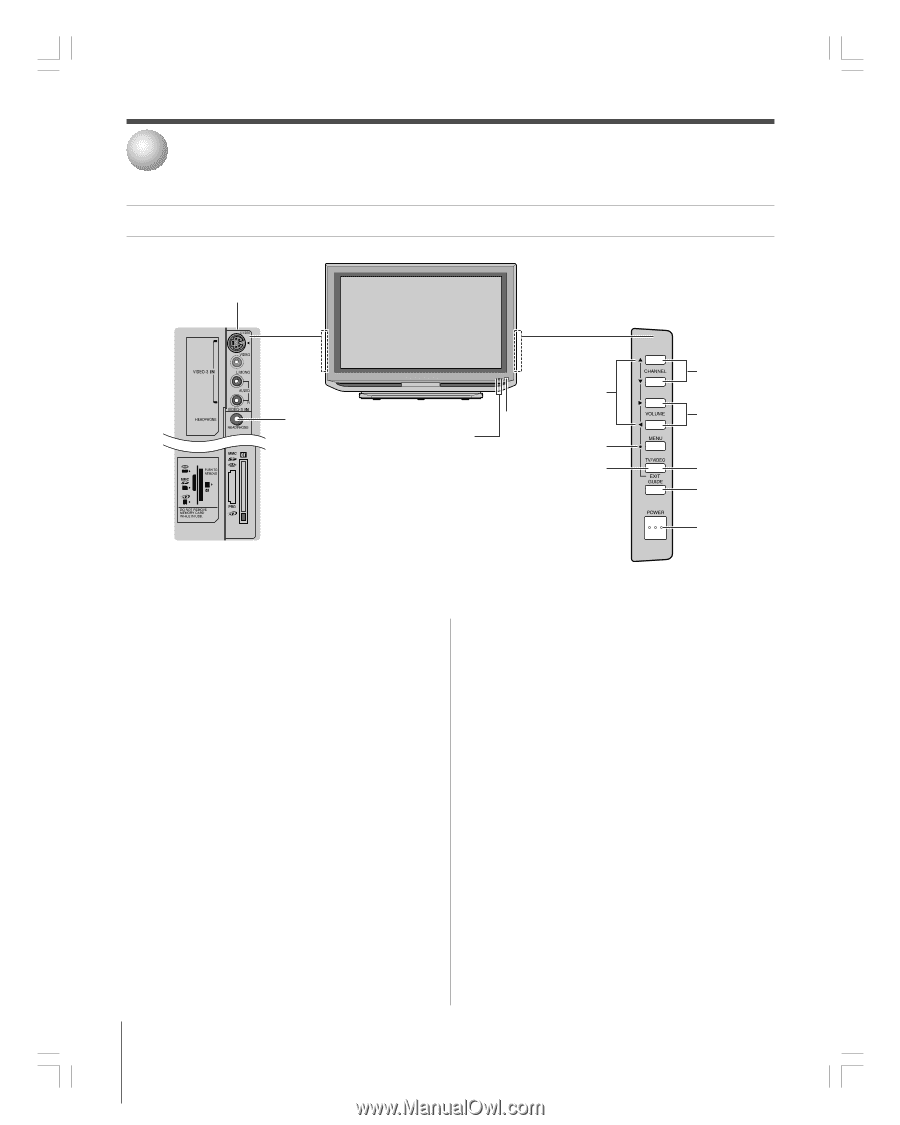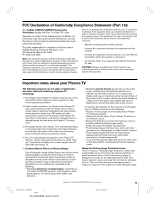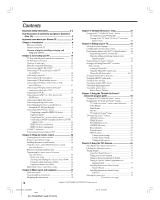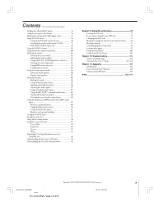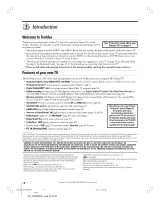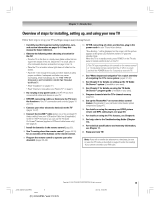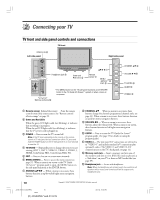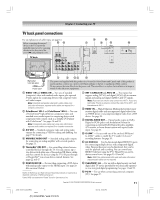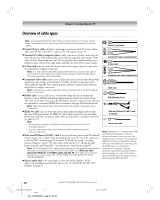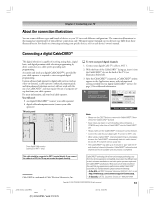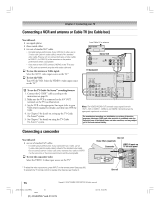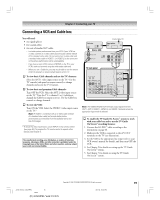Toshiba 42HP95 Owner's Manual - English - Page 10
Connecting your TV - blinking red light
 |
View all Toshiba 42HP95 manuals
Add to My Manuals
Save this manual to your list of manuals |
Page 10 highlights
2 Connecting your TV TV front and side panel controls and connections TV Front VIDEO-3 IN !¡ Left side panel Right side panel Headphone jack !£ Green and Red LEDs 2 yz • x 7 Remote sensor 1 MENU (ENTER)** 6 EXIT 5 **The MENU button on the TV side panel functions as the ENTER button in the TV Guide On Screen™ system or when a menu is on-screen. Memory card slots !™ { CHANNEL yz 8 VOLUME • x 9 TV/VIDEO 4 GUIDE !º POWER 3 1 Remote sensor (behind the screen) - Point the remote control toward this remote sensor. See "Remote control effective range" on page 29. 2 Green and Red LEDs When the green LED lights solid (not blinking), it indicates that recording is in progress. When the red LED lights solid (not blinking), it indicates that the TV power cord is plugged in. 3 POWER - Press to turn the TV on and off. Note: If the TV stops responding to the controls on the remote control or TV side panel and you cannot turn off the TV, press and hold the POWER button on the TV side panel for 5 or more seconds to reset the TV. 4 TV/VIDEO - Repeatedly press to change the source you are viewing (ANT 1, ANT 2, VIDEO 1, VIDEO 2, VIDEO 3, HDMI, ColorStream HD1, ColorStream HD2, PC). 5 EXIT - Press to close an on-screen menu instantly. 6 MENU (ENTER) - Press to access the menu system (see page 37). When a menu is on-screen or the TV Guide On Screen™ program guide is open, the MENU button on the side panel functions as the ENTER button. 7 ARROWS yzx • - When a menu is on-screen, these buttons function as up/down/left/right menu navigation buttons. 8 CHANNEL yz - When no menu is on-screen, these buttons change the channel (programmed channels only; see page 44). When a menu is on-screen, these buttons function as up/down menu navigation buttons. 9 VOLUME x • - When no menu is on-screen, these buttons adjust the volume level. When a menu is on-screen, these buttons function as left/right menu navigation buttons. 0 GUIDE - Press to access the TV Guide On Screen™ program guide. (See page 55 for details on using the program guide.) !¡ VIDEO-3 - The side panel A/V connections are referred to as "VIDEO 3" and include standard A/V connections plus optional S-video. (The VIDEO 1 and VIDEO 2 A/V connections are on the TV's back panel; see page 11.) !™ Memory card slots - Insert a memory card into one of the memory card slots to view JPEG files (such as photos) as a "slide show" on your TV or listen to MP3 audio files (see page 89). !£ Headphone jack - For use with headphones. Note: When the Headphone jack is being used, the sound from all speakers will be muted, and normal sound will be output to the headphones only. 10 Copyright © 2005 TOSHIBA CORPORATION. All rights reserved. #01E_010-012_4250HP95 10 Black (E) 42/50HP95 *web 213:276 05.9.12, 10:05 PM