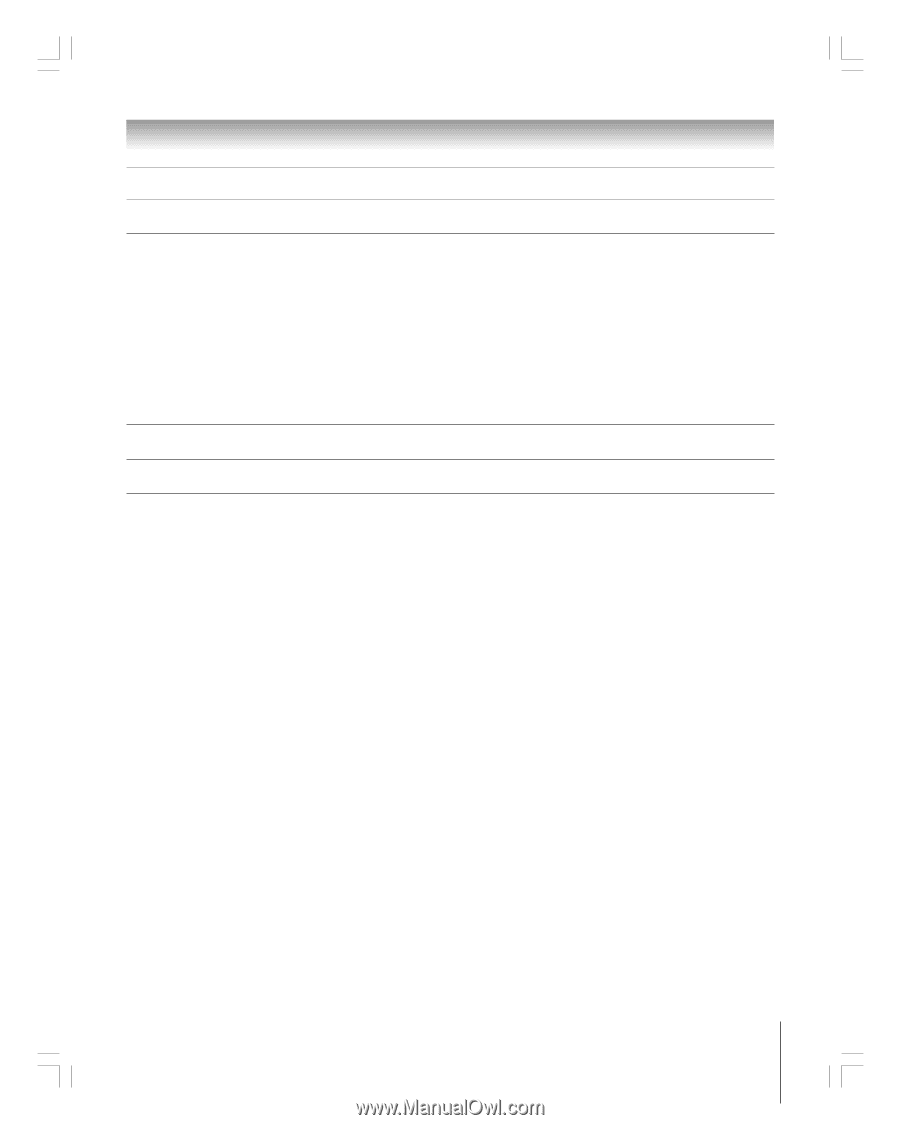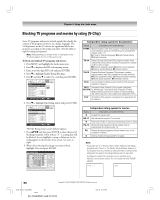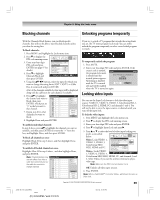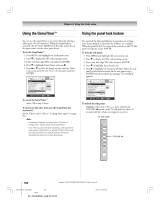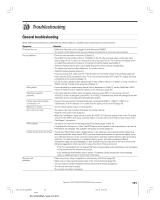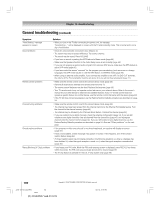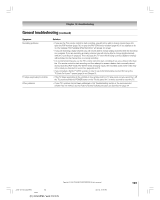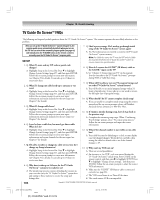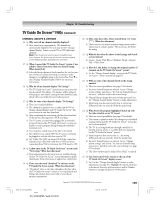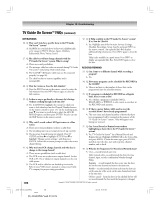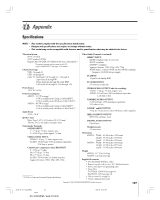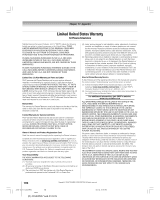Toshiba 42HP95 Owner's Manual - English - Page 103
Troubleshooting - audio problem
 |
View all Toshiba 42HP95 manuals
Add to My Manuals
Save this manual to your list of manuals |
Page 103 highlights
Chapter 10: Troubleshooting General troubleshooting (continued) Symptom Recording problems TV stops responding to controls Other problems Solution • If you use the TV's remote control to start recording, you will not be able to change inputs (page 69), open the POP window (page 78), or open the FAV SCAN multi-window (page 80). If you attempt to do so, the message "Not Available While Recording" will appear on-screen. • If you are recording a digital channel, you will only be able to change analog channels while the recording is in progress. If you are recording an analog channel, you will only be able to change digital channels while the recording is in progress. This is because the TV tuner that is being recorded (digital or analog) will be locked on the channel that is currently recording. • It is recommended that you use the TV's remote control to start recording. If you use a device other than the TV's remote control to start recording and then attempt to access a feature that is normally denied during recording (POP mode, FAV SCAN mode, changing inputs,) the recorded audio and/or video may not be what you intended to record. See pages 69 and 73. • If you connected a Symbio™ AVHD recorder, in order to use its full functionality, you must first set up the TV Guide On Screen™ system (page 24 and Chapter 5). • If the TV stops responding to the controls on the remote control or TV side panel and you cannot turn off the TV, press and hold the POWER button on the TV side panel for 5 or more seconds to reset the TV. • If your TV's problem has not been addressed in this Troubleshooting section or the recommended solution has not worked, use the Restore Factory Defaults procedure as described on page 54. Copyright © 2005 TOSHIBA CORPORATION. All rights reserved. #01E_101-106_4250HP95 103 Black (E) 42/50HP95 *web 213:276 05.9.12, 10:11 PM 103