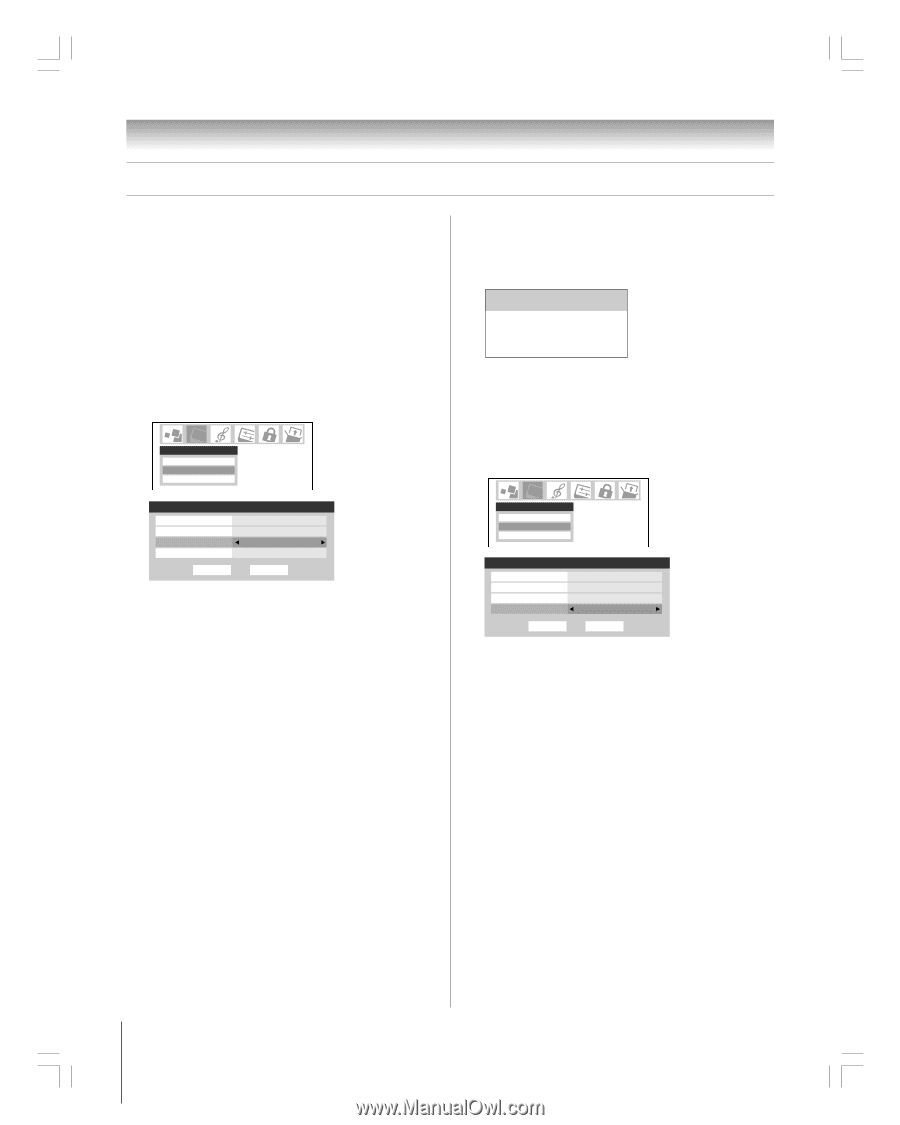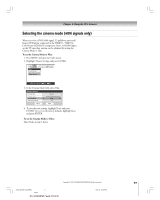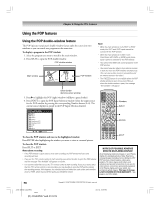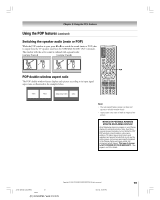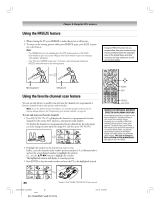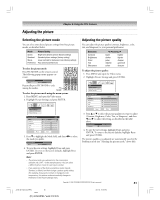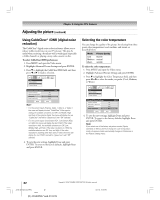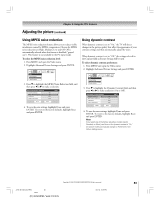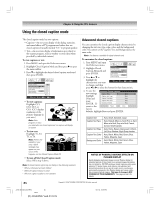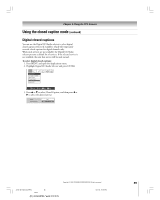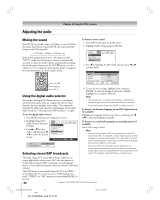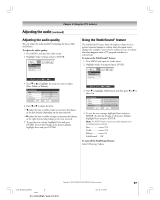Toshiba 42HP95 Owner's Manual - English - Page 82
Using CableClear, DNR digital noise, reduction, Selecting the color temperature
 |
View all Toshiba 42HP95 manuals
Add to My Manuals
Save this manual to your list of manuals |
Page 82 highlights
Chapter 8: Using the TV's features Adjusting the picture (continued) Using CableClear® /DNR (digital noise reduction) The CableClear® digital noise reduction feature allows you to reduce visible interference in your TV picture. This may be useful when receiving a broadcast with a weak signal (especially a Cable channel) or playing a noisy video cassette or disc. To select CableClear/DNR preferences: 1. Press MENU and open the Video menu. 2. Highlight Advanced Picture Settings and press ENTER. 3. Press z to highlight the CableClear/DNR field, and then press x or • to make a selection. Video Picture Settings Advanced Picture Settings Theater Settings Advanced Picture Settings Dynamic Contrast MPEG Noise Reduction CableClear Color Temperature On Low Auto Cool ANT 1 Reset Done Note: • For the current inputs Antenna, Video 1, Video 2, or Video 3, the menu will display the text "CableClear." If the signal is analog, the available selections are Off, Low, Middle, High, and Auto. If the signal is digital, the menu will display the text "CableClear" and will be "grayed out" with "Off" selected. • For the current inputs ColorStream HD1, ColorStream HD2, or HDMI, the menu will display the text "DNR." If the video resolution is 480i, the available selections are Off, Low, Middle, High, and Auto. If the video resolution is 1080i, the available selections are Off, Low, and High. If the video resolution is anything other than 480i or 1080i, the menu will display the text "DNR" and will be "grayed out" with "Off" selected. 4. To save the new settings, highlight Done and press ENTER. To revert to the factory defaults, highlight Reset and press ENTER. Selecting the color temperature You can change the quality of the picture by selecting from three preset color temperatures (cool, medium, and warm), as described below. Mode Cool Medium Warm Picture Quality blueish neutral reddish To select the color temperature: 1. Press MENU and open the Video menu. 2. Highlight Advanced Picture Settings and press ENTER. 3. Press z to highlight the Color Temperature field, and then press x or • to select the mode you prefer (Cool, Medium, or Warm). Video Picture Settings Advancedd PPiiccttuurreeSSeettitninggss Theater Settings Advanced Picture Settings Dynamic Contrast MPEG Noise Reduction CableClear Color Temperature On Low Auto Cool Reset Done ANT 1 4. To save the new settings, highlight Done and press ENTER. To revert to the factory defaults, highlight Reset and press ENTER. Note: If you select one of the factory-set picture modes (Sports, Standard, or Movie) and then change the color temperature mode, the picture mode automatically changes to Preference in the Picture Settings menu. 82 Copyright © 2005 TOSHIBA CORPORATION. All rights reserved. #01E_081-088_4250HP95 82 Black (E) 42/50HP95 *web 213:276 05.9.12, 10:09 PM