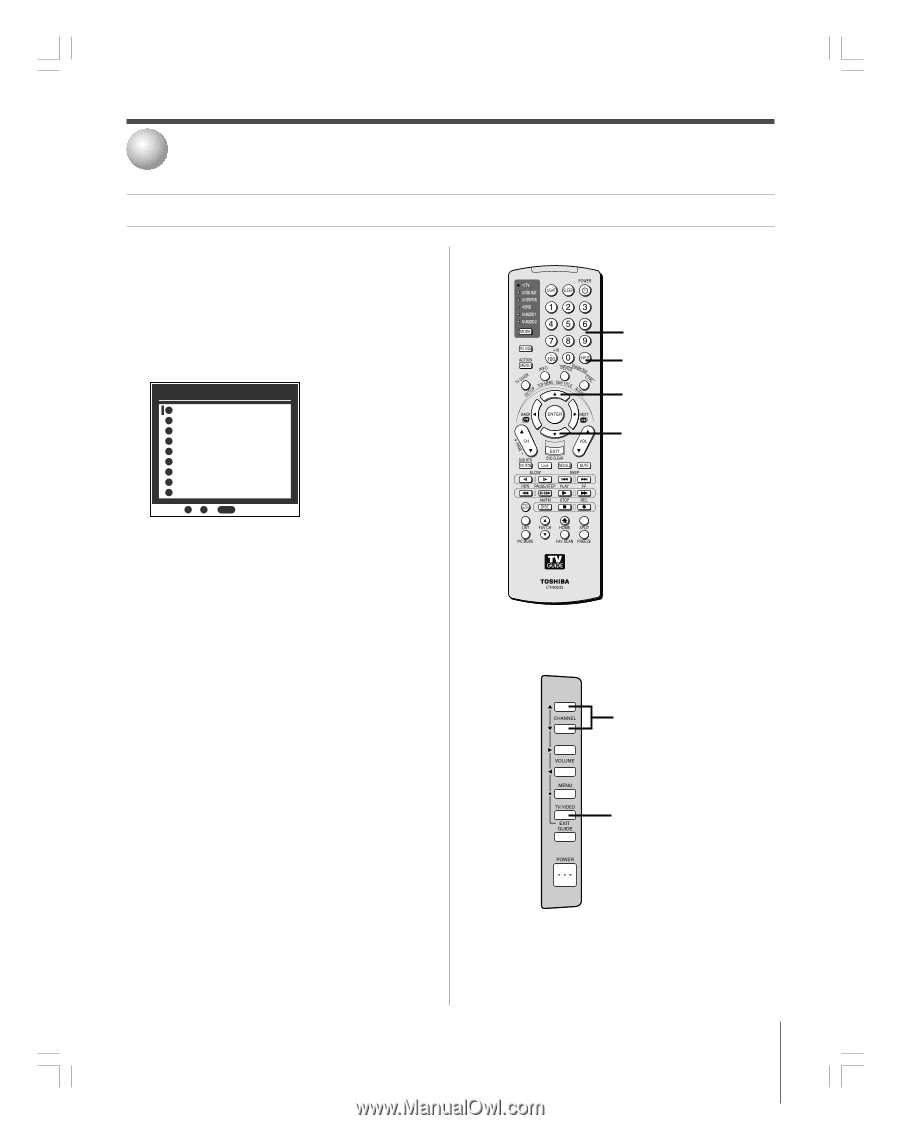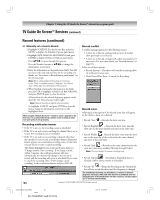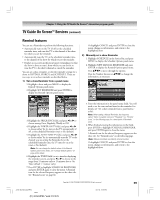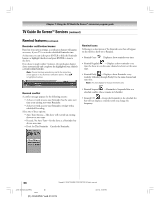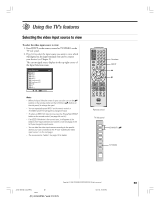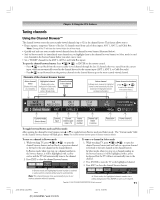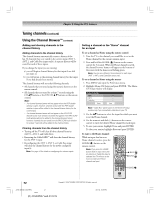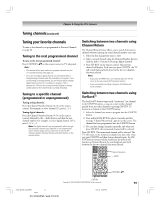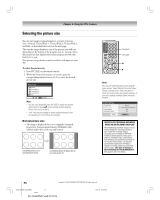Toshiba 42HP95 Owner's Manual - English - Page 69
Using the TV's features
 |
View all Toshiba 42HP95 manuals
Add to My Manuals
Save this manual to your list of manuals |
Page 69 highlights
8 Using the TV's features Selecting the video input source to view To select the video input source to view: 1. Press INPUT on the remote control or TV/VIDEO on the TV side panel. 2. Press 0-8 to select the input source you want to view, which will depend on the input terminals you used to connect your devices (see Chapter 2). The current signal source displays in the top right corner of the Input Selection screen. Input Selection 0 ANT 1 1 Video 1 2 Video 2 3 Video 3 4 ColorStream HD1 5 ColorStream HD2 6 HDMI 7 PC 8 ANT 2 ANT 1 0 - 8 / INPUT to Select Note: • When the Input Selection screen is open, you also can use the yz buttons on the remote control (or the CHANNEL yz buttons on the side panel) to change the input. • You can repeatedly press INPUT on the remote control or TV/VIDEO on the TV side panel to change the input. • To select an IEEE1394 input source, press the TheaterNet DEVICE button on the remote control (see page 28 and 47). • If an IEEE1394 device is the current input, it will appear at the bottom of the Input Selection list; however, it will not display in the list if you change the input source. • You can label the video input sources according to the specific devices you have connected to the TV (see "Labeling the video input sources" on the next page). • The source can be "hidden." See page 70 for details. Numbers INPUT y z Remote control TV side panel CHANNEL yz TV/VIDEO Copyright © 2005 TOSHIBA CORPORATION. All rights reserved. #01E_069-080_4250HP95 69 Black (E) 42/50HP95 *web 213:276 05.9.12, 10:09 PM 69