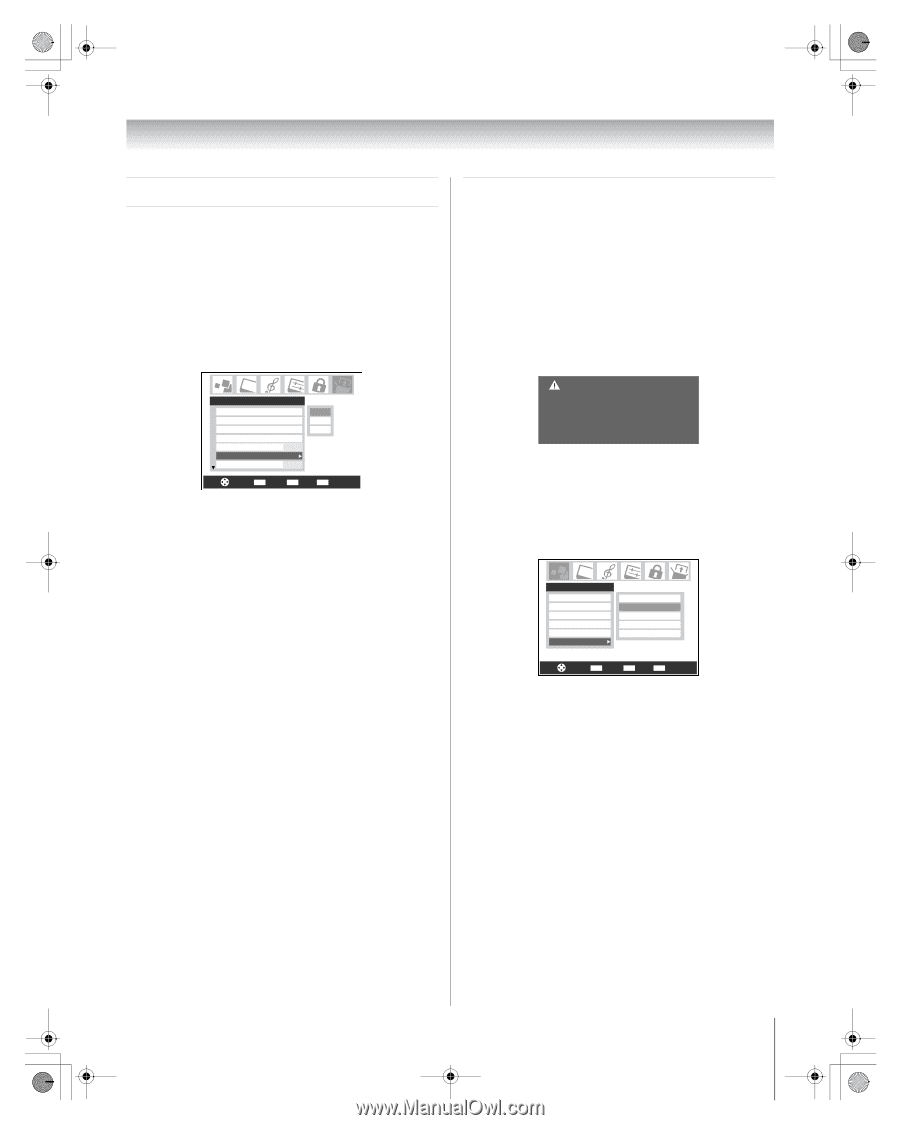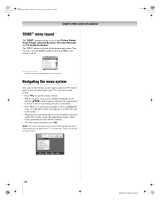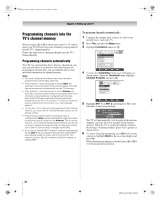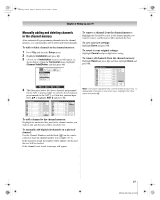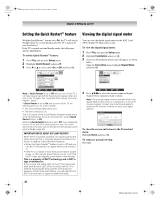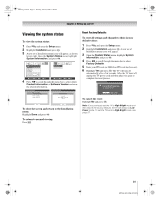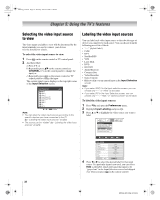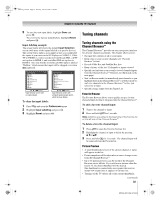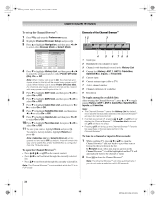Toshiba 72MX196 Operating Guide - Page 29
Setting the HDMI, audio mode, Viewing the CableCARD
 |
UPC - 022265251492
View all Toshiba 72MX196 manuals
Add to My Manuals
Save this manual to your list of manuals |
Page 29 highlights
MX196_EN.book Page 29 Tuesday, June 27, 2006 1:43 PM Chapter 4: Setting up your TV Setting the HDMI™ audio mode To set the HDMI audio mode: 1 Press Y and open the Setup menu. 2 Highlight HDMI 1 Audio (or HDMI 2 Audio) and press c. 3 Press b or B to select the HDMI audio mode (Auto, Digital, or Analog) and press T. (Auto is the recommended mode.) See "Connecting an HDMI or DVI device to the HDMI input" (- Installation Guide). Setup Installation Sleep Timer On/Off Timer PC Settings ColorStream HD1 Audio No HDMI 1 Audio Auto ColorStream HD2 Audio No Auto Digital Analog Navigate ENTER Select CH RTN Back EXIT Exit Note: The ColorStream HD1/HD2 Audio settings influence the HDMI Audio settings. If ColorStream HD1 (or 2) Audio is set to No, the HDMI 1 (or 2) Audio setting changes to Auto. If either ColorStream HD1 (or 2) Audio is set to Yes, the HDMI 1 (or 2) Audio setting is set to Digital and will be grayed out. Viewing the CableCARD™ menu A CableCARD™ enables you to view encrypted digital channels. For connection and subscription information, see "Connecting a digital CableCARD™" in the Installation Guide. Note: Connecting your TV directly to the Audio/Video output of your set-top box may provide a more vivid picture. After the CableCARD™ is inserted, a CableCARD™ option appears in the Applications menu, with informational screens provided by your digital CableCARD™ service (see sample illustration under step 3, below). CableCard Connected -- Acquiring channel information. CableCard services will only operate with cable signal connected to Antenna 1. To view the CableCARD™ menu: 1 Press Y and open the Applications menu. 2 Highlight CableCARD™ and press c. 3 Press B or b to select one of the side menu items and then press T to display the information. Applications Picture Viewer Audio Player Channel Browser TV Guide On Screen Digital CC/Audio Selector CableCARD IP Service Conditional Access CableCARD(tm) Status Network Setup CableCARD(tm) Pairing Navigate ENTER Select CH RTN Back EXIT Exit Note: The CableCARD™ menu is for informational purposes only and has no user-adjustable options. 29 MX196 (E/F) Web 213:276