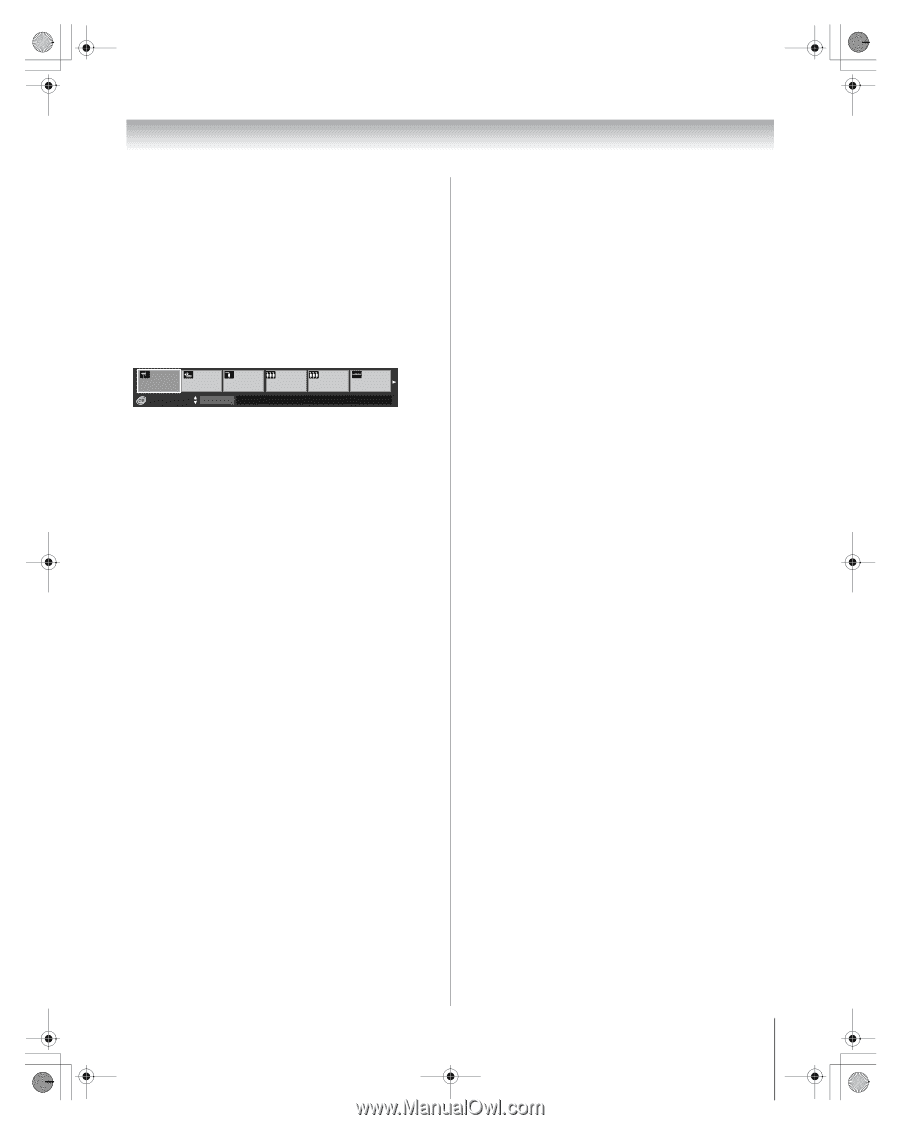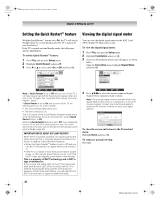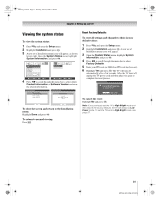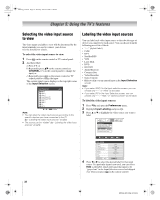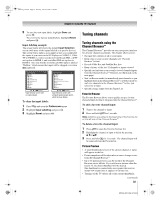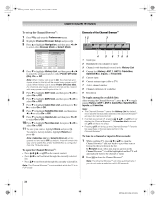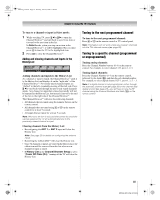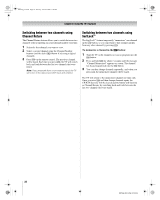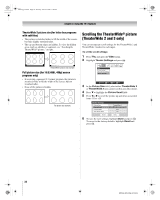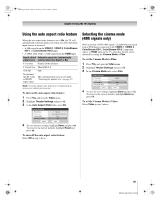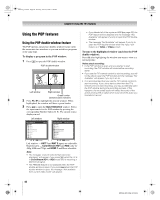Toshiba 72MX196 Operating Guide - Page 35
Tuning analog channels
 |
UPC - 022265251492
View all Toshiba 72MX196 manuals
Add to My Manuals
Save this manual to your list of manuals |
Page 35 highlights
MX196_EN.book Page 35 Tuesday, June 27, 2006 1:43 PM Chapter 5: Using the TV's features To tune to a channel or input in Select mode: 1 While watching TV, press 3 C or # c to open the Channel Browser™ and surf back to a previous item or forward to the next item in the list. In Select mode, when you stop on an item in the Channel Browser™, it will be highlighted but you must press T to tune the TV to the highlighted item. 2 Press O to close the Channel Browser™. Adding and clearing channels and inputs in the History List 1 ANT 1 Satellite.. Video 2 ClrStrmHD1 __ ClrStrmHD2 __ HDMI 1 Channel Browser Inputs ANT 1 CABLE 4 AAA 480i Adding channels and inputs to the History List: As a channel or input is tuned, the Channel Browser™ adds it to the History List and displays it on the "right side" of the Channel Browser™. Previously tuned channels/inputs are "shifted" to the left, eventually moving off the left side. Press 3 C to surf backward through the previously tuned channels/ inputs. Any channel or input that is tuned repeatedly will not be repeated in the History List, but instead is moved to the end of the list on the right side of the Channel Browser™. The Channel Browser™ will store the following channels: • All channels that are tuned using the numeric buttons on the remote control. • All channels that are tuned using < or , on the remote control for at least 5 seconds. • All inputs that are tuned for at least 5 seconds. Note: Whenever an item is selected that cannot be tuned (for various reasons), the TV will automatically tune to the previously viewed channel or input. Clearing channels from the History List: • Reconfiguring the ANT 1 or ANT 2 input will clear the History List. Note: See page 25 for details on configuring the antenna inputs. • Removing the CableCARD™ will clear the History List. • Once 32 channels or inputs are stored in the History List, the oldest item will be removed from the list when a new channel or input is tuned. • If History List in the Channel Browser Setup is set to "Power Off Clear (On)," turning off the TV will clear the History List. Tuning to the next programmed channel To tune to the next programmed channel: Press < or , on the remote control or TV control panel. Note: This feature will not work unless you program channels into the TV's channel memory (- page 26). Tuning to a specific channel (programmed or unprogrammed) Tuning analog channels: Press the Channel Number buttons (0-9) on the remote control. For example, to select channel 125, press 1, 2, 5. Tuning digital channels: Press the Channel Number (0-9) on the remote control, followed by the dash (=) and then the sub-channel number. For example, to select digital channel 125-1, press 1, 2, 5, -, 1. Note: If a digital channel is not programmed-either through the automatic channel scan (- page 26) or the channel add/ delete function (- page 27)-you will have to tune the RF channel using the Channel Numbers and dash (=) on the remote control. 35 MX196 (E/F) Web 213:276