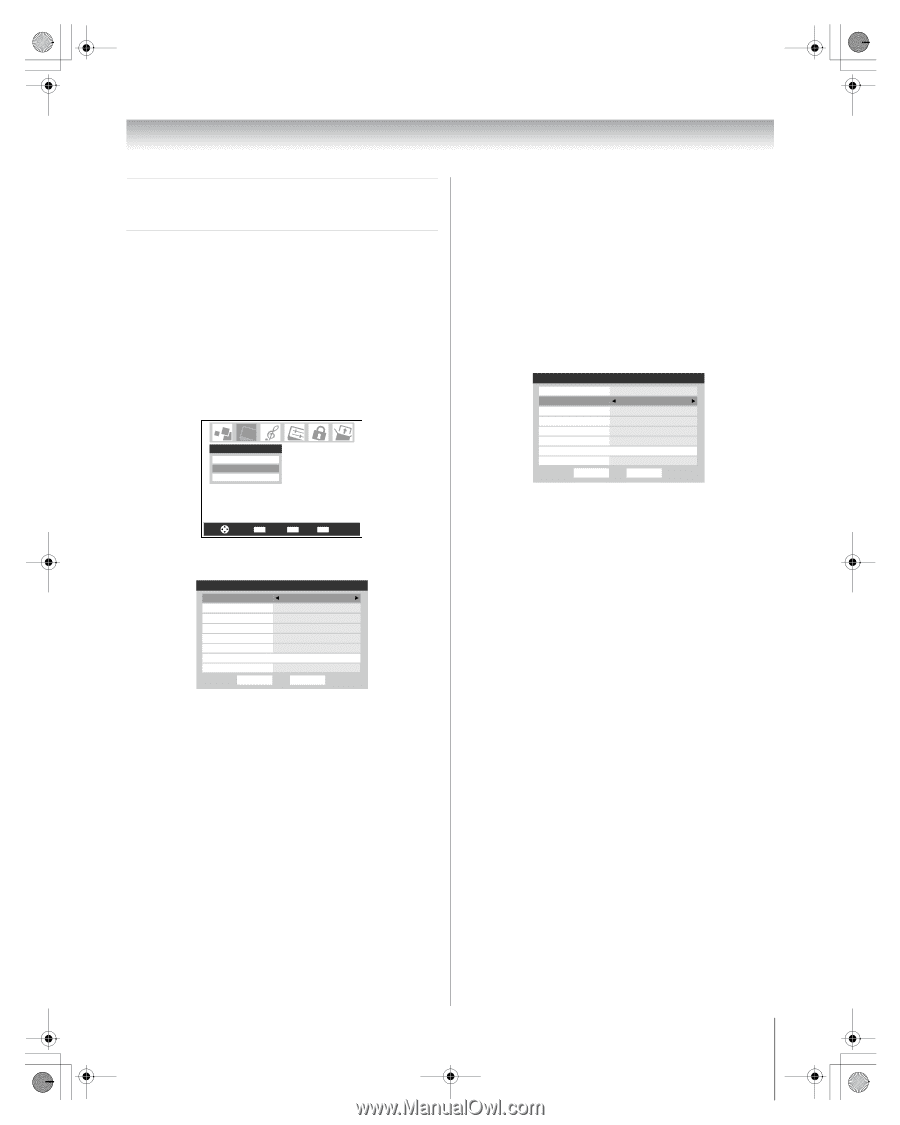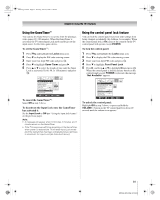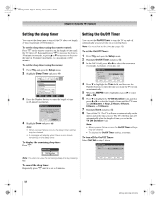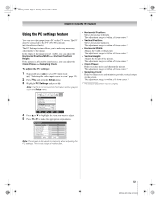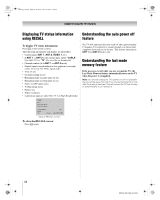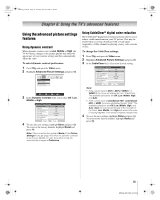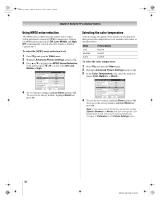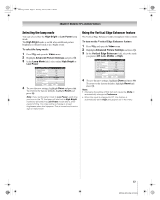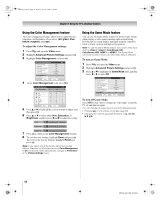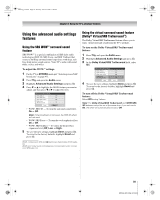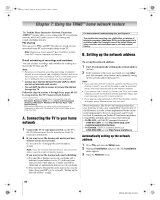Toshiba 72MX196 Operating Guide - Page 55
Using the TV's advanced features
 |
UPC - 022265251492
View all Toshiba 72MX196 manuals
Add to My Manuals
Save this manual to your list of manuals |
Page 55 highlights
MX196_EN.book Page 55 Tuesday, June 27, 2006 1:43 PM Chapter 6: Using the TV's advanced features Using the advanced picture settings features Using dynamic contrast When dynamic contrast is set to Low, Middle or High, the TV will detect changes in the picture quality that affect the appearance of your contrast settings and then automatically adjust the video. To select dynamic contrast preferences: 1 Press Y and open the Video menu. 2 Highlight Advanced Picture Settings and press T. Video Picture Settings Advanced Picture Settings Theater Settings Navigate ENTER Select CH RTN Back EXIT Exit 3 In the Dynamic Contrast field, select either Off, Low, Middle or High. \ Advanced Picture Settings ANT 1 Dynamic Contrast CableClear MPEG Noise Reduction Color Temperature Lamp Mode Vertical Edge Enhancer Color Management GCaomloer Maondeagement High Auto Low Cool Low Power Middle Off Reset Done 4 To save the new settings, highlight Done and press T. To revert to the factory defaults, highlight Reset and press T. Note: If the current picture mode is Movie (in the Picture Settings menu; - page 42), when the dynamic contrast is set to Low, Middle, or High, the picture mode will automatically change to Preference. Using CableClear® digital noise reduction The CableClear® digital noise reduction feature allows you to reduce visible interference in your TV picture. This may be useful when receiving a broadcast with a weak signal (especially a Cable channel) or playing a noisy video cassette or disc. To change the CableClear settings: 1 Press Y and open the Video menu. 2 Highlight Advanced Picture Settings and press T. 3 In the CableClear field, select your desired setting. Advanced Picture Settings Dynamic Contrast CableClear MPEG Noise Reduction Color Temperature Lamp Mode Vertical Edge Enhancer Color Management GCaomloer Maondeagement Reset High Auto Low Cool Low Power Middle ANT 1 Off Done Note: • If the current input is ANT 1, ANT 2, VIDEO 1, or VIDEO 2, the menu will display the text "CableClear." The available selections are Off, Low, Middle, High, and Auto. • If the current input is ColorStream HD1, ColorStream HD2, or HDMI, the menu will display the text "DNR." The available selections are Off, Low, Middle, High, and Auto. Auto will react proportionally to the strength of the noise. Low, Middle, and High will reduce the noise in varying degrees, from lowest to highest, respectively. 4 To save the new settings, highlight Done and press T. To revert to the factory defaults, highlight Reset and press T. 55 MX196 (E/F) Web 213:276